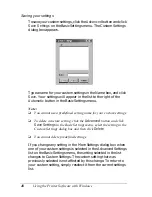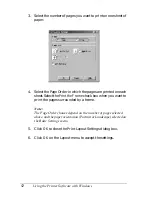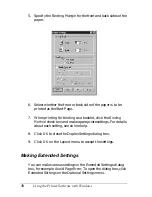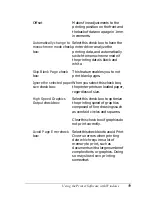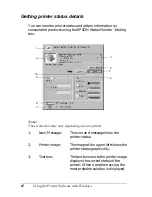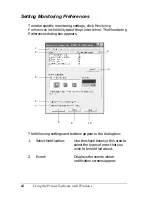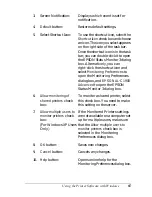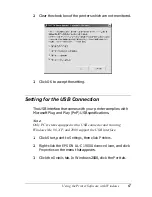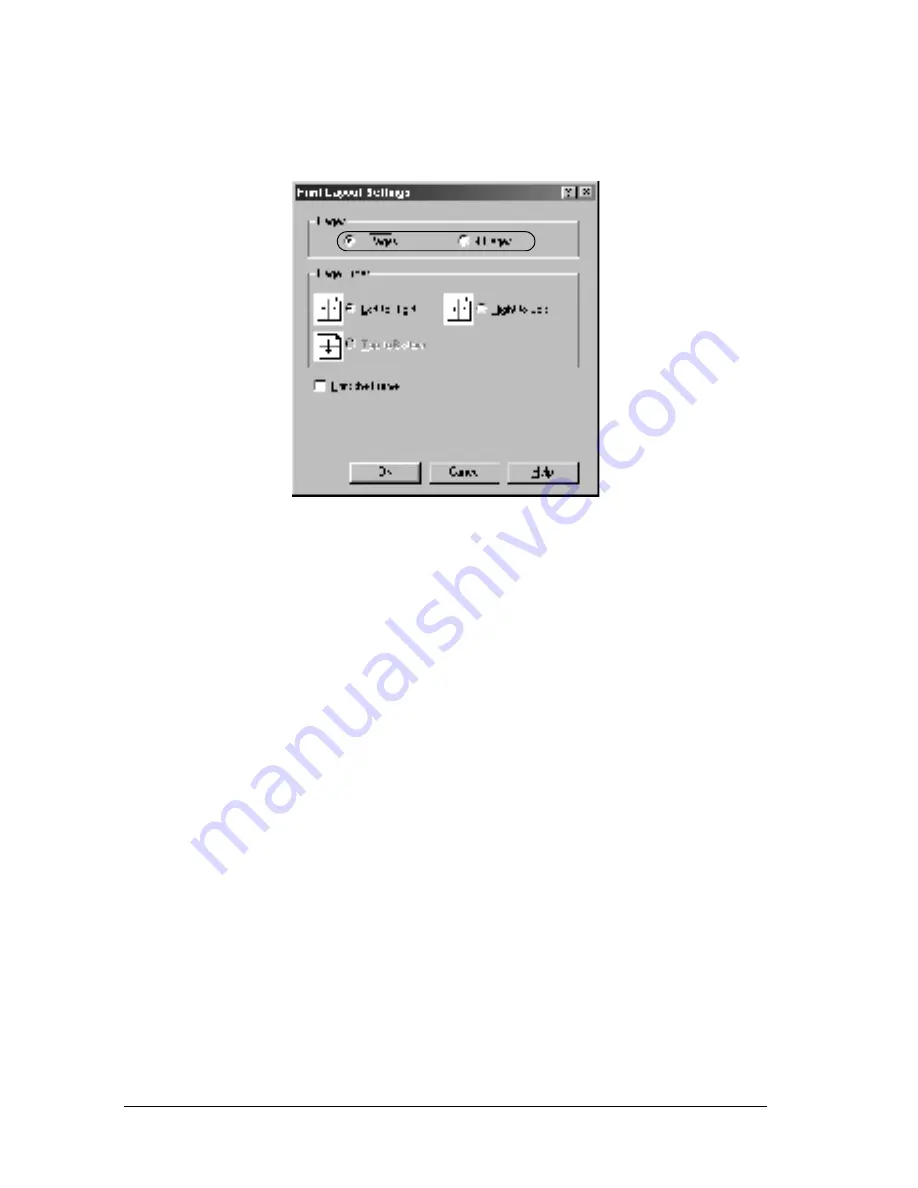
52
Using the Printer Software with Windows
3. Select the number of pages you want to print on one sheet of
paper.
4. Select the Page Order in which the pages are printed on each
sheet. Select the
Print the Frame
check box when you want to
print the pages surrounded by a frame.
Note:
The Page Order choices depend on the number of pages selected
above, and the paper orientation (Portrait or Landscape) selected on
the Basic Settings menu.
5. Click
OK
to close the Print Layout Settings dialog box.
6. Click
OK
on the Layout menu to accept the settings.
Summary of Contents for AcuLaser C900
Page 2: ...2 ...
Page 4: ...4 ...
Page 16: ...16 Safety Information ...
Page 111: ...Setting Up Your Printer on a Network 111 5 5 5 5 5 5 5 5 5 5 5 5 Click Additional Drivers ...
Page 130: ...130 Setting Up Your Printer on a Network ...
Page 150: ...150 Installing Options ...
Page 170: ...170 Replacing Consumable Products ...
Page 214: ...214 Troubleshooting ...
Page 218: ...218 Technical Specifications Size A4 210 297mm Letter 8 5 11 in Paper Source MP tray only ...
Page 250: ...250 Working with Fonts ...
Page 258: ...258 ...
Page 272: ...272 Glossary ...