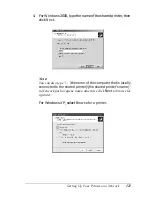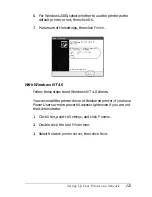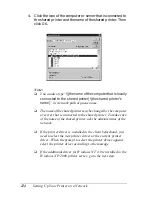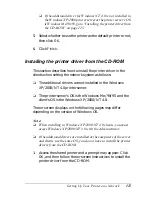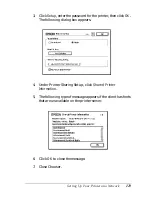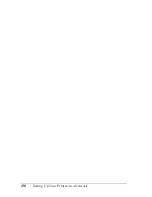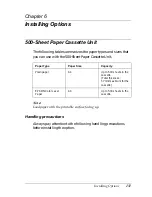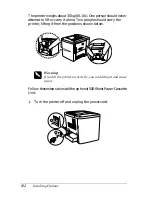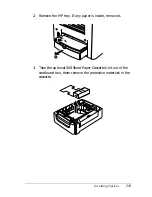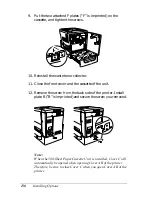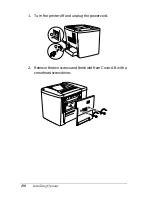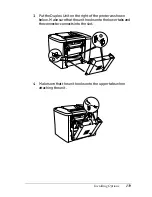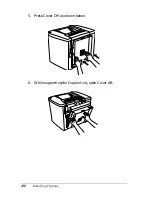128
Setting Up Your Printer on a Network
4. Under Printer Sharing Set up, click
Printer Sharing Setup
. The
following dialog box appears.
5. Select the
Share this Printer
check box, then type the printer
name and password information as needed.
6. Click
OK
.
7. Close Chooser.
Accessing the shared printer
Follow these steps to access your printer from another computer
on the network.
1. Turn on your printer.
2. On each computer from which you want to access the printer,
select
Chooser
from the Apple menu. Then click the
AL-C900
Advanced (AT)
icon and select the name of the shared printer
in the “Select a printer port” box on the right. You can only
select from the printers connected to your current AppleTalk
zone.
Note:
Make sure
On
is selected under Background Printing.
Summary of Contents for AcuLaser C900
Page 2: ...2 ...
Page 4: ...4 ...
Page 16: ...16 Safety Information ...
Page 111: ...Setting Up Your Printer on a Network 111 5 5 5 5 5 5 5 5 5 5 5 5 Click Additional Drivers ...
Page 130: ...130 Setting Up Your Printer on a Network ...
Page 150: ...150 Installing Options ...
Page 170: ...170 Replacing Consumable Products ...
Page 214: ...214 Troubleshooting ...
Page 218: ...218 Technical Specifications Size A4 210 297mm Letter 8 5 11 in Paper Source MP tray only ...
Page 250: ...250 Working with Fonts ...
Page 258: ...258 ...
Page 272: ...272 Glossary ...