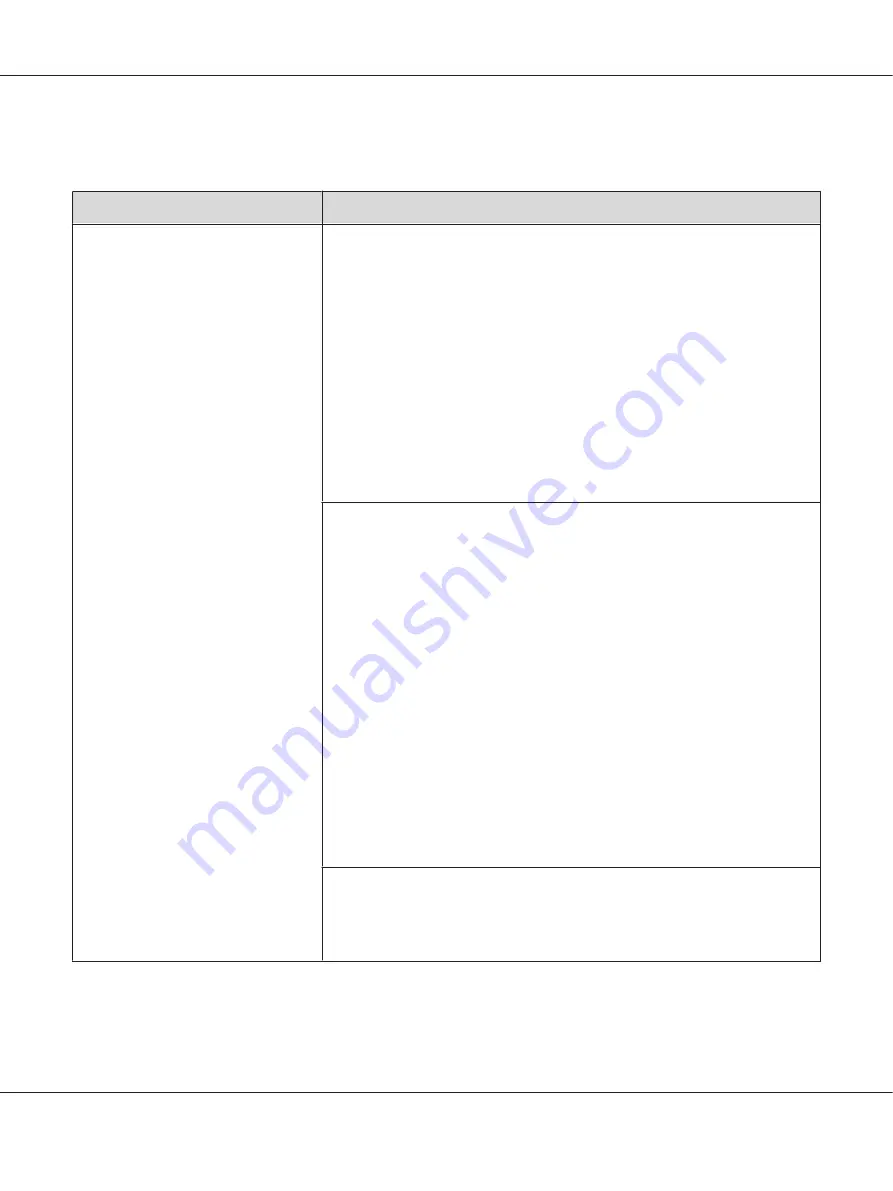
See also:
“Printer Setting Utility (Windows Only)” on page 21
Problem
Action
The printer makes a strange noise.
Locate the cause of the problem by removing the toner cartridges.
1. Remove the toner cartridges.
2. Launch the Printer Setting Utility, and click
Machine Check
on the
Diagnosis
tab.
3. Select
Main Motor Operation Check
from the drop-down list box, and click the
Start
button.
4. Click the
Play of Sound
button to check the motor sound.
See also:
“Replacing Toner Cartridges” on page 201
If the noise generated from the printer matches with the noise from the
Play of
Sound
button, contact the Epson local representative office or an authorised
dealer.
Perform Dispense Motor Check.
1. Ensure that the toner cartridges are removed.
2. Launch the Printer Setting Utility, and click
Machine Check
on the
Diagnosis
tab.
3. Select
Dispense Motor Check(Yellow)
,
Dispense Motor Check(Magenta)
,
Dispense Motor Check(Cyan)
, or
Dispense Motor Check(Black)
from the
drop-down list box, and click the
Start
button.
4. Click the
Play of Sound
button to check the motor sound.
5. Repeat steps 3 and 4 to perform Dispense Motor Check for the rest of the toner
cartridges.
Note:
❏
You can perform Dispense Motor Check for CMYK in any order you desire.
❏
Do not check the operation of the dispense motor repeatedly.
If the noise generated from the printer matches with the noise from the
Play of
Sound
button, contact the Epson local representative office or an authorised
dealer.
Reinstall the toner cartridges and perform Dispense Motor Check.
If the noise generated from the printer matches with the noise from the
Play of
Sound
button, contact the Epson local representative office or an authorised
dealer.
Epson AcuLaser C1750 Series User’s Guide
Troubleshooting
181






























