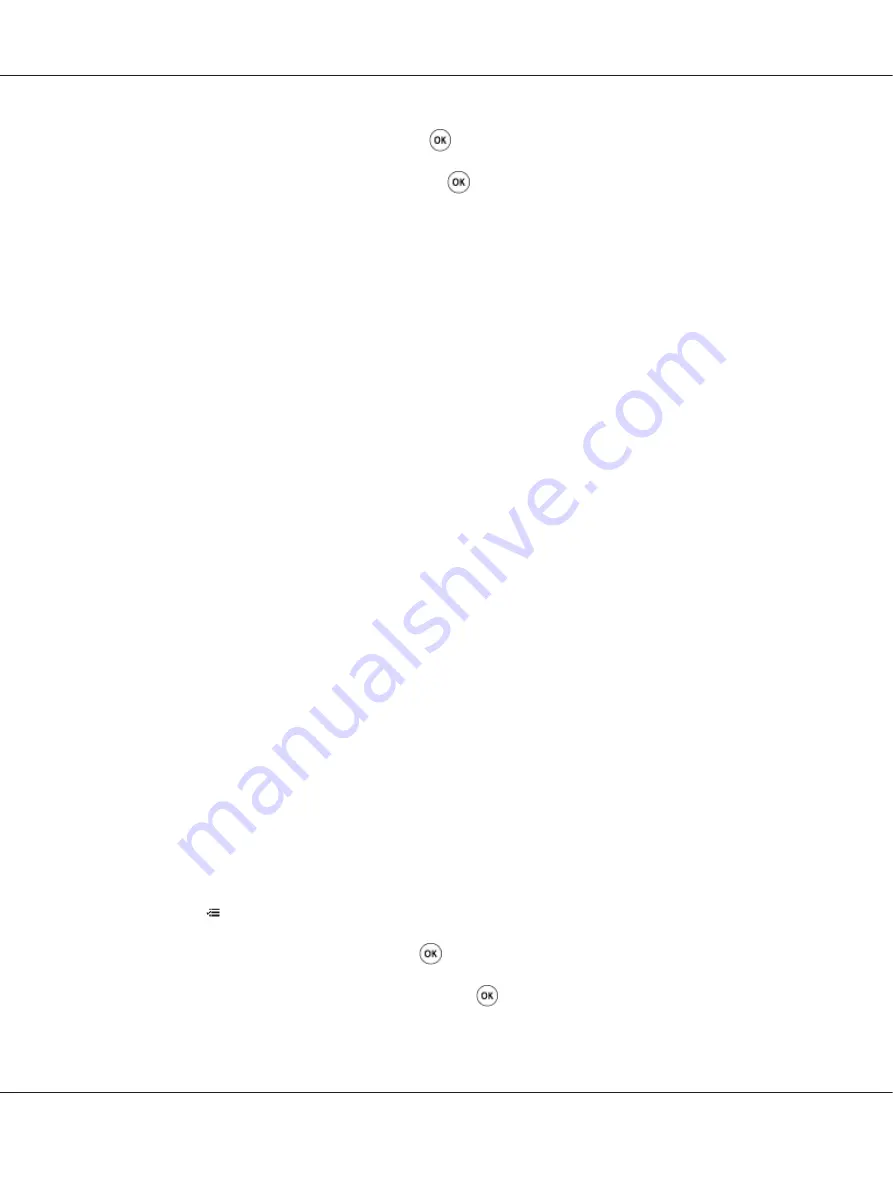
5. Select
Auto Adjust
, and then press the
button.
6. Select
Are you sure?
, and then press the
button.
Auto Correct is performed.
The Printer Setting Utility
The following procedure uses Microsoft
®
Windows
®
XP as an example.
1. Click
start
—
All Programs
—
EPSON
—
EPSON Printer Software
—
EPSON AL-C1750N
/
EPSON AL-C1750W
—
Printer Setting Utility
.
Note:
The
Select Printer
window appears in this step, when multiple print drivers are installed on your
computer. In this case, click the name of the desired printer listed in
Printer Name
.
The Printer Setting Utility opens.
2. Click the
Printer Maintenance
tab.
3. Select
Color Registration Adjustment
from the list at the left side of the page.
The
Color Registration Adjustment
page is displayed.
4. Deselect the check box next to
On
.
5. Click the
Start
button next to
Auto Correct
.
The color registration is corrected automatically.
Printing the Color Registration Chart
The Operator Panel
1. Press the
(
Menu
) button.
2. Select
Admin Menu
, and then press the
button.
3. Select
Maintenance Mode
, and then press the
button.
Epson AcuLaser C1750 Series User’s Guide
Troubleshooting
176






























