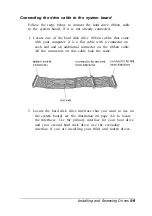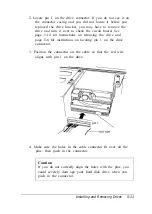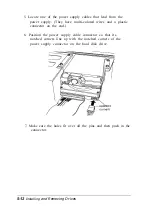Chapter 6
Troubleshooting
If you have any problems as you setup and use your
computer, refer to this chapter. You can correct most problems
by adjusting a cable connection, repeating a software
procedure, or resetting the computer.
The troubleshooting suggestions in this chapter are organized
in general categories, such as “The computer will not start.”
Within each category, a more specific problem is described
with possible solutions.
If the suggestions here do not solve the problem, contact your
Authorized EPSON Servicer or the EPSON Connection. (See
“Where to Get Help” in the Introduction of this manual for
instructions.)
Identifying Your System
When you request technical assistance, be ready to provide the
serial number of your computer, its system BIOS version
number, its configuration (including the type of disk drives,
monitor, and option cards), and the names and version
numbers of any software programs you are using.
Use these guidelines to locate information about your system:
Serial number
Look on the back panel of the
computer to find the serial number.
System BIOS version:
Restart your system. You ’11 see the
system BIOS version number
displayed on the screen during
power-on diagnostics.
Troubleshooting 6-1
Summary of Contents for ActionPC 6000
Page 1: ......
Page 24: ...1 10 Setting Up Your System ...
Page 42: ...2 18 Running SETUP and Installing Drivers ...
Page 121: ...Hard Disk Drive Types Hard disk drive types Specifications A 9 ...
Page 125: ...Hardware Interrupts System I O Address Map Specifications A 13 ...
Page 126: ...System I O address map continued A 14 Specifications ...
Page 128: ...A 16 Specifications ...
Page 140: ...8 Index ...