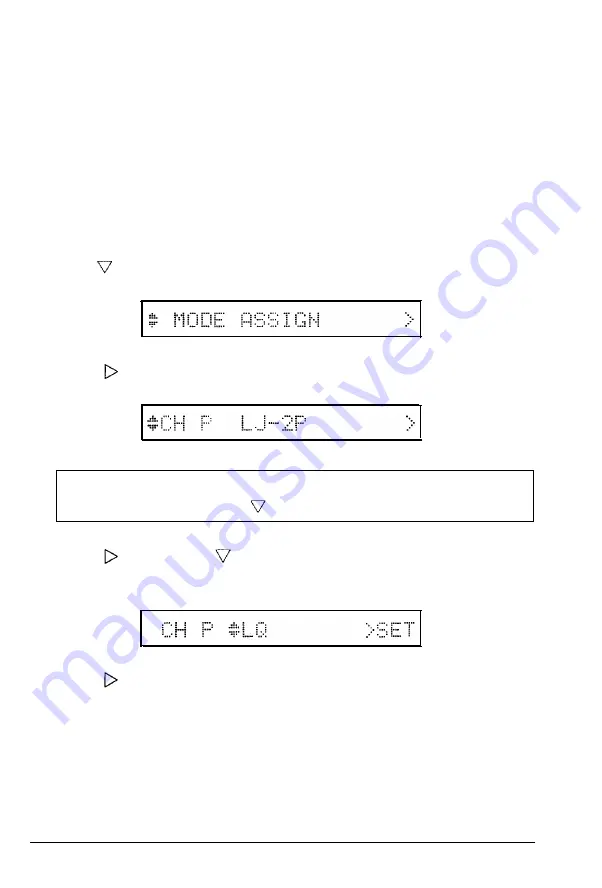
Using Printer Selection Menus
Epson LQ and FX emulation modes
If your software supports only Epson LQ or FX printers, select the
appropriate emulation mode using SelecType. To choose LQ mode,
follow the steps below. (To choose FX mode, at step 4, simply choose
FX instead of LJ-2P or LQ.)
1. Press and hold down the
SelecType
button until SelecType
LEVEL2 appears on the display.
2. Press until MODE ASSIGN appears.
3. Press The following appears on the display.
Note: If you want to change the printer mode for the serial or
optional interfaces, press until S or O appears.
4. Press . Then press until the mode you want to use appears.
(The mode is LQ in this example.)
5. Press to set the mode.
Using your Printer with Application Software
3-3
Summary of Contents for Action Scanner II
Page 1: ......
Page 2: ......
Page 11: ...X ...
Page 197: ...Interface Specifications 8 14 Technical Specifications ...
Page 251: ...HP Emulation Mode HP Roman 8 Set Symbol Set ID 8U Character Samples and Symbol Sets C 9 ...
Page 256: ...LQ and FX Emulation Modes Pc USA C 14 Character Samples and Symbol Sets ...
Page 297: ......
Page 298: ......
Page 299: ...Epson America Inc 20770 Madrona Avenue Torrance CA 90503 Printed in Japan 91 11 30 ...






























