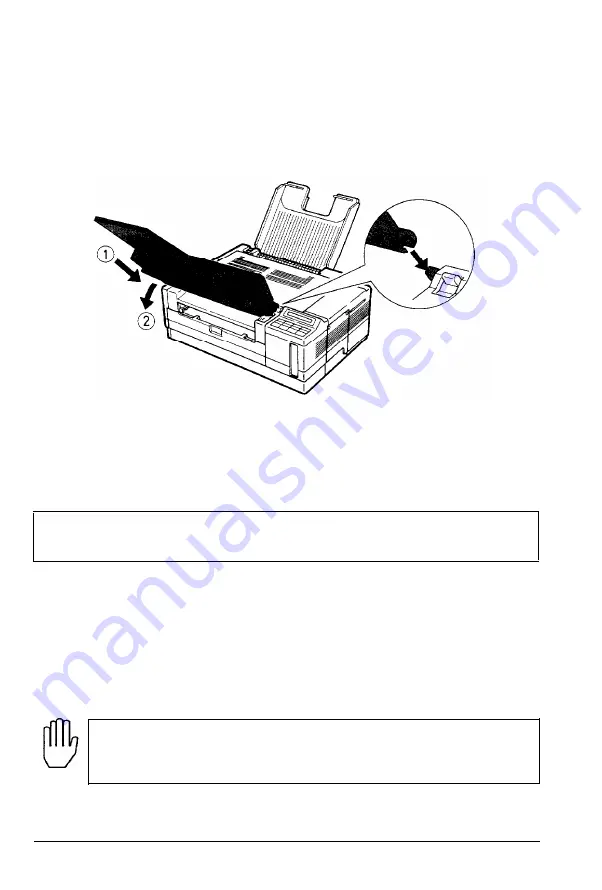
Paper Jam Problems
3. Make sure that the paper is evenly aligned in the multi-media
feeder and that the paper rests below the multi-media feeder’s
maximum paper marks. Then replace the multi-media feeder.
4. Make sure that you are using the correct paper size in the multi-
media feeder. See the section on using the optional multi-media
feeder in Appendix A for more information.
Note: Make sure you are using paper that meets the specifications
for this printer. See Chapter 5 for the correct paper to use.
PAPER JAM
The message PAPER JAM indicates that there is a paper jam either in
the paper input path or the paper eject area.
1. Open the printer cover.
WARNING: Opening the printer exposes the fuser, which
is marked by a
CAUTION: HOT SURFACE
label. Be careful not
to touch the fuser.
7-12
Troubleshooting
Summary of Contents for Action Scanner II
Page 1: ......
Page 2: ......
Page 11: ...X ...
Page 197: ...Interface Specifications 8 14 Technical Specifications ...
Page 251: ...HP Emulation Mode HP Roman 8 Set Symbol Set ID 8U Character Samples and Symbol Sets C 9 ...
Page 256: ...LQ and FX Emulation Modes Pc USA C 14 Character Samples and Symbol Sets ...
Page 297: ......
Page 298: ......
Page 299: ...Epson America Inc 20770 Madrona Avenue Torrance CA 90503 Printed in Japan 91 11 30 ...
















































