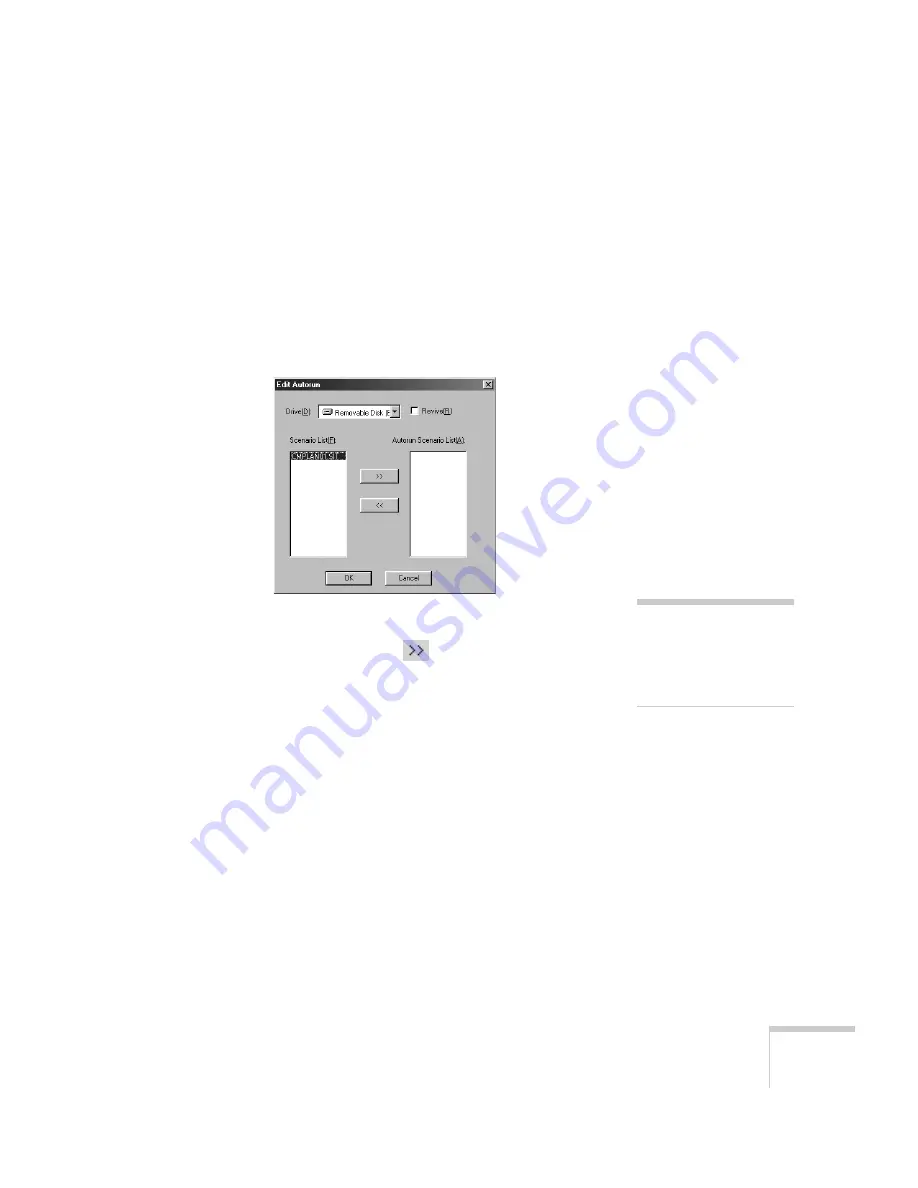
Presenting from a Digital Camera or External Drive
109
7. Do one of the following:
■
If you don’t want the scenario to run automatically, click
Cancel
. Skip to step 11 to remove the drive and insert it in
the projector.
■
If you want it to run automatically, click
OK
and continue
with the following instructions.
You see the Edit Autorun window:
8. To set a scenario to run automatically, select it from the list on the
left side of the screen and use the
arrow button to move it to
the list on the right.
9. Click the
Revive
box if you want your scenario to repeat
continuously. Clear the checkbox if you want it to play only once.
10. When done, click
OK
.
11. Disconnect the USB device. See your computer’s documentation
if you need instructions. If you’re using Windows XP, 2000 or
Me, you may first need to click an icon to stop or disconnect the
drive
.
note
If more than one scenario is
set to run automatically,
they will play in the order
listed on this screen.
Summary of Contents for 1705C - PowerLite XGA LCD Projector
Page 1: ...PowerLite 1705c 1715c Multimedia Projector User sGuide ...
Page 8: ...8 ...
Page 130: ...130 Fine Tuning the Projector ...
Page 170: ...170 Solving Problems ...
Page 174: ...174 Software Installation ...
Page 182: ...182 Technical Specifications ...
Page 190: ...190 Notices ...
Page 198: ...198 Index ...
Page 199: ...Index 199 ...
Page 200: ...200 Index ...
















































