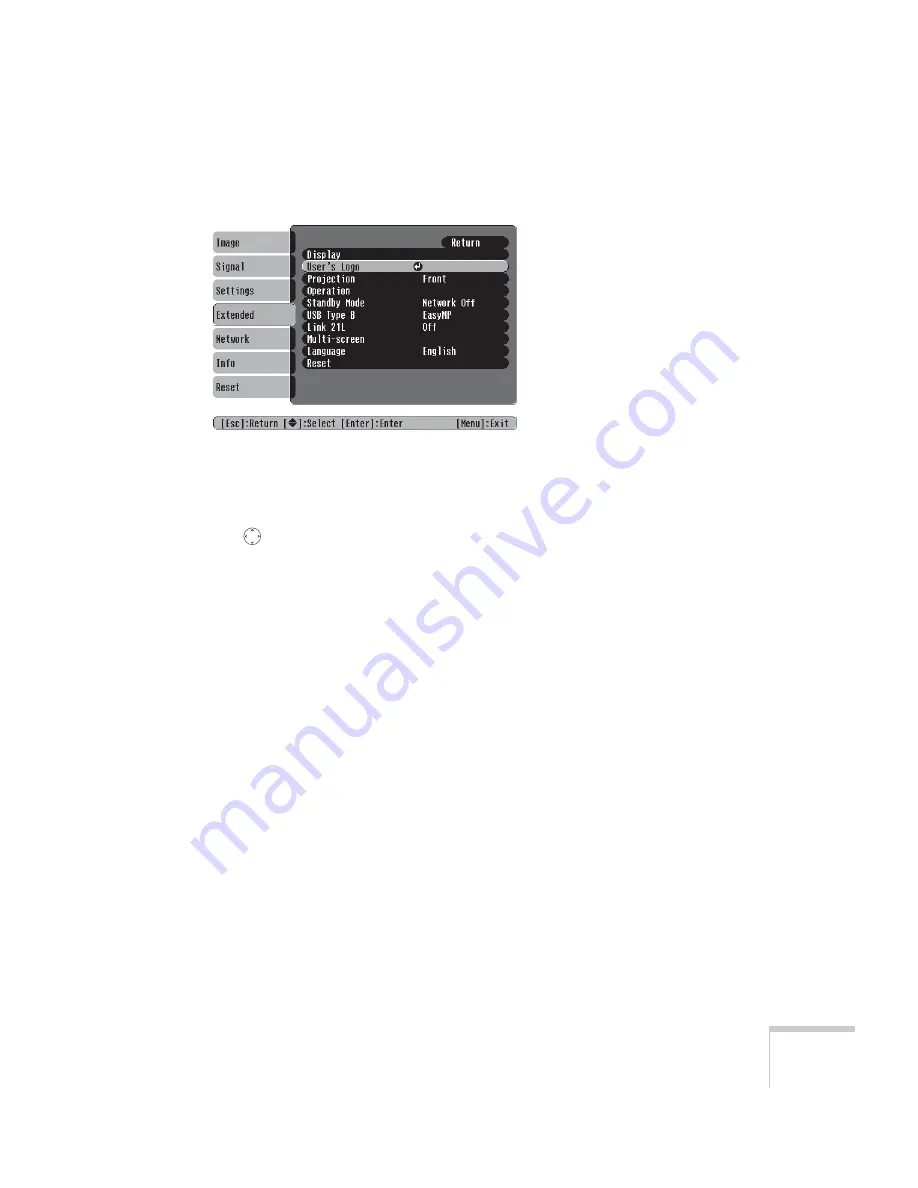
Fine-Tuning the Projector
125
2. Highlight
User’s Logo
and press
Enter
.
3. When you see a message asking
Choose this image as the
user’s logo?
, select
Yes
and press
Enter
. A selection box displays
over the image.
4. Use the
pointer button to select the area of the image you
want to use. Then press
Enter
.
5. When you see the message
Select this Image?
, highlight
Yes
and press
Enter
.
6. Use the arrow buttons to select a zoom rate (display size) and press
Enter
.
7. When the message
Save this image as the user’s logo?
appears, select
Yes
and press
Enter
. Saving the logo may take a
few moments. Do not use your projector, remote control, or
video source while the logo is being saved.
8. When you see the message
Completed
, press
Esc
to return to the
menu screen.
Summary of Contents for 1705C - PowerLite XGA LCD Projector
Page 1: ...PowerLite 1705c 1715c Multimedia Projector User sGuide ...
Page 8: ...8 ...
Page 130: ...130 Fine Tuning the Projector ...
Page 170: ...170 Solving Problems ...
Page 174: ...174 Software Installation ...
Page 182: ...182 Technical Specifications ...
Page 190: ...190 Notices ...
Page 198: ...198 Index ...
Page 199: ...Index 199 ...
Page 200: ...200 Index ...






























