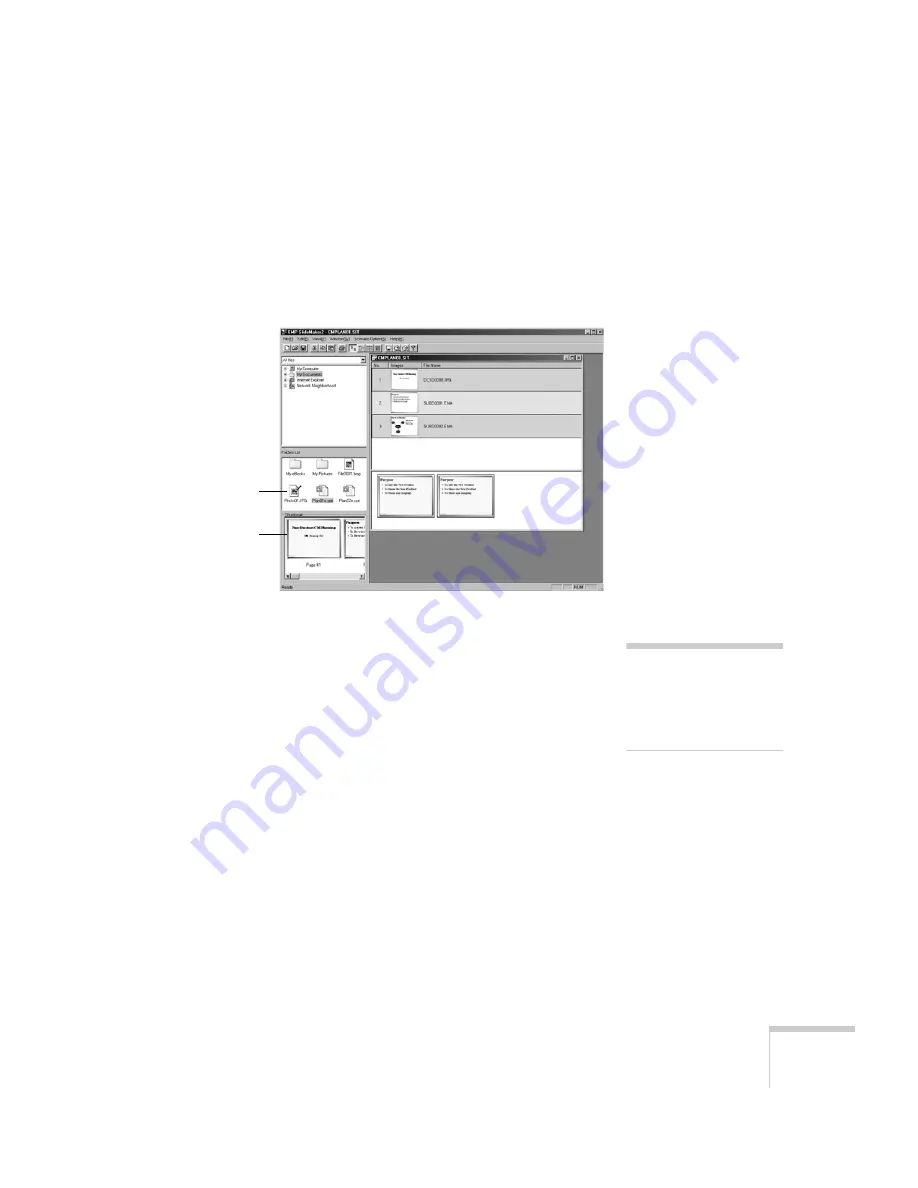
Presenting from a Digital Camera or External Drive
103
Follow these steps:
1. Use the navigation tools on the left side of the EMP SlideMaker 2
screen to locate the files you want to include in your scenario.
PowerPoint, JPEG, bitmap, and movie files appear as icons in the
file window.
2. Click the icon for each file that you want to preview. The preview
appears in the thumbnail preview window. If you click a
PowerPoint icon, thumbnail images are generated for all the slides
in the PowerPoint file. If you click a movie file, an illustration of a
film strip appears.
Click to see
preview
Thumbnail
preview
note
Thumbnail previews for
PowerPoint slides will not
appear if PowerPoint is not
installed on your computer.
Summary of Contents for 1705C - PowerLite XGA LCD Projector
Page 1: ...PowerLite 1705c 1715c Multimedia Projector User sGuide ...
Page 8: ...8 ...
Page 130: ...130 Fine Tuning the Projector ...
Page 170: ...170 Solving Problems ...
Page 174: ...174 Software Installation ...
Page 182: ...182 Technical Specifications ...
Page 190: ...190 Notices ...
Page 198: ...198 Index ...
Page 199: ...Index 199 ...
Page 200: ...200 Index ...






























