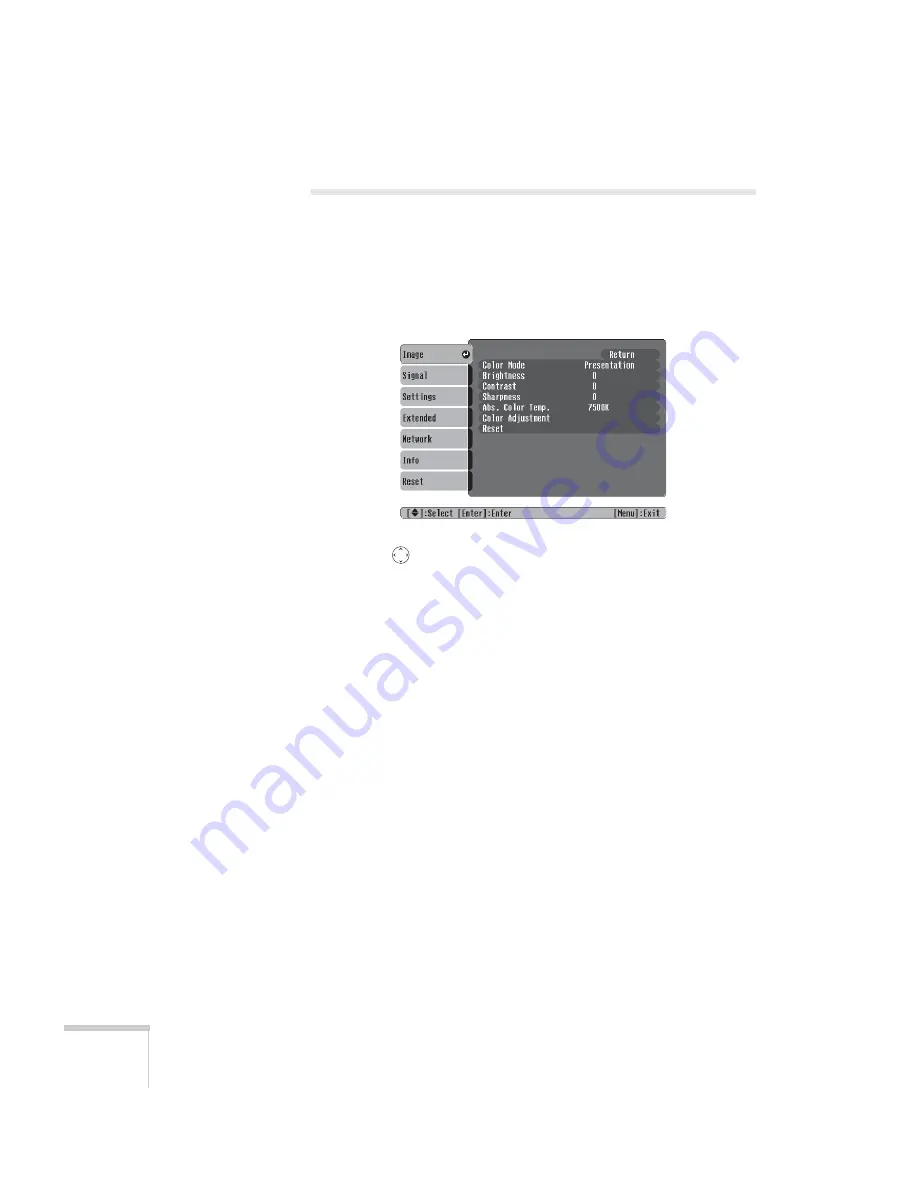
116
Fine-Tuning the Projector
Adjusting the Image
You can use the Image menu to adjust the brightness, sharpness, color,
tint, and contrast.
1. Press the
Menu
button on the projector or remote control and
select the
Image
menu. You see the Image menu screen.
2. Use the
pointer button to highlight the desired option, then
adjust it as needed:
■
Color Mode
Lets you quickly adjust the color and brightness for various
environments. Use either the remote control or the
Color
Mode
setting in the Image menu. You can save a different
setting for each source. Select from these settings:
Photo:
For vivid, high-contrast still images in a bright room.
Sports (video, S-video, or composite video only):
For
vivid TV images projected in a bright room.
Presentation:
For computer presentations (the default when
projecting from a computer with analog video).
Theatre:
For optimizing movie images with increased
contrast.
Game:
For increased brightness when playing video games or
watching TV in a bright room. Emphasizes dark gradations.
sRGB:
For matching the color palette of standard sRGB
computer displays.
Summary of Contents for 1705C - PowerLite XGA LCD Projector
Page 1: ...PowerLite 1705c 1715c Multimedia Projector User sGuide ...
Page 8: ...8 ...
Page 130: ...130 Fine Tuning the Projector ...
Page 170: ...170 Solving Problems ...
Page 174: ...174 Software Installation ...
Page 182: ...182 Technical Specifications ...
Page 190: ...190 Notices ...
Page 198: ...198 Index ...
Page 199: ...Index 199 ...
Page 200: ...200 Index ...
















































