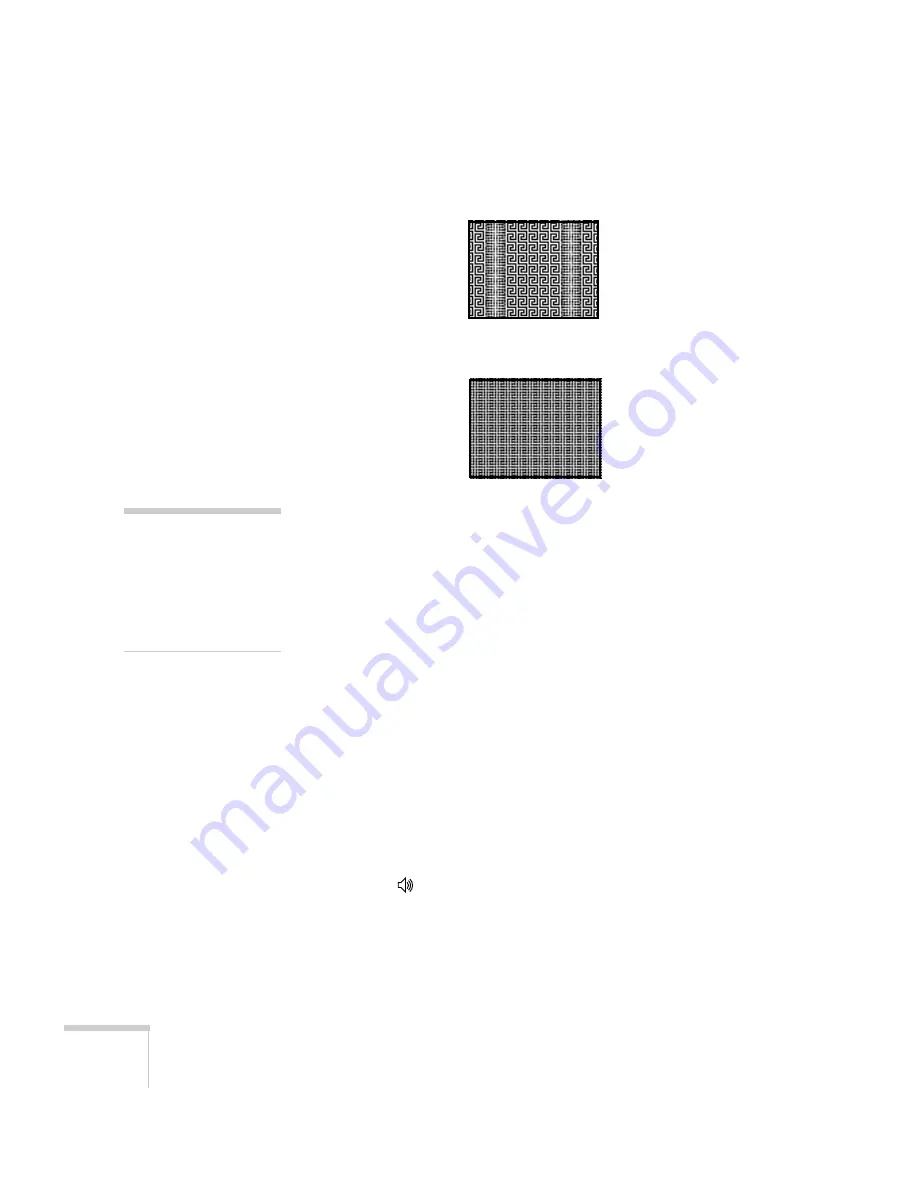
162
Solving Problems
2. Adjust the
Tracking
to eliminate vertical bands.
3. Adjust the
Sync
setting to increase the image sharpness.
The image is too light or dark, or colors are incorrect.
■
If you’re displaying a computer image, use the
Color Mode
option in the projector’s Image menu to adjust the color (see
page 116).
■
If you’re displaying video, adjust the
Color Adjustment
and
Color Mode
settings on the Image menu. You can also try
adjusting the
Color Saturation
,
ABS Color Temp
, and
Tint
settings on the Image menu.
■
Try adjusting the
Brightness
and
Contrast
settings on the Image
menu.
■
Check your computer display settings to correct the color balance.
■
The projector’s lamp may need to be replaced. See page 148 for
instructions.
There is no sound, or the sound is not loud enough.
■
Press the
button on the projector or remote control to increase
the volume.
■
Make sure A/V Mute is not enabled. (The
A/V Mute
button may
have been pressed.)
■
Make sure the A/V Mute Slide is open.
note
Because of the different
technologies used, your
projected image may not
exactly match the colors on
your notebook or computer
monitor.
Summary of Contents for 1705C - PowerLite XGA LCD Projector
Page 1: ...PowerLite 1705c 1715c Multimedia Projector User sGuide ...
Page 8: ...8 ...
Page 130: ...130 Fine Tuning the Projector ...
Page 170: ...170 Solving Problems ...
Page 174: ...174 Software Installation ...
Page 182: ...182 Technical Specifications ...
Page 190: ...190 Notices ...
Page 198: ...198 Index ...
Page 199: ...Index 199 ...
Page 200: ...200 Index ...






























