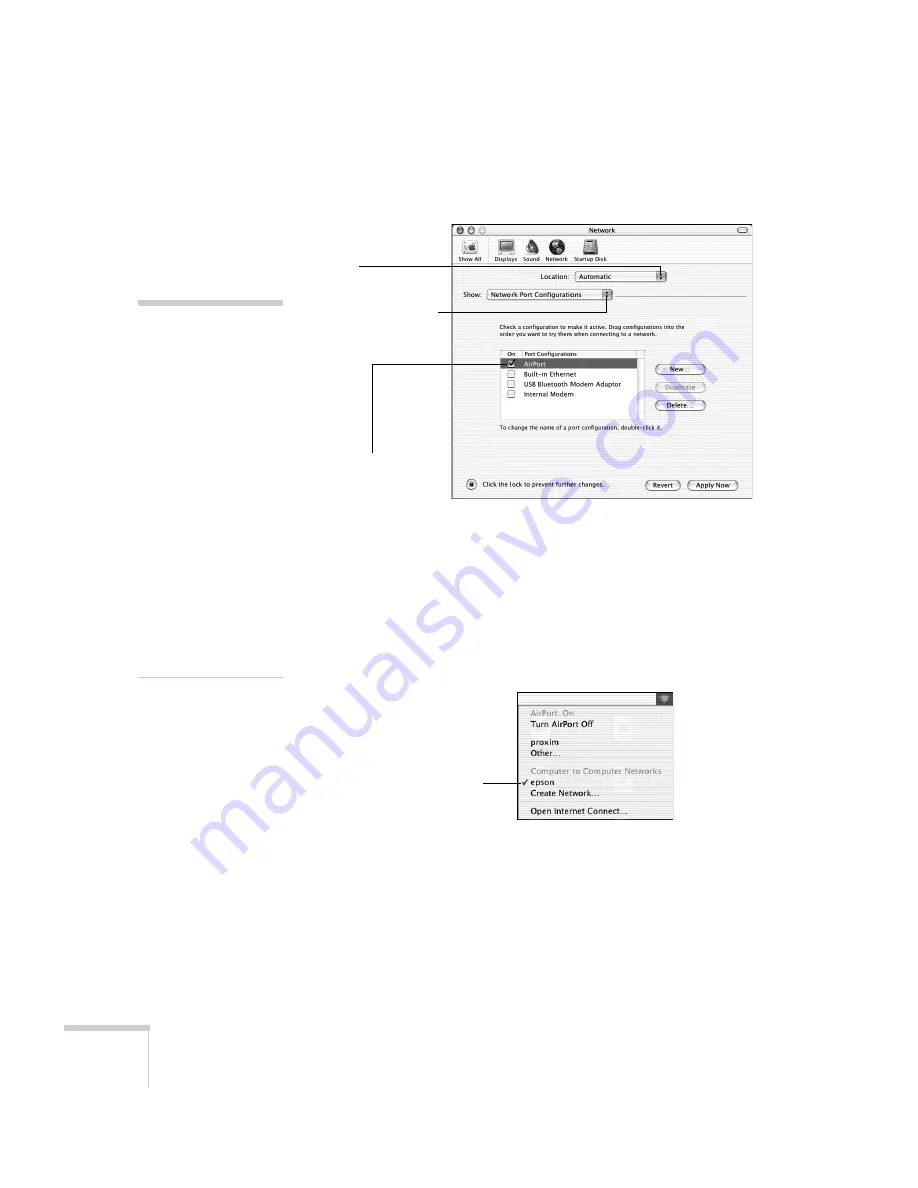
56
Presenting Through a Wireless Network
3. Make sure Location is set to
Automatic
.
4. Select
Network Port Configurations
in the Show pull-down
menu.
5. Under Port Configurations, select
AirPort
.
6. Click
Apply Now
. Then close the window.
7. Click the AirPort icon on the menu bar at the top of the Mac
desktop. You see the AirPort status menu:
8. Check to make sure AirPort is turned on.
9. Select your projector’s ESSID.
note:
If you don’t need the other
network port
configurations, disable
them by deselecting their
checkboxes.
When you connect in Ad
Hoc mode, your computer
is disconnected from any
other wireless networks. If
you need to remain
connected to your wireless
network, use Access Point
mode, as described on
page 57. Also, make sure
you reconnect to your
original wireless network
when you are done using
the projector.
Select
Automatic
Select
Network Port
Configurations
then select
AirPort
Choose the ESSID
you assigned to the
projector
Summary of Contents for 1705C - PowerLite XGA LCD Projector
Page 1: ...PowerLite 1705c 1715c Multimedia Projector User sGuide ...
Page 8: ...8 ...
Page 130: ...130 Fine Tuning the Projector ...
Page 170: ...170 Solving Problems ...
Page 174: ...174 Software Installation ...
Page 182: ...182 Technical Specifications ...
Page 190: ...190 Notices ...
Page 198: ...198 Index ...
Page 199: ...Index 199 ...
Page 200: ...200 Index ...
















































