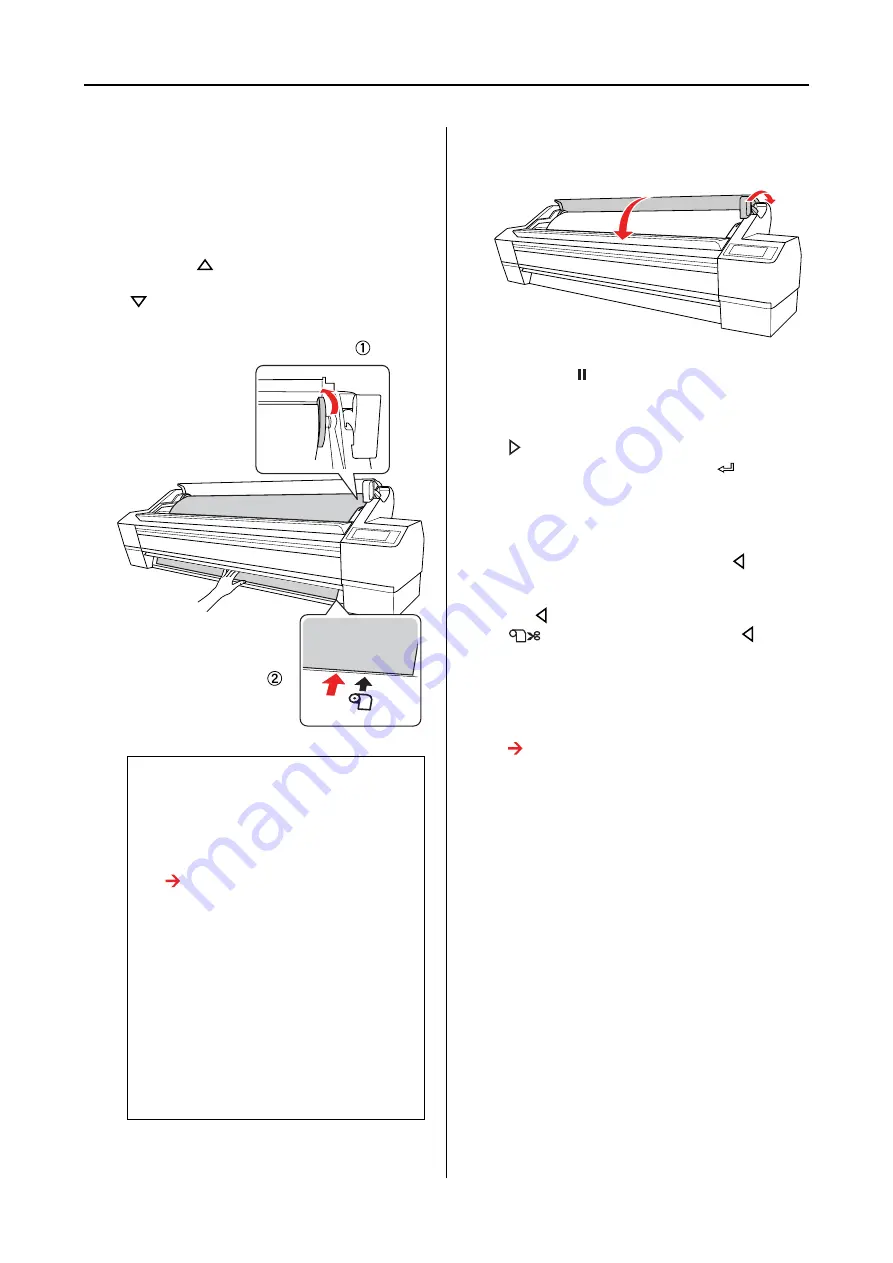
Paper Handling
32
User’s Guide
H
Holding the bottom edge of the paper, turn
the roll paper to remove slack. Make sure
that the bottom edge of the paper is
straight, and that it is aligned with the
horizontal line.
When using thick, heavy, or curled paper,
press the
button to increase the power.
When using thin or light paper, press the
button to decrease the power.
I
Set the paper lever to the secured position,
and then close the roll paper cover.
Press the
button or wait a while.
J
If
DO YOU WANT TO USE THE FOLLOWING
PAPER?
appears on the LCD panel, press the
button to set the media type and paper
remaining, and then press the
button to
set the media.
The previous setting appears on the LCD
panel. If the media type and paper
remaining are correct, press the
button.
K
If the edge of the roll paper has folds, press
the
button to select Roll Auto Cut On
and then press and hold the
button
for 3 seconds to cut the edge.
L
When using the Auto Take-up Reel Unit,
see the following sections.
See “Using Auto Take-up Reel Unit” on
Note:
❏
If the paper is loaded skewed it will not be
printed properly. Be sure to align it
squarely with the paper setting position. If
the leading edge of the paper is cut at an
angle, cut it again so it is square.
See “Cutting the roll paper” on page
33.
❏
If the leading edge of the roll paper extends
beyond the paper setting position or is
short of it, the paper cannot be taken up
properly and an error occurs. Set the
leading edge of the roll paper within 2 cm
of the setting position.
❏
Do not align the right end of the roll paper
with the vertical line, which is the set
position of the cut sheet media. Otherwise,
the paper may be slanted.
Summary of Contents for 11880 - Stylus Pro Color Inkjet Printer
Page 1: ...User s Guide NPD2979 00 ...






























