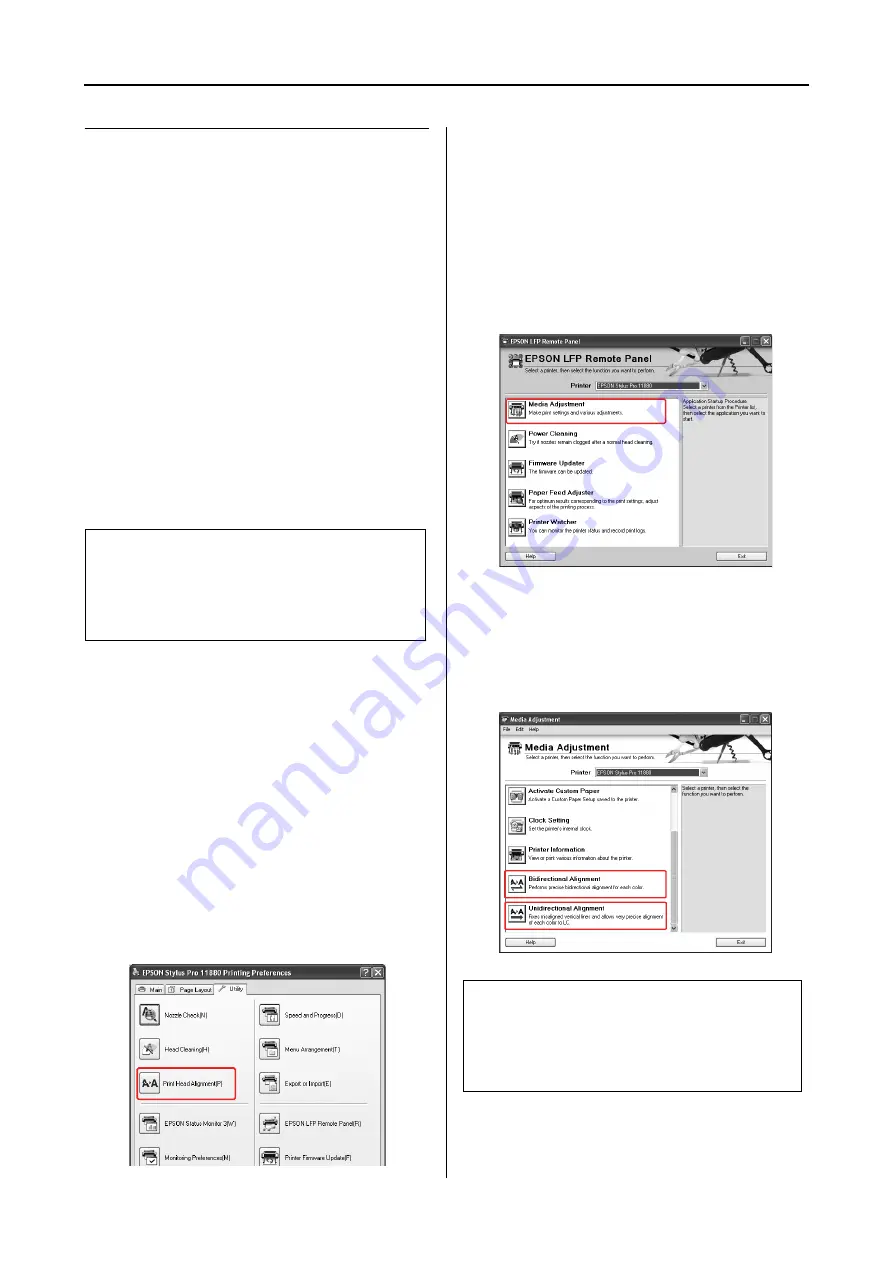
Maintenance
138
User’s Guide
Print head alignment
To prevent deterioration of print quality caused
by misalignment of the print head, align the print
head before you start printing your data.
You can perform print head alignment using:
❏
printer driver
❏
EPSON LFP Remote Panel
❏
printer’s control panel
Usually perform print head alignment using the
printer driver. If the print quality does not
improve, use EPSON LFP Remote Panel. If you do
not have a computer or software, use the printer’s
control panel.
Aligning the print head using the
printer driver
A
Make sure that Epson special roll paper or
one sheet of A4/Letter size or larger paper
is loaded in the printer.
B
Open the Utility menu of the printer driver.
C
Click
Print Head Alignment
.
Follow the on-screen instructions to align
the print heads.
Aligning the print head using
EPSON LFP Remote Panel
A
Make sure that Epson special roll paper or
one sheet of A4/Letter size or larger paper
is loaded in the printer.
B
Select
Media Adjustment
in the EPSON
LFP Remote Panel main dialog box.
C
Click
Bidirectional Alignment
or
Unidirectional Alignment
.
Follow the on-screen instructions to align
the print heads.
Note:
Align the print head for the paper width loaded in the
printer. Use the Epson special media (except plain
paper) which paper width is the same as the paper that
you actually use for printing.
Note:
Select
Bidirectional Alignment
when the print
speed is more important than the print quality. Select
Unidirectional Alignment
when the print quality
is more important than the print speed.
Summary of Contents for 11880 - Stylus Pro Color Inkjet Printer
Page 1: ...User s Guide NPD2979 00 ...






























