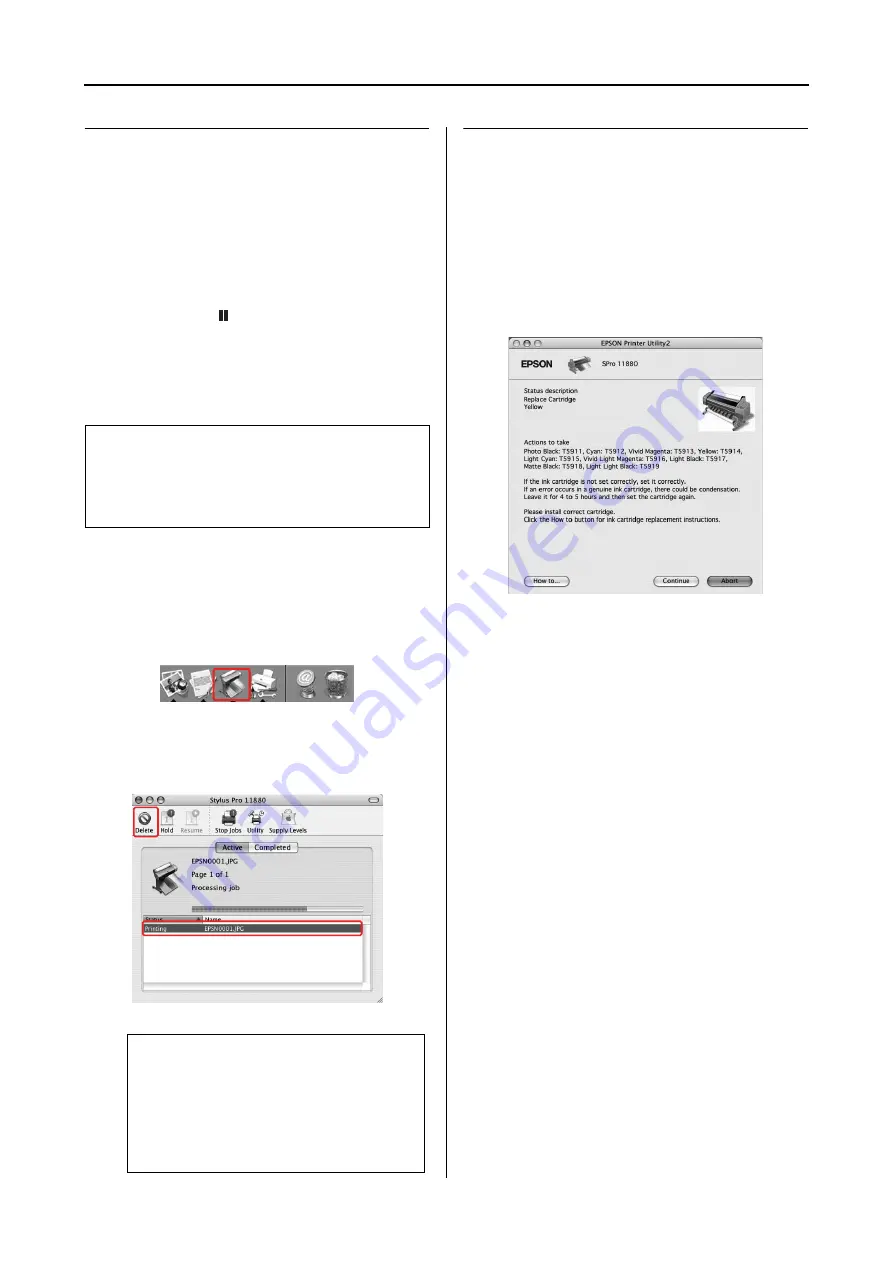
Using the Printer Software (Mac OS X)
65
User’s Guide
Canceling printing
You can cancel a print job waiting from the
computer. If the printing is already started, you
can cancel printing by the printer.
Canceling printing by the printer
Press and hold the
button for 3 seconds to reset
the printer.
Even when it is printing a job, the printer is reset.
After resetting, it takes a while before the printer
is in the ready state.
Canceling printing by the
computer
A
Click the Printer icon in the Dock.
B
Click the job you want to delete, and then
click
Delete
.
When problem occurs during
printing
If a problem occurs during printing, an error
message appears. If you are not sure how to solve
the problem, cancel printing, and then start
EPSON StatusMonitor that leads you step by step
through a procedure to solve a problem.
Note:
You cannot cancel a job waiting in the computer. To
cancel a job waiting in the computer, see the next
section “Canceling printing by the computer” on page
65.
Note:
❏
You can delete a job waiting with the same
procedures above.
❏
You cannot cancel a print job that has
been sent to the printer. In this case,
cancel the print job by the printer.
Summary of Contents for 11880 - Stylus Pro Color Inkjet Printer
Page 1: ...User s Guide NPD2979 00 ...






























