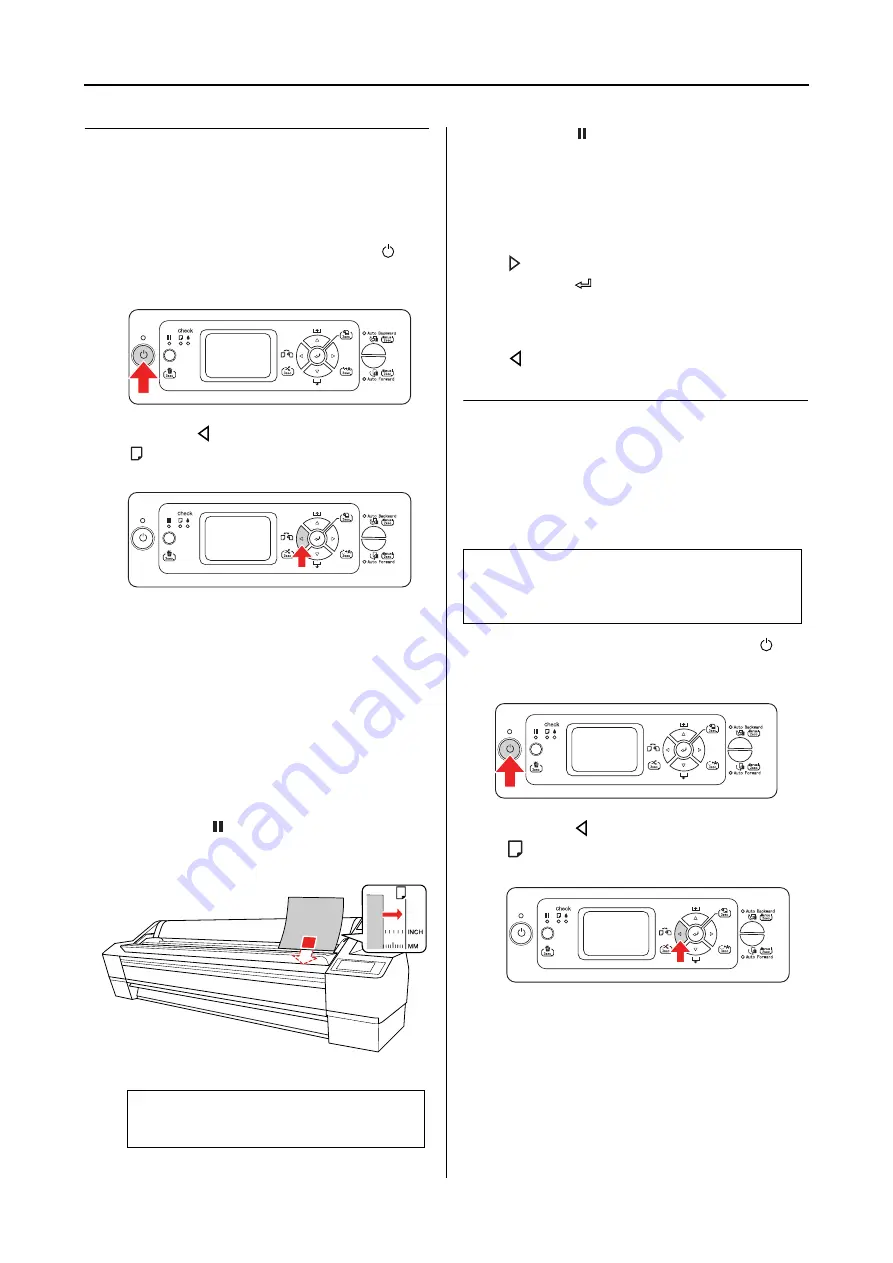
Paper Handling
38
User’s Guide
Loading cut sheet media with
a length of Super A3/B
(483 mm) or below
A
Turn on the printer by pressing the
button.
B
Press the
button repeatedly until Sheet
appears.
C
Make sure that the roll paper cover is
closed.
D
Make sure that the paper lever is in the
secured position, and then load the sheet
into the paper insertion slot until it meets
resistance.
Make sure that the right edge of the paper is
straight and in line with the right edge of
the scale on the roll paper cover.
PRESS THE
BUTTON
appears on the LCD
panel.
E
Press the
button.
The print heads move and the sheet feeds
into the printing position automatically.
F
If
DO YOU WANT TO USE THE FOLLOWING
PAPER?
appears on the LCD panel, press the
button to select the media, and then
press the
button to set the media.
The previous setting appears on the LCD
panel. If the media type is correct, press the
button.
Printing on thick paper (0.5 to
1.5 mm)
When you load thick cut sheets (0.5 to 1.5 mm),
such as cardboard, follow the steps below.
A
Turn on the printer by pressing the
button.
B
Press the
button repeatedly until Sheet
appears.
C
Make sure that the roll paper cover is
closed.
Note:
Load the sheet vertically, like most magazines.
Note:
Do not load thick paper (0.5 to 1.5 mm) longer than
728 mm; otherwise, paper jams may occur.
Summary of Contents for 11880 - Stylus Pro Color Inkjet Printer
Page 1: ...User s Guide NPD2979 00 ...






























