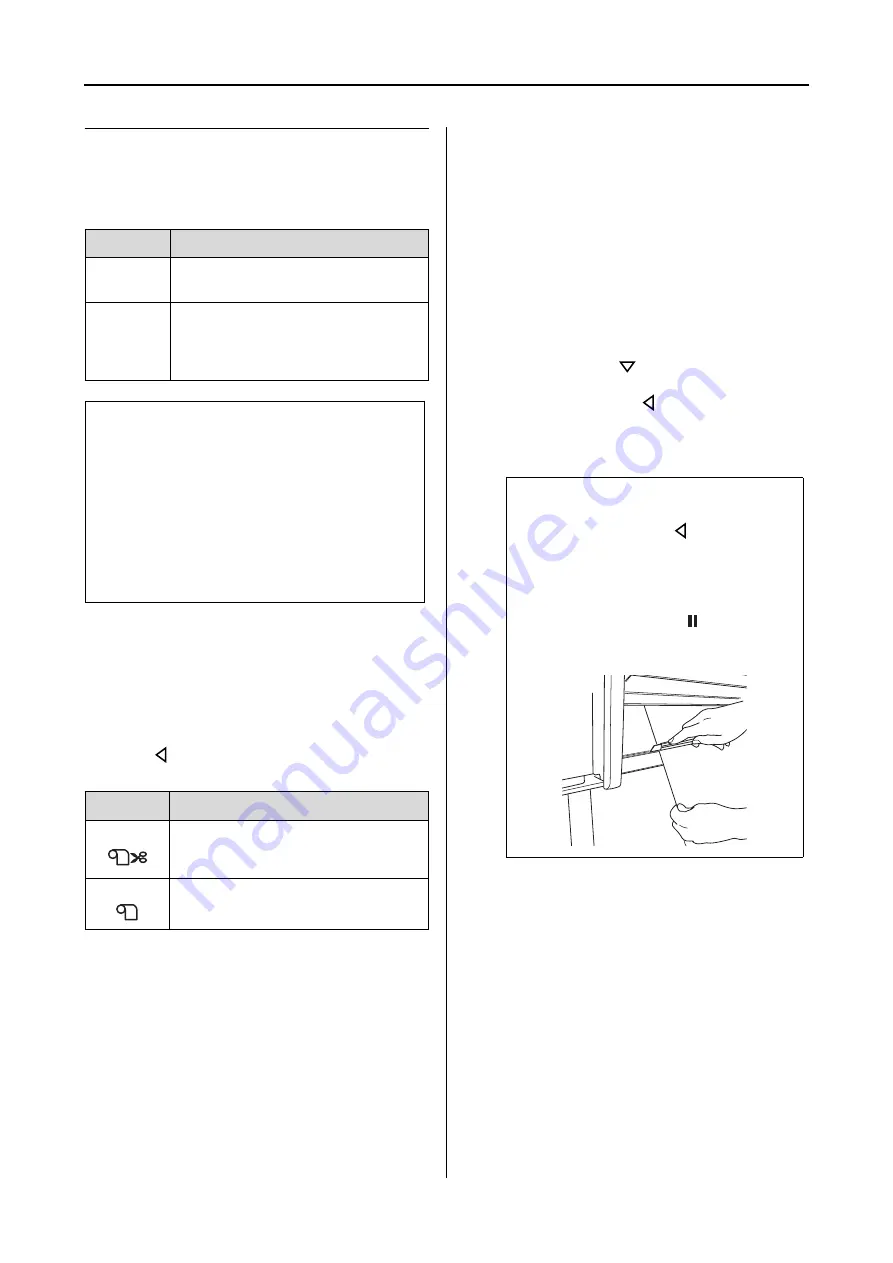
Paper Handling
33
User’s Guide
Cutting the roll paper
There are two ways to cut the roll paper.
Setting the cutting method
Before printing, select the cutting method.
Printing from the printer’s control panel
(such as printing a status sheet)
Press the
button to select cutting method.
Printing from the computer
Set the Auto Cut setting in the Roll Paper Option
dialog box of the printer driver.
Cutting the roll paper after printing
Cutting the roll paper automatically
Cut the roll paper automatically after printing
each page.
Cutting the roll paper manually
To cut the roll paper manually, follow the steps
below.
A
After printing, adjust the cutting position
by pressing the
button.
B
Press and hold the
button for 3 seconds.
The paper is cut by the built-in cutter.
Method
Operation
Auto cut
Cut the roll paper after printing each
page automatically.
Manual
cut
Cut the roll paper manually, or cut
the roll paper using cutter sold at a
store. If you use the Auto Take-up
Reel Unit, use the manual cut.
Note:
❏
Some of the roll paper may not be cut using the
built-in cutter. Use a cutter sold at a store to cut
the paper.
❏
It may take a while to cut the roll paper. The
waiting time is displayed on the LCD panel.
❏
When printing from the computer, the Auto Cut
setting of the printer driver overrides the control
panel settings.
Icon
Explanation
Roll Auto Cut On
Roll Auto Cut Off
Note:
If the paper cannot be cut by the built-in
cutter, press and hold the
button for 3
seconds so the printer automatically feeds the
paper to the position where you can cut it
manually. Cut the paper using the cutter by
aiming at the ditch on the front cover. After
cutting the paper, press the
button to
return to the READY state.
Summary of Contents for 11880 - Stylus Pro Color Inkjet Printer
Page 1: ...User s Guide NPD2979 00 ...






























