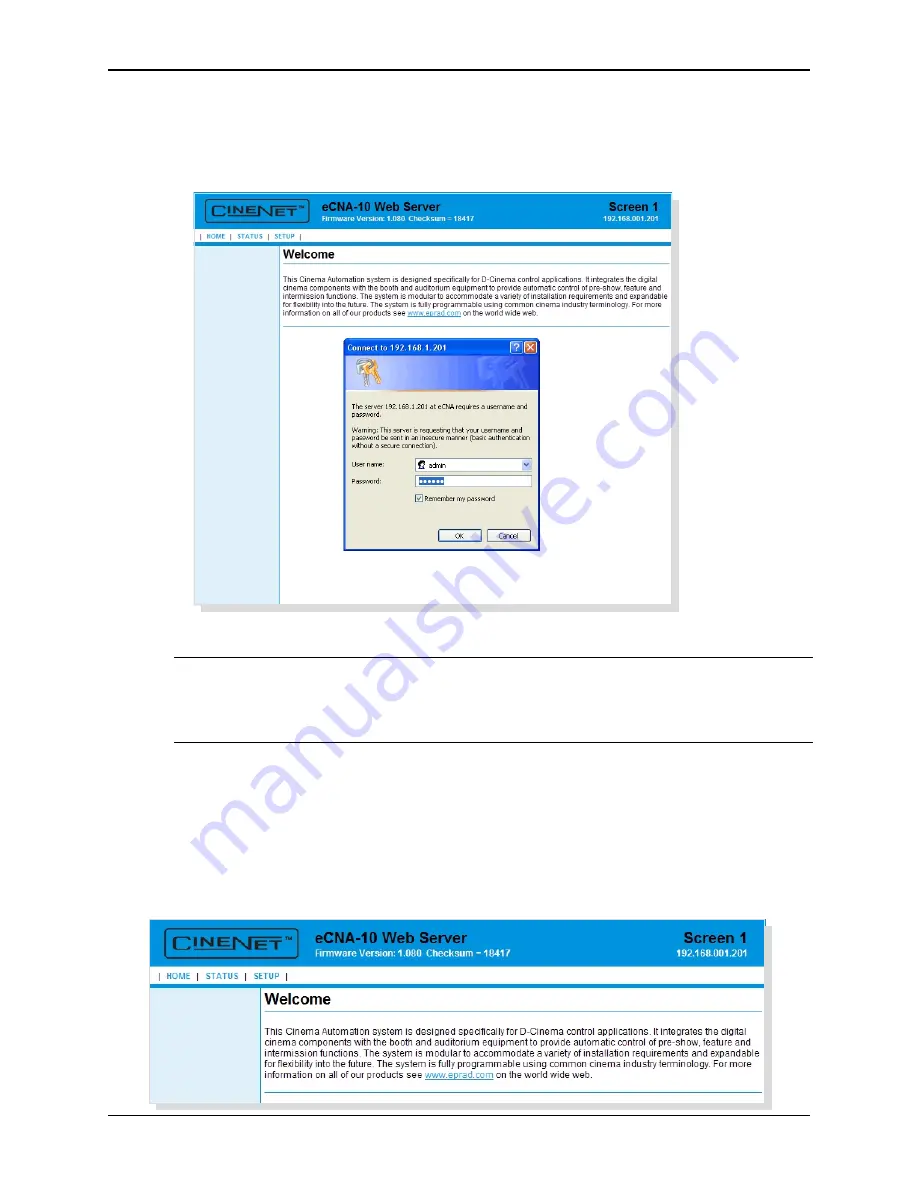
© EPRAD Incorporated
4.3 Configuring via the Web Browser
This section covers the steps required to configure the eCNA-10 for the network. Open your Java
enabled web browser and enter http://192.168.0.254 into the
address
bar. Press the
Enter
key and
the
HOME
screen will appear followed by the
Password
screen.
U
Enter
admin
in the
User name
field and
314159
in the
Password
field. Click on the
OK
button.
(Note: User level access only allows “viewing” of status and configuration. Enter
user
in the
User
Name
field and
3141
in the
Password
field. Click the
OK
button.)
The first screen displayed upon login is the
HOME
screen. The Firmware Version, Screen Id Number
and IP Address are displayed in the screen header. There are three menu options across the top of
the screen:
HOME
,
STATUS
and
SETUP
.
Note: The unit ships with a default IP address of 192.168.0.254. If this address has been
changed, enter the assigned IP address instead of the default. If you do not know the
address, it can be found from the eCNA-10 front panel display in the
Ethernet TCP/IP
settings menu.
18
eCNA-10 Operation and Installation Manual Version 1.270-00






























