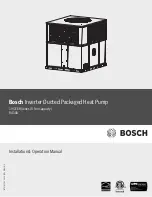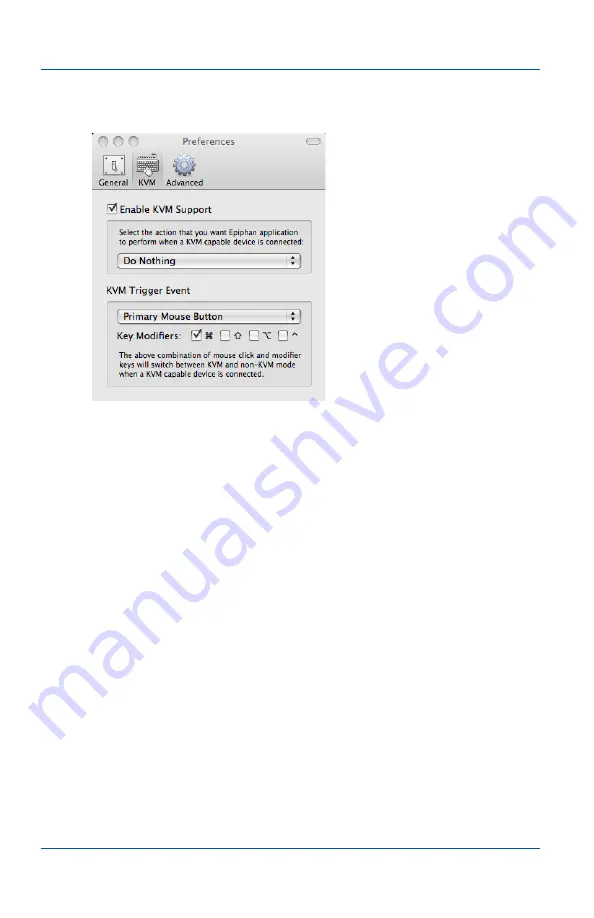
10. Using the KVM2Ethernet Device Setting up KVM Mode for a Mac OS X video capture work-
Page 170
VGA2Ethernet
Figure 63:Configuring the KVM triggering event
3
Select a keyboard key and mouse combination that you would
like to use to start and stop KVM operation.
Choose a combination that is not used by any other application
on the video capture workstation or on the device to be
managed. Setting a good KVM triggering event makes it easier
and more efficient to enter and exit KVM mode.
You can select the right, middle or left mouse button and any
combination of the Command, Ctrl, Option, and Shift keys.
Summary of Contents for KVM2Ethernet
Page 6: ...Table of Contents Page 6 VGA2Ethernet ...
Page 10: ...1 Introduction About This Document Page 10 VGA2Ethernet ...
Page 72: ...3 Windows VGA2Ethernet user interface About EDID Page 72 VGA2Ethernet ...
Page 88: ...4 Mac OS X VGA2Ethernet user interface Changing System Preferences Page 88 VGA2Ethernet ...
Page 102: ...5 Windows Network Discovery Utility Configuring DirectShow Options Page 102 VGA2Ethernet ...
Page 128: ...6 Web admin interface If the Network Does Not Have a DHCP Server Page 128 VGA2Ethernet ...
Page 136: ...7 Recording image files Viewing Saved Image Files Page 136 VGA2Ethernet ...
Page 156: ...8 Recording Videos Recording Videos for Linux Page 156 VGA2Ethernet ...
Page 188: ...Page 188 VGA2Ethernet ...