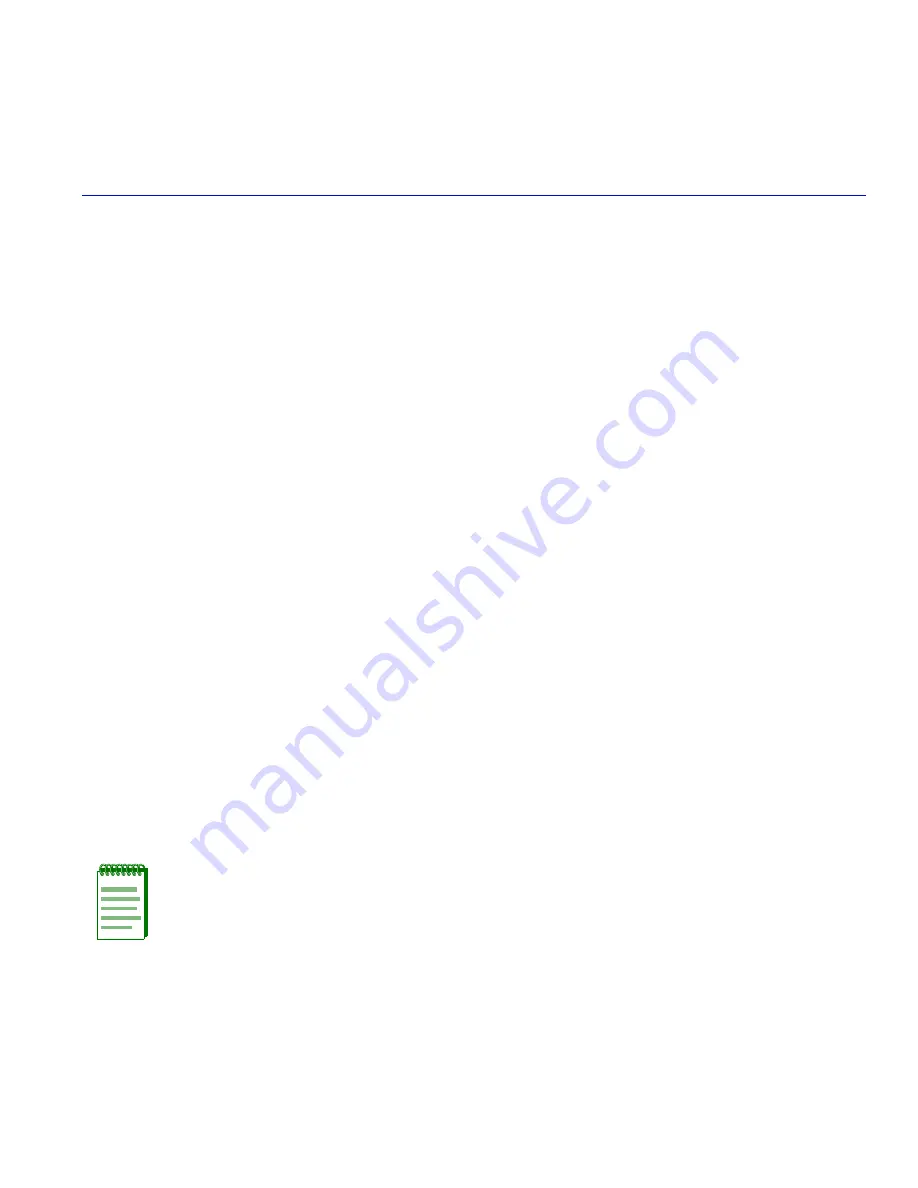
Starting and Navigating WebView
2-1
2
Starting and Navigating WebView
This chapter provides information about the following:
•
Preparing to use WebView (
Section 2.1
)
•
Starting WebView (
Section 2.2
)
•
WebView security (
Section 2.3
)
•
Overview of the WebView user interface (
Section 2.4
)
•
Navigating through WebView screens (
Section 2.5
)
•
Port designations in WebView (
Section 2.6
)
2.1
PREPARING TO USE WEBVIEW
Before you can use WebView for Matrix E1 Local Management, you must:
1.
Set up the device and connect a console port, as described in the
Matrix E1 Series (1G58x-09
and 1H582-xx) Installation Guide.
2.
Access the Command Line Interface (CLI) and use the CLI
set IP
command to configure an IP
address for the device as described in the
Matrix E1 Series (1G58x-09 and 1H582-xx)
Configuration Guide.
Example:
set ip address 10.42.42.111 mask 255.255.0.0
3.
If necessary, enable WebView and set the WebView port.
NOTE:
By default, WebView is enabled on the device and set to run through TCP port
80. If these settings have been changed, you may need to re-enable WebView using the
CLI
set webview enable
command, and reset the port using the
set webview port
command. For details, refer to the Configuration Guide.
Summary of Contents for Matrix E1 1G582-09
Page 1: ...Matrix E1 Series 1G58x 09 and 1H582 xx WebView User s Guide 9033782 01 ...
Page 2: ......
Page 6: ......
Page 16: ...Getting Help 1 4 Introduction ...
Page 26: ...Port Designations in WebView 2 10 Starting and Navigating WebView ...
Page 90: ...Console Configuration Screen 3 64 WebView Local Management Tasks ...






























