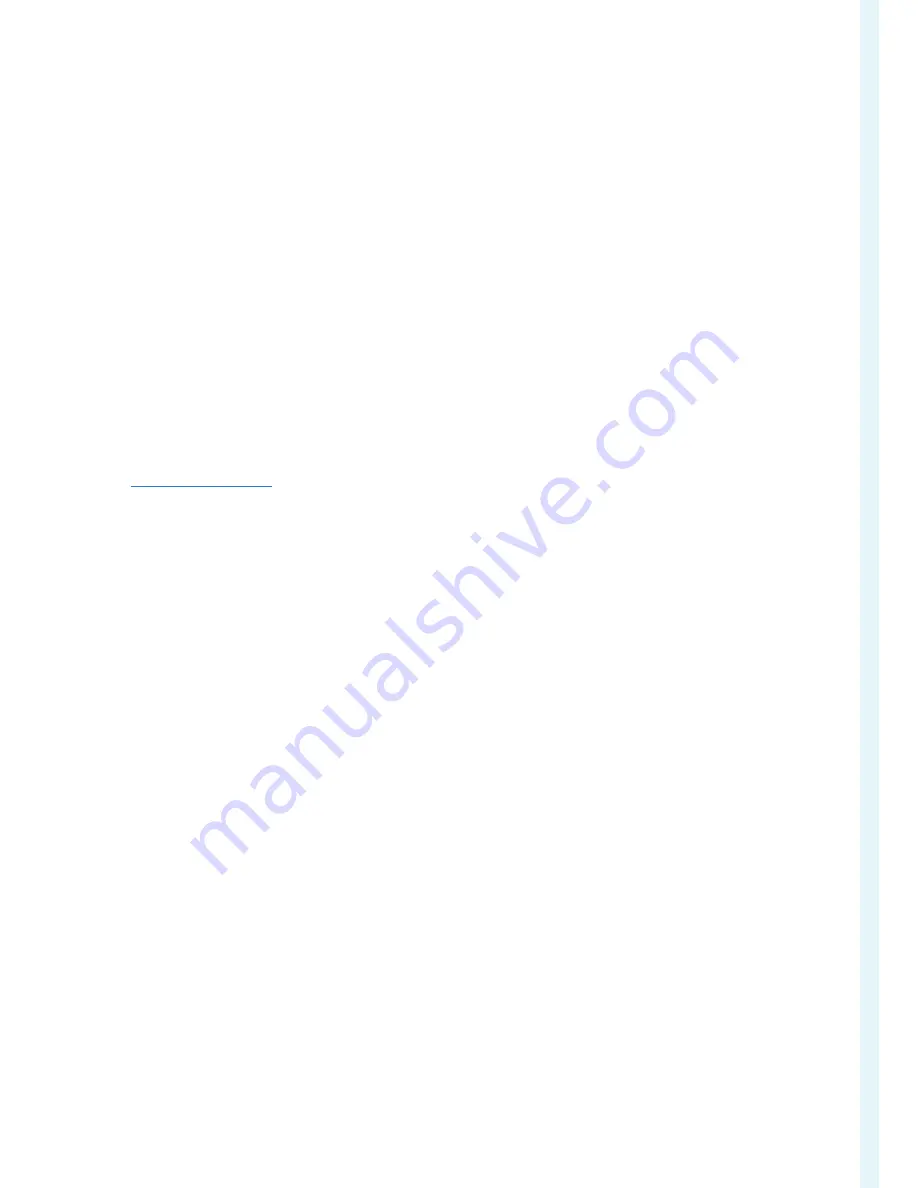
The Critical Component
EN Series User Manual
19
Roles
To change user roles, privileges, and settings, go to User Administration>Roles. To create a new role,
1. Select New.
2. In the Settings tab. enter the Role Name and Description.
3. In the Privileges tab, select Edit.
4. Select the privileges to add to that user role. Set parameters if necessary.
5. Select OK.
6. Select Save.
To modify a custom user role,
1. Select the role.
2. Select the Edit button.
3. Edit the role name and privileges as needed. Select Save.
To delete a user role,
1. Select the role.
2. Select the Delete button.
3. Select Yes to confirm the change.
Device Configuration
Network Configuration
The EN Series PDU supports IPv4 with full featured network management and alerting capabilities. After you
select your Internet protocol option, you will be able to communicate via HTTP, HTTPS, SSH, Telnet, SNMP, FTP,
and Email for network communications.
Note: IPv6 capabilities coming soon.
Using the System Administration > Device Information menu, you can configure the EN Series to accommodate
an organization’s environment and procedures. You can change network settings from this menu.
HTTPS and HTTP enable the access to the web interface. To force HTTPS for web access, go to Device
configuration > Security, and select Force Https for Web Access. Telnet and SSH enable the access to the
command line interface. By default, SSH is enabled, Telnet is disabled, and all TCP ports for supported services
are set to standard ports.
Network Services
SSH or Telnet may be used to access the Command Line Interface. You can configure these various access ports
via the Web UI to enable future management of the Enlogic Series PDU via Command Line Interface.
1. Go to Device Configuration > Network services, and then choose the access method you wish to enable: SSH, or
Telnet, as necessary.
2. When the Settings dialog box pops up for the selected access method, type the port number, check the Enable
box, and then click OK.
Network Service Notes:
•
The system does NOT allow users to login in using HTTPS and SSH simultaneously.
•
Only one (1) user is granted access to SSH/Telnet/FTP at a time.
•
Serial connection takes priority over Telnet and SSH connections. While logged in through the serial
connection, Telnet and SSH access is not permitted.
•
Only users with ‘Change Network Service’ privileges can change FTP/Telnet/SSH/SNMP/HTTP settings.
HTTP
By default, access to EN Series PDU uses HTTP port settings. To change the HTTP port settings:
1. Go to Device Configuration > Network Services > HTTP.
2. In the dialog box, enter a new port number in the corresponding field.
Valid range is between 1 and 65535
.
3. Select OK to save the changes.






































