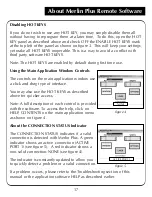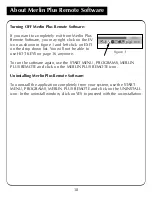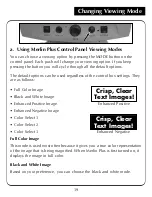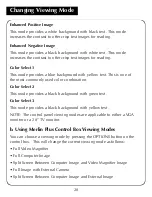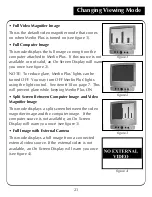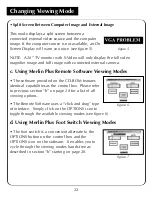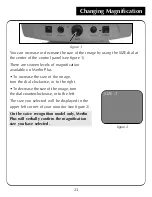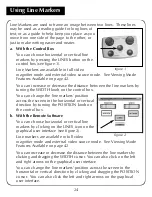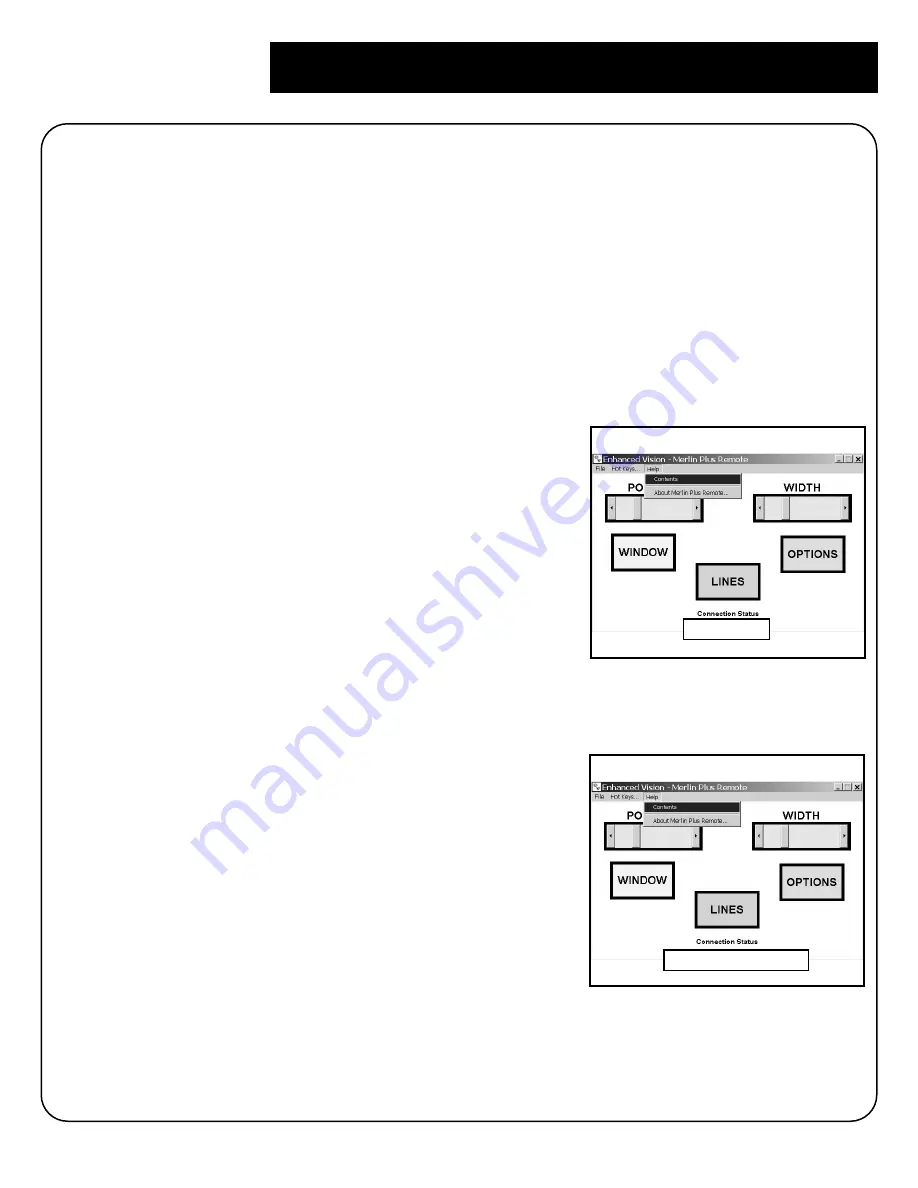
Disabling HOT KEYS
If you do not wish to use any HOT KEY, you may simply disable them all
without having to reprogram them at a later time. To do this, open the HOT
KEY panel as described above and check OFF the ENABLE HOT KEYS mark
at the top left of the panel as shown on figure 3. This will keep your settings
yet make all HOT KEYS inoperable. This is a way to avoid a conflict with
third party software HOT KEYS.
Note: The HOT KEYS are enabled by default during first time use.
Using the Main Application Window Controls
The controls on the main application window use
a click and drag type of interface.
You may also use the HOT KEYS as described
above for quicker access.
Note: A full description of each control is provided
with the software. To access the help, click on
HELP, CONTENTS on the main application menu
as shown on figure 4.
About the CONNECTION STATUS Indicator
The CONNECTION STATUS indicates if a valid
connection is detected with Merlin Plus. A green
indicator shows an active connection (ACTIVE
PORT 1) (see figure 5). A red indicator shows a
non-valid connection-NONE (see figure 4).
The indicator is constantly updated to allow you
to quickly detect a problem or a valid connection.
If a problem occurs, please refer to the Troubleshooting section of this
manual or the application software HELP as described earlier.
About Merlin Plus Remote Software
17
figure 4
NONE
figure 5
ACTIVE PORT 1
Summary of Contents for Merlin LCD Plus
Page 1: ...User s Manual TM Merlin Plus ...
Page 7: ...7 1 4 6 7 8 9 Merlin Plus at a Glance 10 3 12 2 5 17 16 15 14 13 18 20 not included 19 11 ...
Page 53: ......
Page 54: ......
Page 55: ......