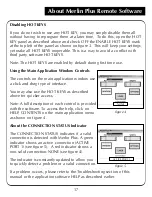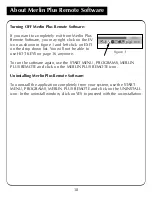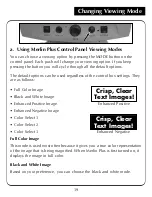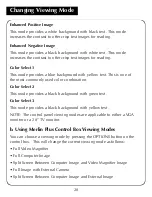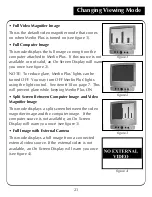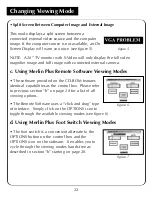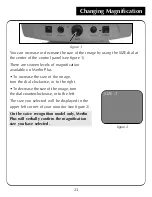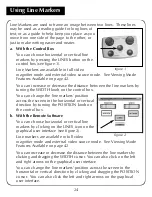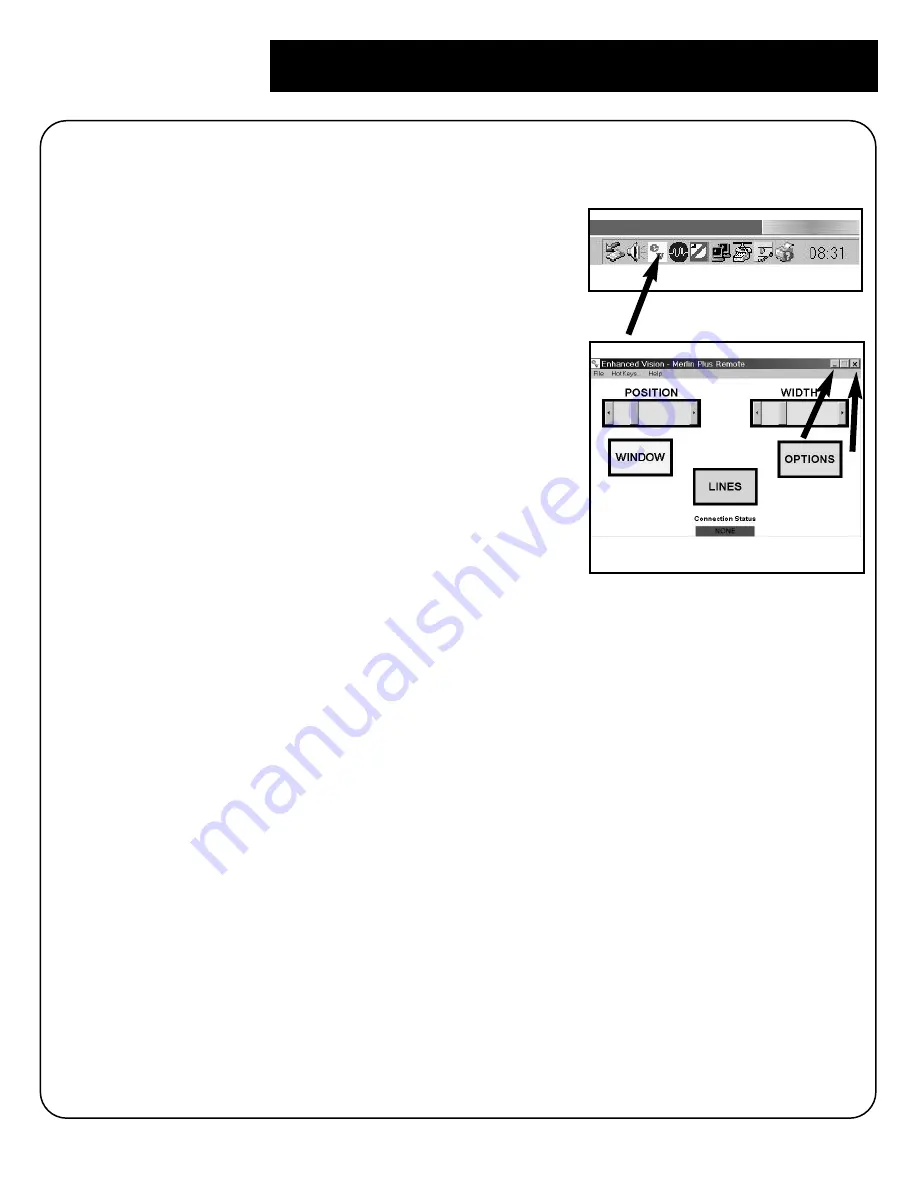
About Merlin Plus Remote Software
15
Merlin Plus Remote Software Actively Running on Your Computer
Upon installation as described on page 12, your computer will now display
the EV Remote Software icon at the lower portion
of your screen as shown on figure 1.
This indicates the software is properly running as
a permanent resident program on your computer
and is ready for use.
The software will always be automatically running
upon a new Windows session. To turn OFF the
software completely, please refer to page 18.
Accessing the Main Application Window
To access the main application window of the
remote software as shown on figure 2, you may
either:
• Double left click on the EV Remote Software icon as shown on figure 1.
• Right click on the EV Remote Software icon as shown on figure 1 and left
click on MAXIMIZE on the drop down list.
• Press the F5 keys simultaneously on your computer keyboard.
You should then see the main application window as shown on figure 2.
Note: to close the Main Application Window, press the ALT+F4 keys on your
computer keyboard simultaneously.
Minimizing the Main Application Window
To minimize the main application window, simply click on the minimize
icon or the EXIT icon as shown on figure 2.
Note that clicking on the EXIT icon does not turn OFF the application. To do
so, refer to page 18.
figure 1
figure 2
Summary of Contents for Merlin LCD Plus
Page 1: ...User s Manual TM Merlin Plus ...
Page 7: ...7 1 4 6 7 8 9 Merlin Plus at a Glance 10 3 12 2 5 17 16 15 14 13 18 20 not included 19 11 ...
Page 53: ......
Page 54: ......
Page 55: ......