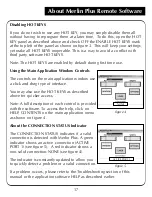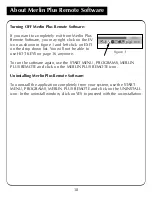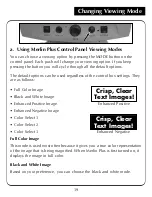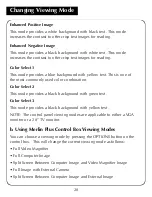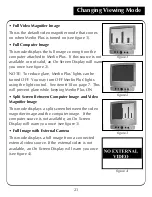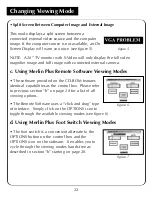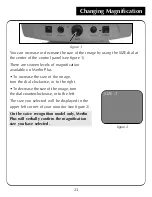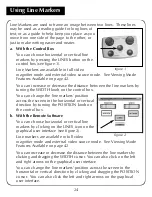c. With Remote Software or Control Box
Two options are available to control the Merlin Plus split screen, line
markers, and window size features. It is recommended that you use the
Merlin Plus Remote Software provided on the CD-ROM enclosed (see item
16 on page 7). Using the software enables you to work more efficiently by
using hotkeys and leaving your hands on the computer keyboard at all times.
1. Merlin Plus with Remote Software
A. Connect using the USB port on your computer
• Connect the serial end of the USB Adapter to the serial end of Software
cable (item 15 on page 7).
• Plug the phone jack end into the port labeled “CONTROL BOX” on the
back of Merlin Plus.
• Plug the USB end into your computer
(see figure 1).
OR
B. Connect using the serial port on your computer
• Connect the software cable phone jack cord
(item 15 on page 7) into the port labeled
“CONTROL BOX” on the back of Merlin Plus.
• Connect the 9-pin female adapter end of the
software cable into a serial port on the back of
your computer (see figure 2).
• Turn on the computer.
• Insert the Merlin Plus Remote Software CD into
your CD-ROM drive.
• After a few moments, a Welcome Menu will
appear automatically. If no menu appears within
30 seconds, go to the Windows Explorer and
double click on the CD-ROM drive letter.
12
Setting Up Merlin Plus
figure 1
figure 2
Summary of Contents for Merlin LCD Plus
Page 1: ...User s Manual TM Merlin Plus ...
Page 7: ...7 1 4 6 7 8 9 Merlin Plus at a Glance 10 3 12 2 5 17 16 15 14 13 18 20 not included 19 11 ...
Page 53: ......
Page 54: ......
Page 55: ......