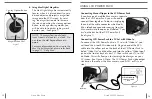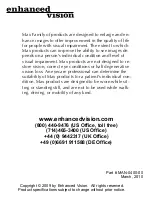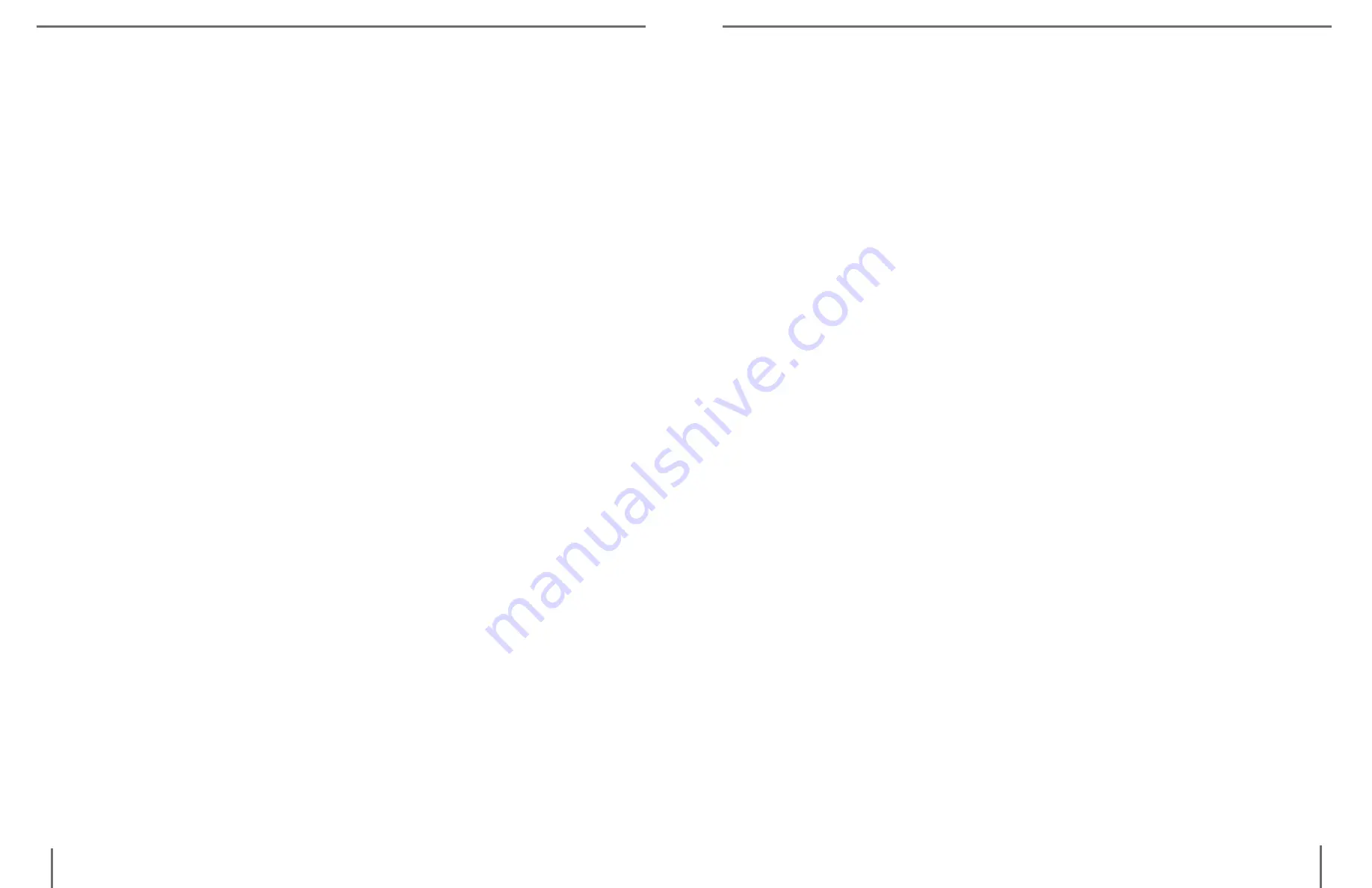
26
25
C
ommon
Q
Uestions
C
ommon
Q
Uestions
Max Panel
Q. How long does the Max Panel battery last?
A. The battery will last approximately 3 - 5 hours per complete
charge.
Q. How long does it take for the Max Panel battery to recharge?
A. The battery needs approximately 4 hours to recharge.
Q. How does the Max Panel battery recharge?
A. There is no separate battery charger included with the Max Panel.
Keep the battery inserted into the LCD Power Pack. Connect the
Desktop power supply to the Max Panel and plug it into an outlet sock-
et or surge protection strip. The battery will recharge while in the Max
Panel. The battery will also continue to charge if the panel is in use.
Q. Can I use the Max Panel without the battery?
A. Yes. The Max Panel comes with an Desktop power supply that can
be connected to an outlet or power strip. Doing this will run the Max
Panel and also recharge the battery at the same time. (Note: The
Desktop power supply will also power the system without the battery.)
Q. Does the battery have to be completely discharged before I re-
charge it?
A. No. The Max Panel has a lithium ion battery that does not need to
be completely discharged before recharging it again. The battery can-
not be over charged. However, the fewer charging cycles, the longer
the battery life.
Q. Can I connect the Max Panel to a TV or monitor?
A. Yes. The Max Panel includes an RCA cable that will allow it to con-
nect to a TV. The Max Panel can also be connected to a PC monitor
through use of an adapter (not included). To connect the Max Panel to
the TV set, plug one end of the RCA cable into the yellow jack on the
back of the power pack labeled “Video Out” and plug the other end
into the yellow “Video Input” jack on the front or the back or front of
your TV. Then switch your TV to Video Mode.
General
Q. In case of a problem, how can I get my system serviced?
A. For questions or to arrange for product service, please contact
Enhanced Vision’s customer service team, Monday through Friday
from 8am-5pm PST at (714)374-1829 or (800)440-9476 or support@
enhancedvision.com. We will contact you within 24 hours to pro-
vide instructions and a return authorization number.
Q. How long does the repair process take?
A. Once our service department receives your product, the repair
process typically takes about 72 hours or less. If the repair is not
covered under warranty, our service team member will contact you
with a repair estimate. After the repair is complete, your product will
immediately be shipped back to you.
Q. How much will it cost for repairs?
A. For non-warranty repairs, charges will vary depending on what
needs to be completed. Anytime there is cost involved with a repair,
our service department will notify you of the charge and get your
permission before proceeding. Enhanced Vision will not perform
cost related repairs unless first authorized by the system’s owner or
caregiver. Prepayment of any repair cost is required before repair
work can be completed.
Q. Does Enhance Vision have local service centers?
A. Currently, all service is done at Enhanced Vision’s corporate ser-
vice department. This insures that repairs are not only processed
efficiently but that they also meet Enhanced Vision’s strict quality
guidelines.