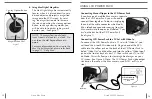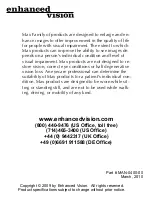Max Family of products are designed to enlarge and en-
hance images to offer improvement in the quality of life
for people with visual impairment. The extent to which
Max products can improve the ability to see images de-
pends on a person’s individual condition and level of
visual impairment. Max products are not designed to re-
store vision, correct eye conditions or halt degenerative
vision loss. An eyecare professional can determine the
suitability of Max products for a patient’s individual con-
dition. Max products are designed to be worn while sit-
ting or standing still, and are not to be used while walk-
ing, driving, or mobility of any kind.
Part # MAN-0400-00
March, 2010
www.enhancedvision.com
(800) 440-9476 (US office, toll free)
(714)465-3400 (US office)
+44 (0) 9442317 (Uk office)
+49 (0)6691 911588 (DE Office)
Copyright © 2009 by Enhanced Vision. All rights reserved.
Product specifications subject to change without prior notice.