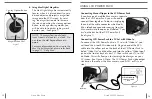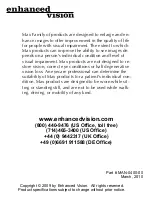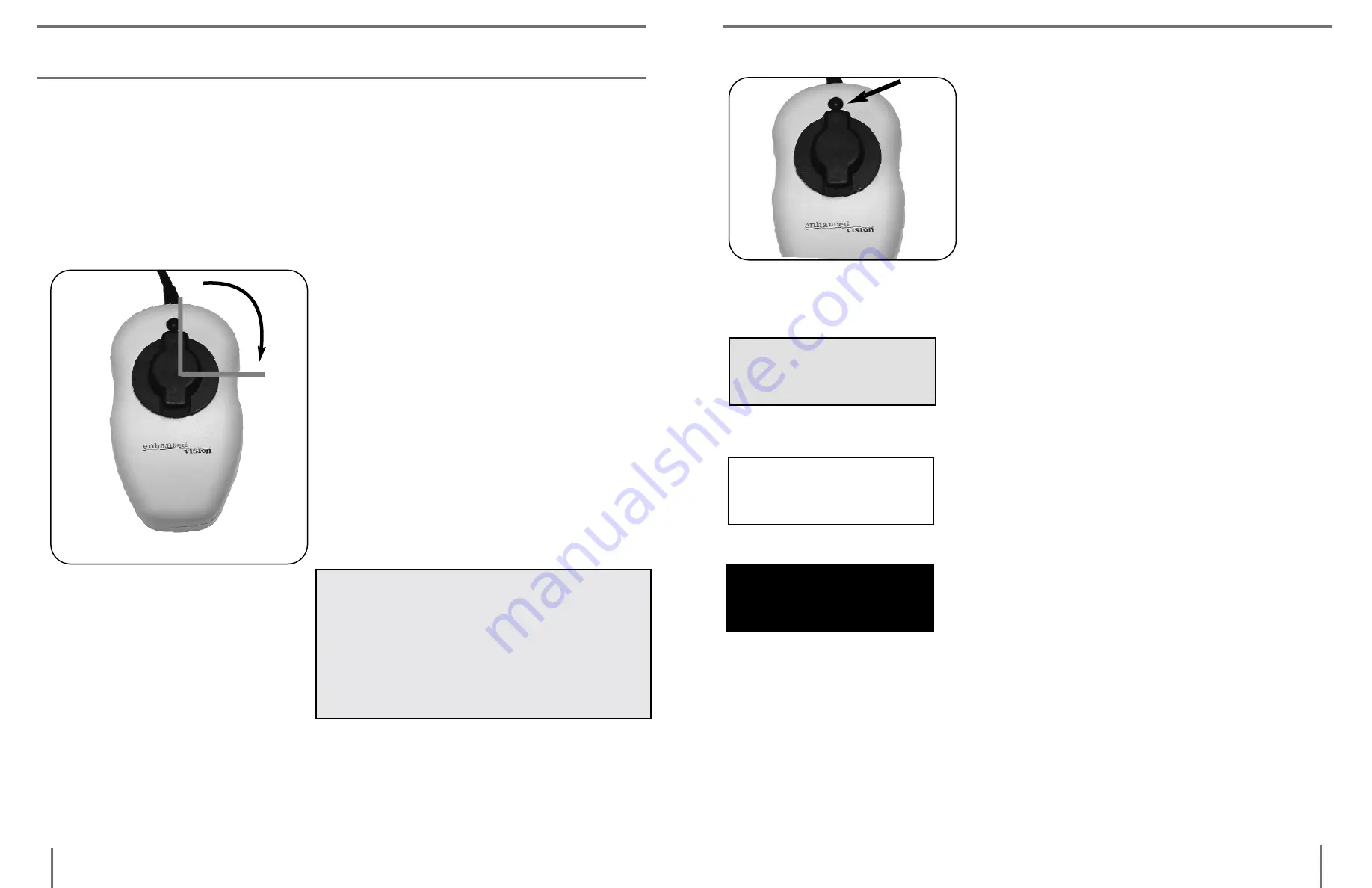
12
11
U
sinG
m
ax
U
sinG
m
ax
Adjusting The Magnification
Your Max has been preset at its
lowest level of magnification. To
increase the magnification level,
simply turn the large black dial on
top of the Max clockwise, a quarter
of a turn (1/4) from 12 o’clock to 3
o’clock (See Figure 1 ). The 12
o’clock position is the lowest level
of magnification and the 3 o’clock
position is the highest level of mag-
nification.
NOTE: THE MAGNIFICATION
DIAL ONLY TURNS BETWEEN 12
O’CLOCK AND 3 O’CLOCK. DO
NOT FORCE THE DIAL BEYOND
THE 3 O’CLOCK POSITION.
Now that you have successfully installed your Max you can enjoy
its ease of use and operation. Max can be used to magnify material
on any curved or straight surface. Simply place the Max on the item
that you need to be magnified and slowly slide the unit across or up
and down as desired.
12
3
Figure 1
SELECT A VIEWING OPTION
You can choose a viewing option by
pushing the black button on the top of
the digital magnifier. Each push will
change your viewing option. If you
keep pushing the button you will cycle
through all the options. (See Figure 2)
There are different viewing options de-
pending on the Max model you have
purchased.
Viewing Options For Black & White Max
Soft-Contrast Positive Image (B&W): This is
a soft white back ground and a soft black
foreground for text. Useful for viewing il-
lustrations, photographs, or text.
High-Contrast Positive Image (B&W): This
is a high-contrast white background and
a high-contrast black foreground for text.
Useful for reading text.
High-Contrast Negative Image (B&W): This
is a high-contrast black background and
a high-contrast white foreground for text.
Useful for reading text.
Viewing Options for Color Max
The color Max has all the viewing options
of the B&W model plus Full Color Image.
Full Color Image: This is especially useful
for viewing newspaper or magazines with
color illustrations or photographs.
Reading is easy
with Max.
Reading is easy
with Max.
Reading is easy
with Max.
Figure 2
USing Max