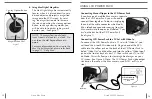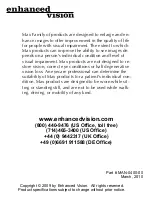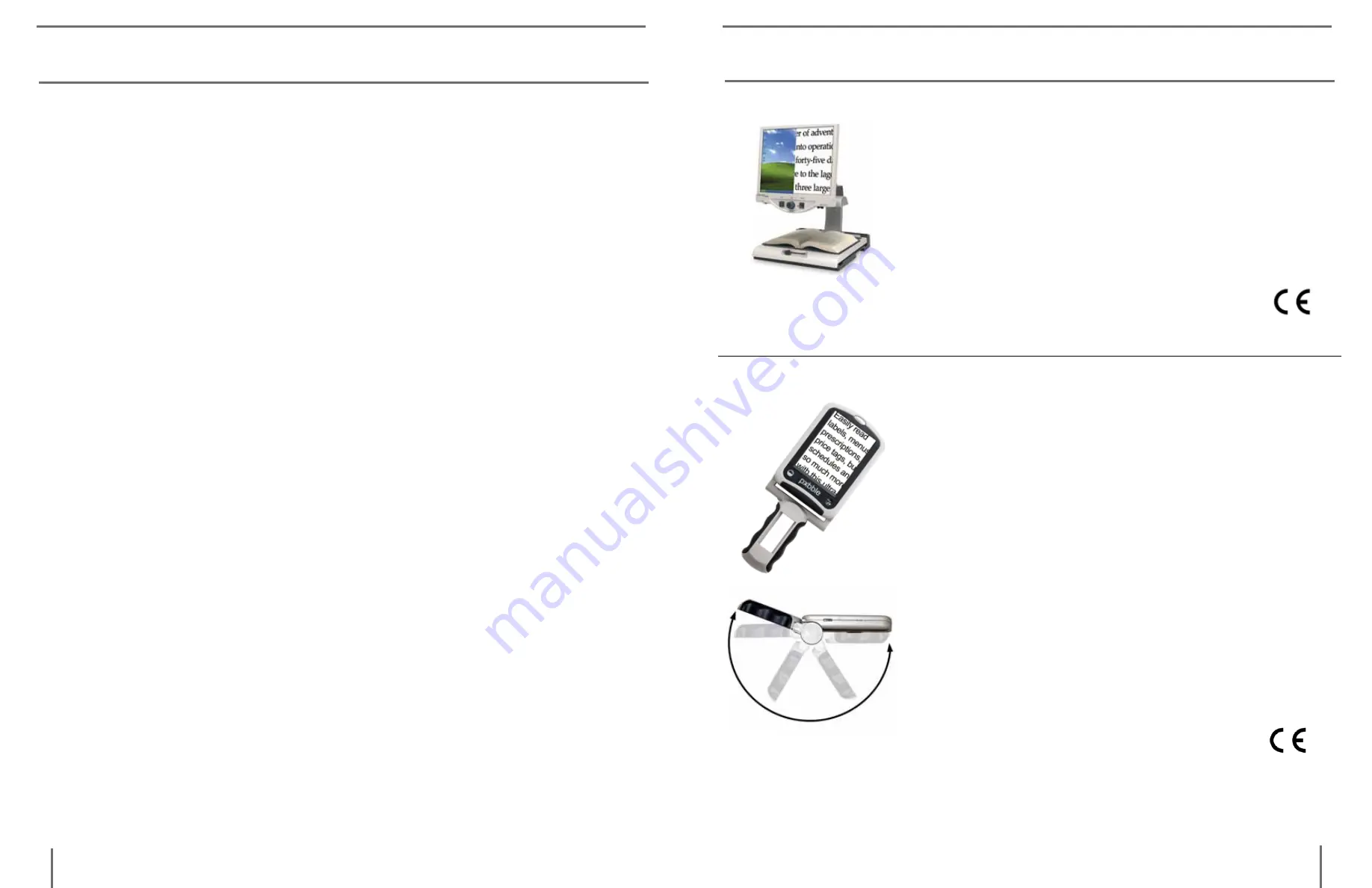
28
27
o
ther
p
rodUCts
F
rom
e
nhanCed
V
ision
w
arranty
s
tatement
Warranty Information (Warranty Form enclosed)
Enhanced Vision products are designed to give you the highest qual-
ity, convenient features, ease-of-use and reliability. Max products
have been inspected and tested prior to shipping. Enhanced Vision
warrants the Max and Max Panel against manufacturer defects in
material and workmanship under normal use, for two years from the
date of purchase.
Enhanced Vision at its option, will at no charge either repair or re-
place the defective product during the warranty period. There are
no other expressed or implied warranties accompanying this prod-
uct.
This warranty does not cover the following:
1. Defects or damage from misuse, use in other than normal and
customary manner, accident or neglect.
2. Defects or damage from improper operation, maintenance, in-
stallation, adjustment, alterations or modification.
3. Defects or damage from spills of food or liquid.
4. All plastic surfaces and all other externally exposed parts that
are scratched or damaged due to normal use.
5. Damage due to operation of Max products with equipment not
supplied by Enhanced Vision.
Service Process
In the event that technical support or repair service is needed, please
contact your local Enhanced Vision representative or the Enhanced
Vision warranty service center.
If warranty service is required, please contact Enhanced Vision at (714)374-
1829 or (800)440-9476 Monday through Friday, between 8 a.m. and 5 p.m. Pa-
cific Standard Time (PST) to request a return authorization number.
Warranty
repairs will not be accepted without a valid return authorization number.
You may wish to keep the original product packaging in case warranty service
is required. The manufacturer cannot provide packaging for warranty repairs.
Merlin LCD & Merlin Plus
Merlin LCD is a video magnifier that pivots and
swivels to the most comfortable viewing position.
This product includes all the same features as the
Merlin but with a sleek ergonomic design.
Merlin Plus offers the same advanced features as
the Merlin but is compatible with most computer
workstations and offers a split screen mode. This
mode lets the user view magnified images
and computer files concurrently
pebble
– Compact, Ultra-Portable Magnification!
The Pebble is a handheld electronic video magnifier
that you can take anywhere. Weighing less than 8
ounces, Pebble features a uniquely-designed folding
handle and includes both near-viewing and table
reading modes. Small enough to fit in your pocket or
purse, the Pebble is the ideal companion to provide
magnification, on the go. Featuring a built-in 3.5” or
4.3" LCD screen, the Pebble's Freeze-Frame feature
allows you to capture any still image and adjust
magnification. Up to 28 different viewing modes
allow you to choose alternate color combinations
based on your personal preference. Pebble can be
powered using standard rechargeable batteries
(included)
Magnification: 2X – 10X
other proDUctS FroM enhanceD viSion
warranty StateMent