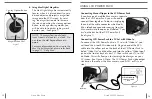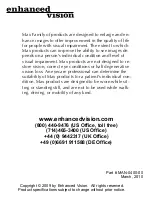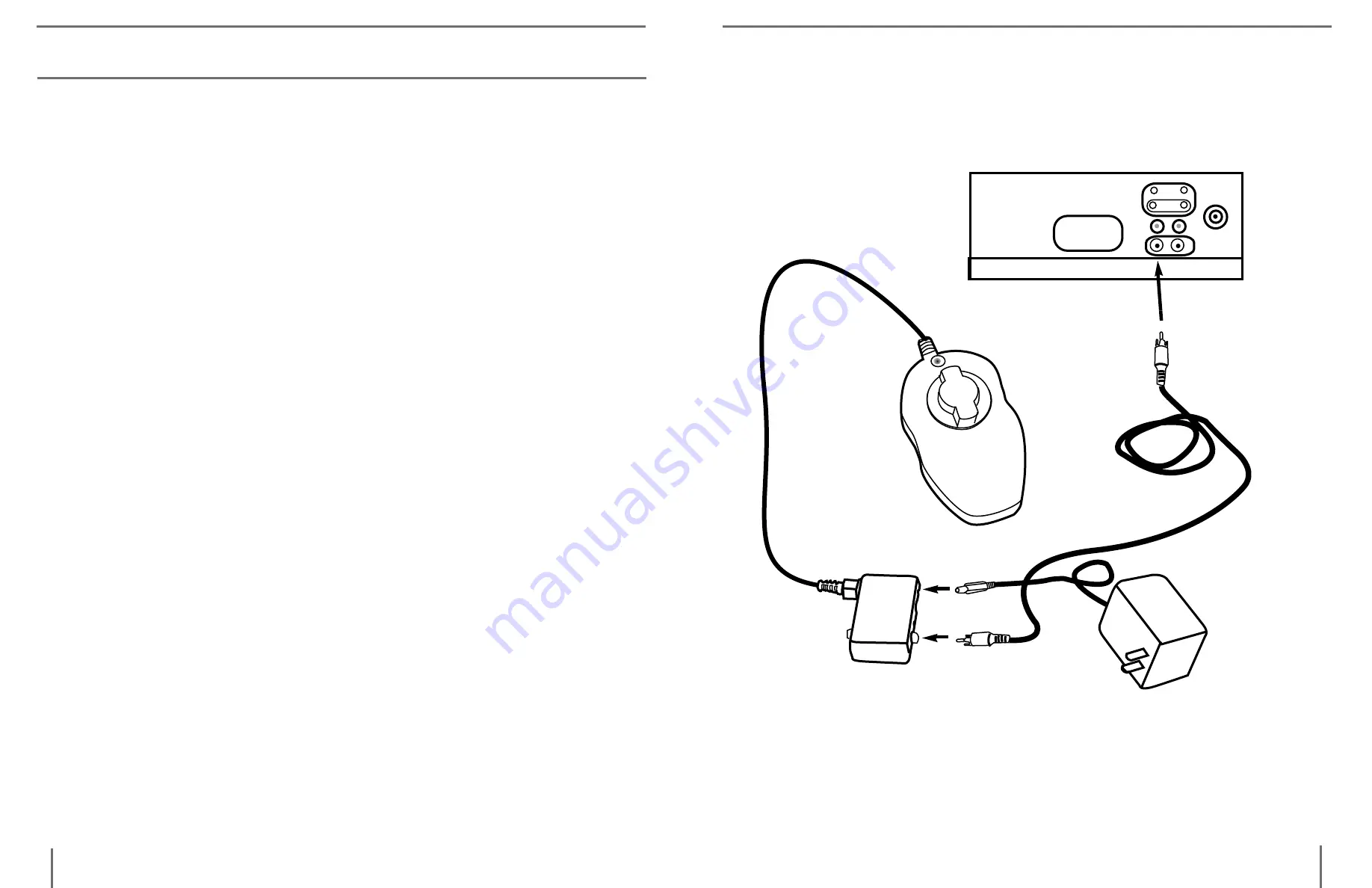
10
9
m
ax
i
nstallation
m
ax
i
nstallation
Basic TV Connection Using the RCA Video Cable and “Video Input”
Jack (Refer to Figure 1)
1. Remove Max and the Control Box from the package.
2. Remove the RCA Video Cable from the package. Plug one end of
the RCA Video Cable into the Control Box Jack abeled “VIDEO.”
3. Plug the other end of the RCA Video Cable into the yellow “VIDEO
INPUT” jack of your TV. This jack could be located on either the
front or back of your TV.
4. Remove the Power Supply from the package. Plug one end of the
Power Supply into the Control Box Jack labeled “POWER.” Be
sure the plug is fully inserted into the Control Box. Then plug in
the other end of the Power Supply into an outlet.
5. Turn the power on
.
The ON and OFF switch is on the side of the
control box. Turn the TV ON.
You can switch between using Max and your TV with the TV re-
mote control by changing between “Video” and “TV” mode.
If you have a TV with a built in VCR, you can switch between us-
ing Max and your TV by pushing the “Input” button on your re-
mote.
Now you can go to the
Using Max
section on page 11 for informa-
tion on how to use Max.
POWER
CHANNEL
VIDEO
ON
OFF
FIGURE 1
VIDEO IN on
Back or Front
of TV.
RCA
Video
Cable
Power Supply
Plugs to Outlet
Control Box
Max
Max inStallation