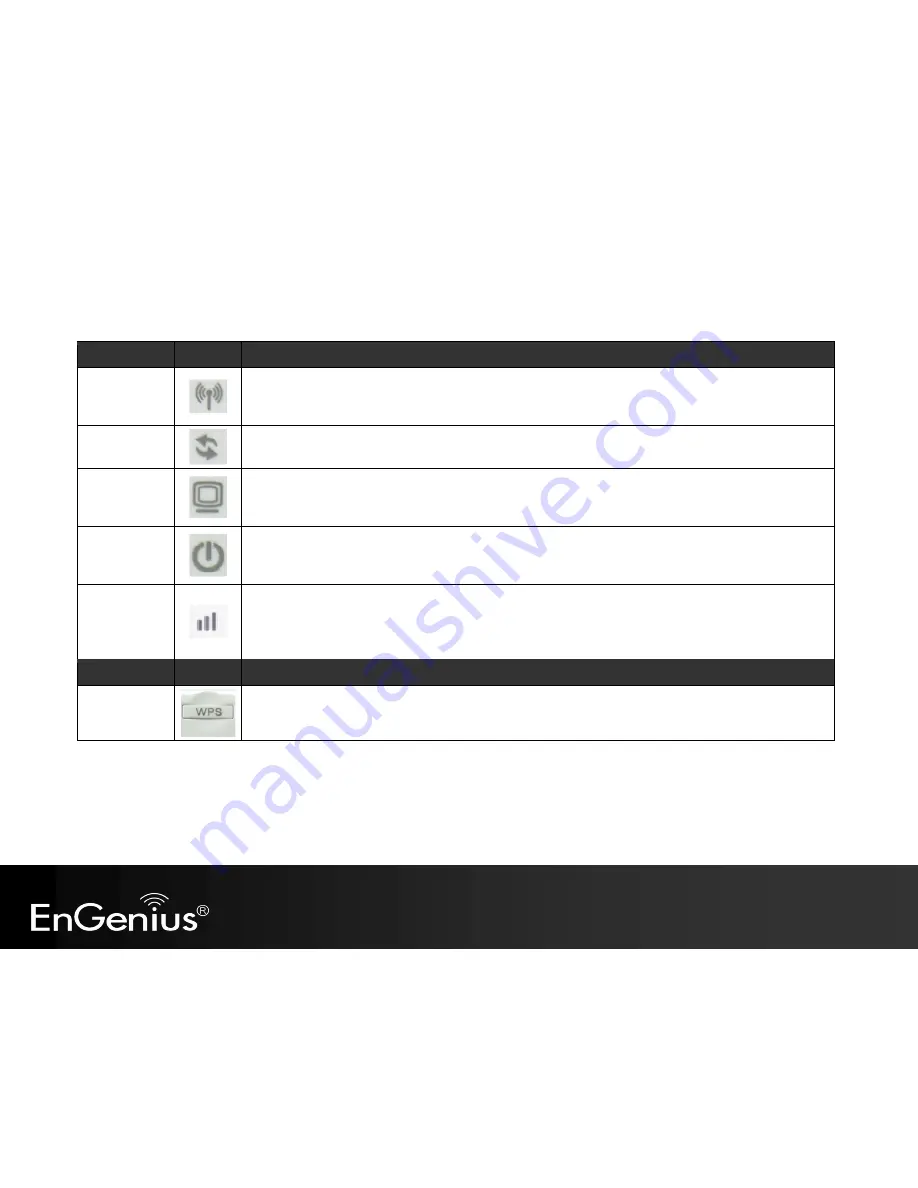
6
LED Lights
icon
Description
Wireless LAN
Color – Blue
Lights when Wireless signal is activated.
Blinks when Wireless data transfer.
WPS
Color – Blue
Blinks when WPS handshake is initialized.
LAN
Color – Blue
Lights when wired network device is connected to RJ45 port.
Blinks when data transfer occurs on RJ45 port.
Power
Color – Blue
Lights when device is powered ON.
Blinks device is Reset.
Signal
Strength
Signal indicator shows AP signal strength.
Green – Strong
Yellow – Normal
Red – Weak
Buttons
icon
Description
WPS
Press this button to initialize WPS process.
Hold this button for 15 seconds to Reset to Factory Defaults.
Summary of Contents for ERB9260
Page 1: ...1 300Mbps Wireless N Range Extender ERB9260 300Mbps Wireless N Range Extender V1 3 ...
Page 15: ...14 Connect the network cable to the RJ45 port Switch Hub or PC Laptop ...
Page 20: ...19 7 2 One Touch Setup WPS 1 Click WPS button on ERB9260 ...
Page 37: ...36 Client Bridge Client Router mode ...
Page 40: ...39 Site Survey Client Bridge Client Router mode 1 AP list after site survey ...
Page 41: ...40 2 Select an AP and click on Add to AP Profile 3 Enter the correct security setting ...
Page 52: ...51 Step 1 Click WPS button on ERB9260 ...
Page 64: ...63 10 3 4 Point to Point Tunneling Protocol PPTP PPTP is used by very few ISPs ...
Page 84: ...83 12 10 Routing Table This page allows you to observe the current routing table ...
Page 95: ...94 16 Logout Click on Logout button to logout ...








































