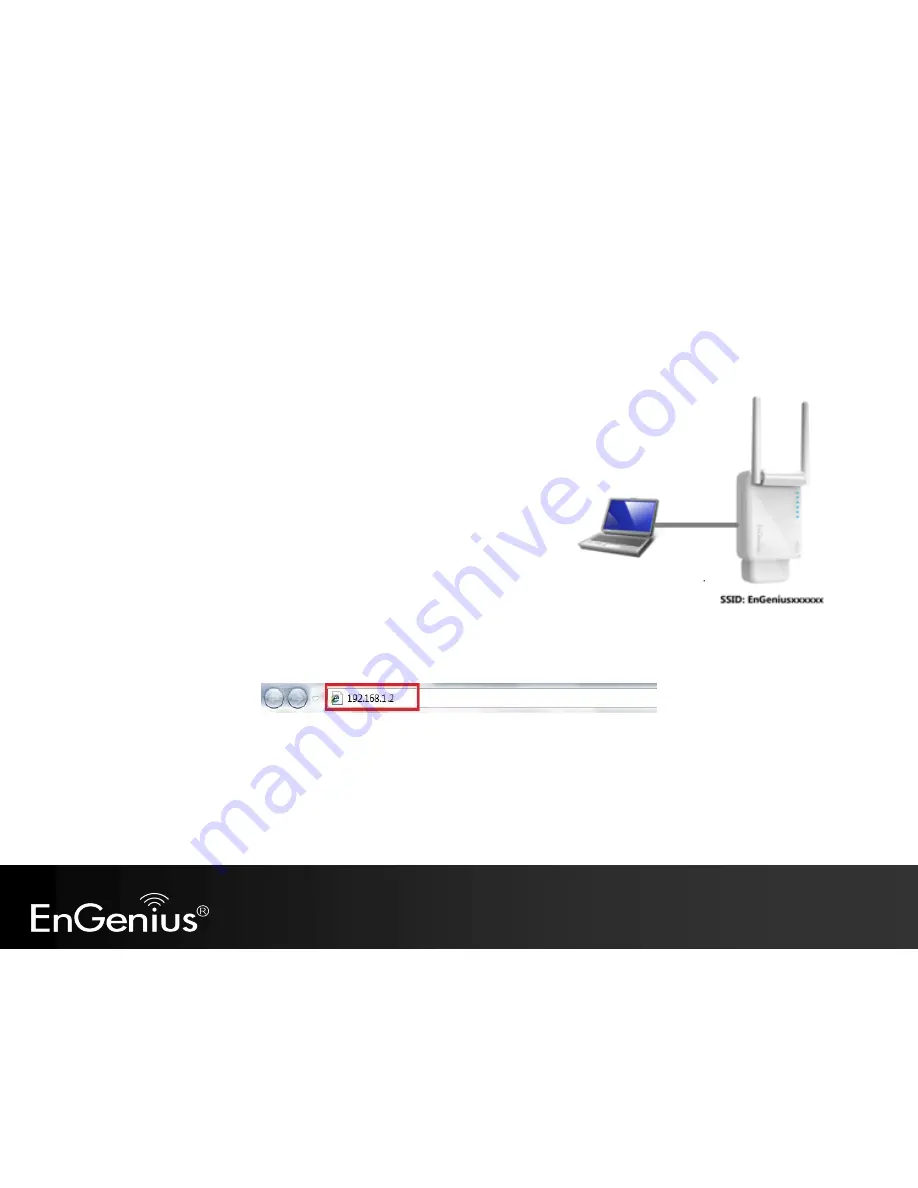
16
7
Quick Setup Range Extender
7.1
Manual Setup
1.
Plug ERB9260 into power outlet.
2.
Disable or turn off any wireless connections present on the computer being
used to configure the Range Extender before setting up ERB9260.
3.
Connect one end of the supplied Ethernet cable to the
Ethernet/RJ45
connector on the top of the Range Extender and the other end to Ethernet port
on your PC/ laptop.
4.
Open a web browser and enter the default IP Address of the Range Extender
http://192.168.1.2
Summary of Contents for ERB9260
Page 1: ...1 300Mbps Wireless N Range Extender ERB9260 300Mbps Wireless N Range Extender V1 3 ...
Page 15: ...14 Connect the network cable to the RJ45 port Switch Hub or PC Laptop ...
Page 20: ...19 7 2 One Touch Setup WPS 1 Click WPS button on ERB9260 ...
Page 37: ...36 Client Bridge Client Router mode ...
Page 40: ...39 Site Survey Client Bridge Client Router mode 1 AP list after site survey ...
Page 41: ...40 2 Select an AP and click on Add to AP Profile 3 Enter the correct security setting ...
Page 52: ...51 Step 1 Click WPS button on ERB9260 ...
Page 64: ...63 10 3 4 Point to Point Tunneling Protocol PPTP PPTP is used by very few ISPs ...
Page 84: ...83 12 10 Routing Table This page allows you to observe the current routing table ...
Page 95: ...94 16 Logout Click on Logout button to logout ...






























