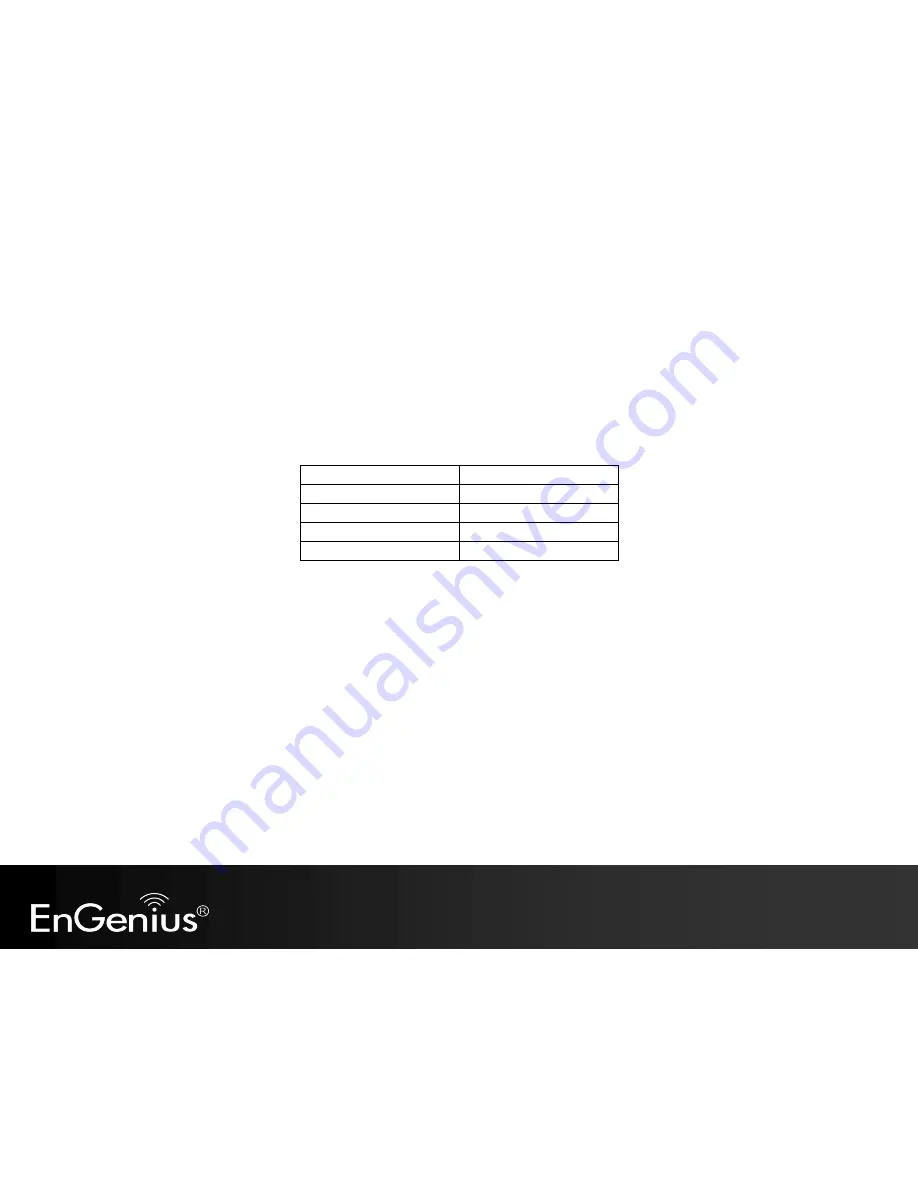
15
6
Configuring Range Extender
This section will show you how to configure the device using the web-based configuration interface.
Please use your wireless network adapter to connect the Range Extender.
Default Settings
IP Address
192.168.1.2
Username / Password
admin / admin
Wireless Mode
Enable
Wireless SSID
EnGenius
xxxxxx
Wireless Security
None
There are two ways to setup Range Extender.
1. Quick Setup
2. Smart Setup.
Please refer to
Section 7
for detail information.
For expert users, if you need to configure advanced settings, please make use of the
“expert mode”
under
Section 8
.
Note:
xxxxxx
mentioned in the wireless SSID above is the last 6 characters of your device MAC Address. This can be found on the device body label
and is unique for each device.
Summary of Contents for ERB9260
Page 1: ...1 300Mbps Wireless N Range Extender ERB9260 300Mbps Wireless N Range Extender V1 3 ...
Page 15: ...14 Connect the network cable to the RJ45 port Switch Hub or PC Laptop ...
Page 20: ...19 7 2 One Touch Setup WPS 1 Click WPS button on ERB9260 ...
Page 37: ...36 Client Bridge Client Router mode ...
Page 40: ...39 Site Survey Client Bridge Client Router mode 1 AP list after site survey ...
Page 41: ...40 2 Select an AP and click on Add to AP Profile 3 Enter the correct security setting ...
Page 52: ...51 Step 1 Click WPS button on ERB9260 ...
Page 64: ...63 10 3 4 Point to Point Tunneling Protocol PPTP PPTP is used by very few ISPs ...
Page 84: ...83 12 10 Routing Table This page allows you to observe the current routing table ...
Page 95: ...94 16 Logout Click on Logout button to logout ...






























