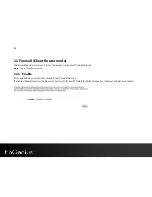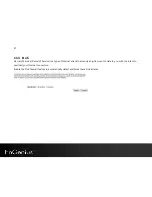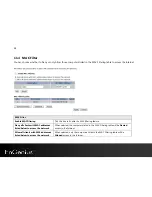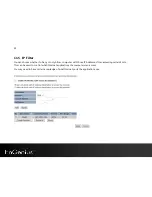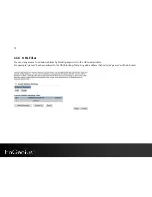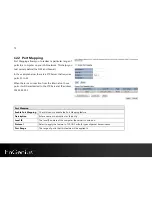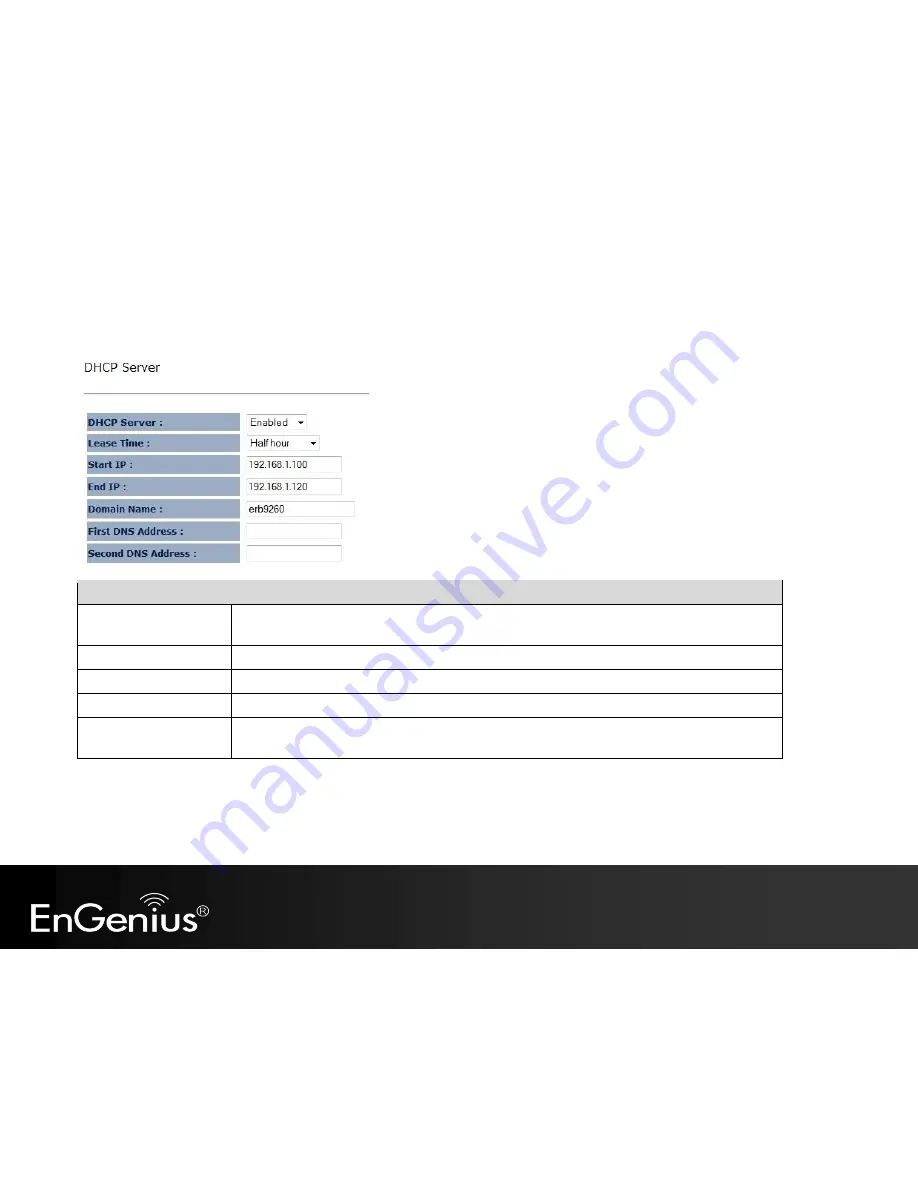
59
DHCP Server
feature is only in Client Router mode.
DHCP Server (Client Router mode)
DHCP Server
Enable or disable DHCP feature. The DHCP Server automatically allocates IP addresses to your
LAN device.
Lease Time
The duration of the DHCP server allocates each IP address to a LAN device.
Start / End IP
The range of IP addresses of the DHCP server will allocate to LAN device.
Domain name
The domain name for this LAN network.
First / Second DNS
Address
The first / second DNS address for this LAN network.
Summary of Contents for ERB9260
Page 1: ...1 300Mbps Wireless N Range Extender ERB9260 300Mbps Wireless N Range Extender V1 3 ...
Page 15: ...14 Connect the network cable to the RJ45 port Switch Hub or PC Laptop ...
Page 20: ...19 7 2 One Touch Setup WPS 1 Click WPS button on ERB9260 ...
Page 37: ...36 Client Bridge Client Router mode ...
Page 40: ...39 Site Survey Client Bridge Client Router mode 1 AP list after site survey ...
Page 41: ...40 2 Select an AP and click on Add to AP Profile 3 Enter the correct security setting ...
Page 52: ...51 Step 1 Click WPS button on ERB9260 ...
Page 64: ...63 10 3 4 Point to Point Tunneling Protocol PPTP PPTP is used by very few ISPs ...
Page 84: ...83 12 10 Routing Table This page allows you to observe the current routing table ...
Page 95: ...94 16 Logout Click on Logout button to logout ...