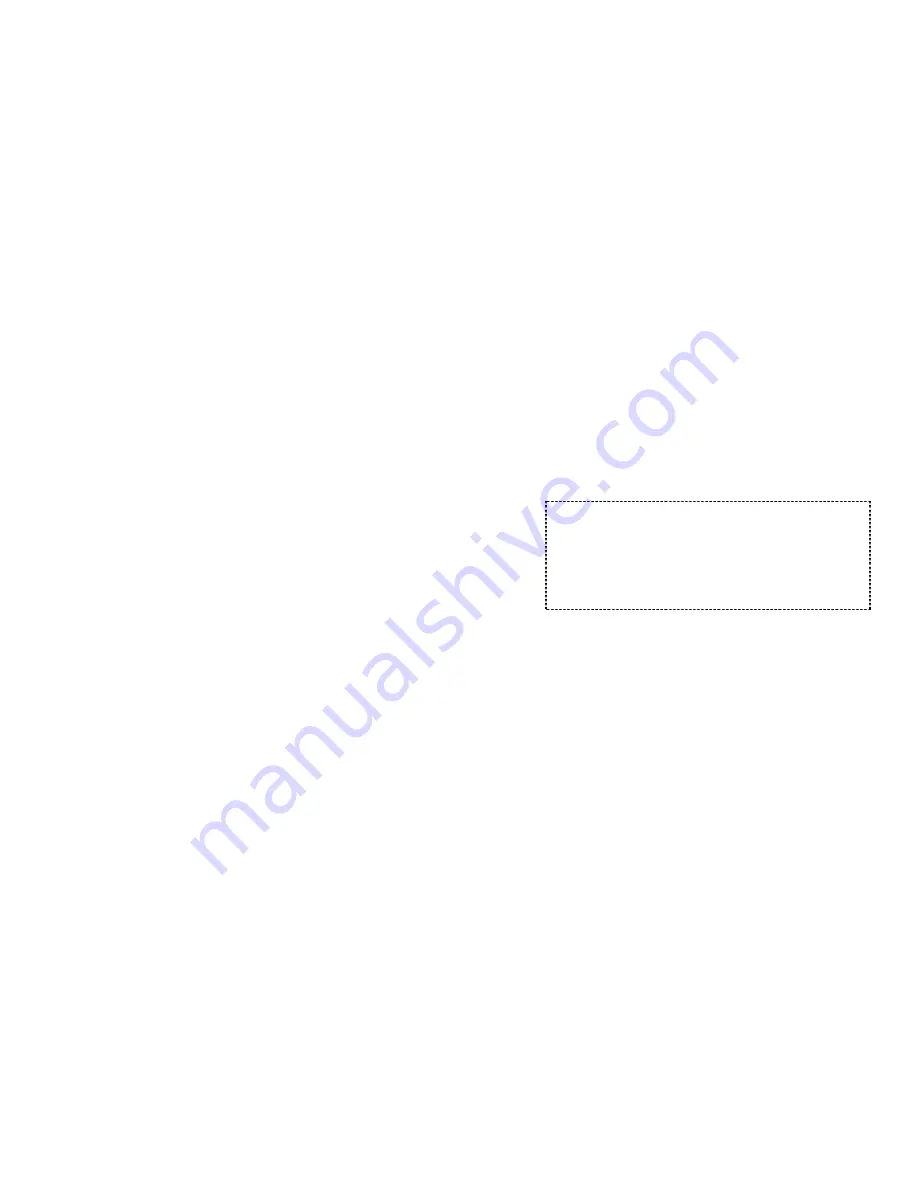
29
5.
Recommended phone line features from the local phone
company: Multiple phone lines “hunt group” is a useful
feature and works well with this phone system. This
feature “ties” multiple phone lines to a single phone
number. When an outside caller calls this common
phone number, the phone company automatically finds a
free line. In a hunt group, the Call Waiting and the Caller
ID with Call Waiting (or called Type II Caller ID) features
are unnecessary because a 2
nd
call will come in on a
separate line, rather than on the same line. For a 2
nd
call coming in on a separate line, the phone system’s
built-in Call Waiting feature will alert the user and allow
the user to toggle between 2 lines.
6.
To use the Music/Message-On-Hold feature: Connect
one end of a standard audio cable into a radio or audio
player, and plug the other (3.5 mm) end into the MOH
jack on back of the base.
7.
Connecting an external telephone answering device:
a.
Follow instructions that come with the answering
device.
b.
An exemplary configuration: install the external
answering device in-between the wall phone jack(s)
and the Base Station. Either a multiple of single-line
answering devices or a multiple-line answering
device can be used. You may want to disable the
Base Station’s Auto-Attendant function if that
interferes with the external device’s built-in Auto-
Attendant.
Handset and Charger Installation
1.
Plug the transformer end of the Charger AC/DC adaptor
into a standard AC electric power outlet, plug the other
end into the “DC In” jack on the back of the Charger.
30
2.
Install battery pack onto the handset.
3.
Install handset antenna.
4.
Place handset onto the charger front slot. Battery is fully
charged when the corresponding LED turns green (see
Charger Features).
5.
The phone system is now ready to perform basic
functions such as making and receiving phone calls and
intercom calls. No base station or handset programming
is needed for basic operations.
Note:
1. Handset(s) packaged along with a Base Station are
pre-registered at the factory. If you have a new
handset, you will need to register the handset with
the base station in order to be recognized as a
member handset by the base(s) and by other
handsets. See Handset Registration.
2. Fully charge battery packs before the first usage.
















































