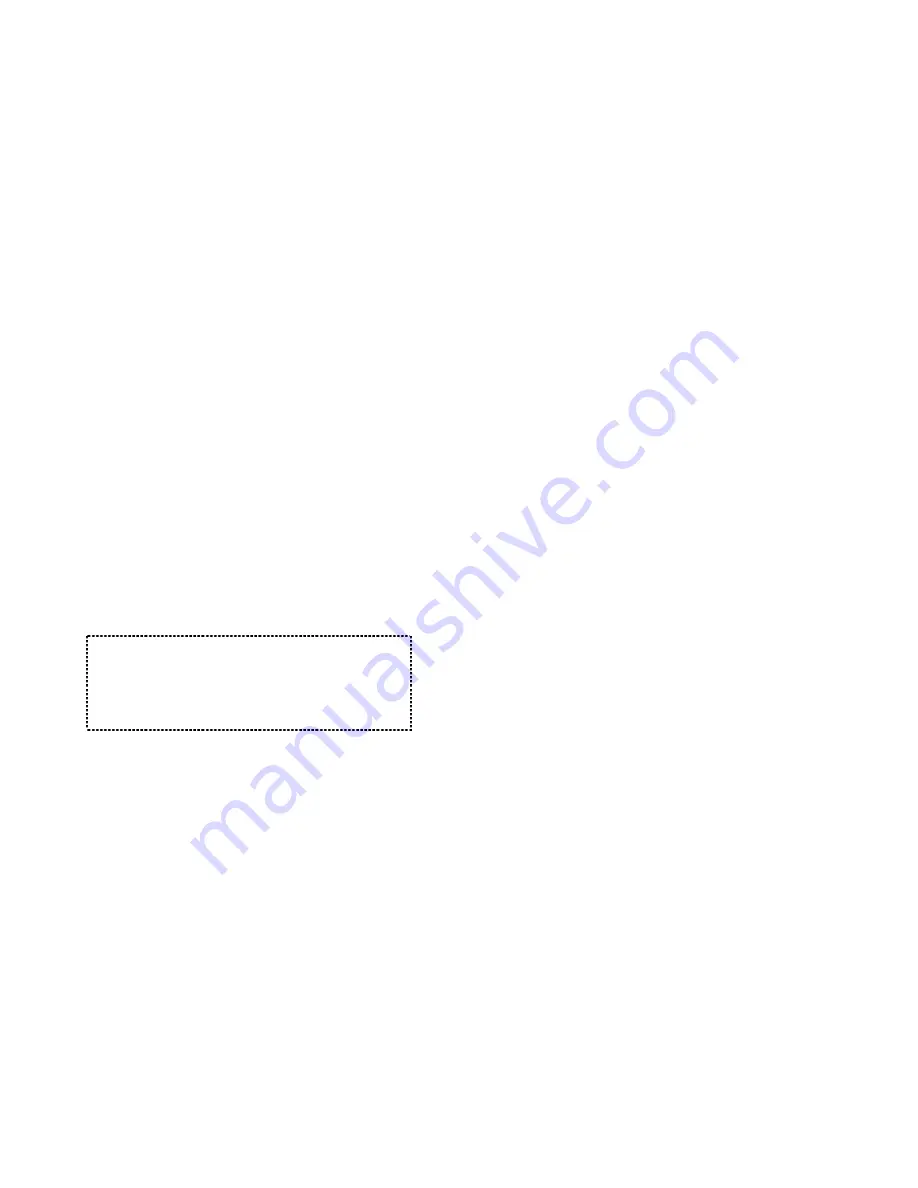
23
8.
Reset Button
a.
Restores base station to factory settings:
i)
Base Station security code
ii)
Auto-Attendant (AA) configuration:
•
On/Off, default = Off
•
Number of rings before AA picks up, default =
2
•
Custom greeting message cleared
•
ID assigned to a phone line when AA is
disabled, default = ID 10
iii)
Operator ID, default = ID 10
iv)
Registered handset ID table cleared
b.
Call Forwarding table:
i)
Call Forwarding On/Off for all registered
handsets, default = Off
ii)
Clear Call Forwarding numbers for all
registered handsets
c.
Transfer calls for EP-490 Auto-Attendant
Operator to wired PBX operator, if EP-490 is
adjunct to the wired PBX, default = transfer to
PBX operator off.
Notes
:
1. Reset button is indented to prevent accidental
system reset.
2. Because the base’s security code is reset and the
handset registration table is cleared, all handsets
(including administrator) and additional base(s) need
to be re-registered after a base station reset.
Additional Base Station Features
1.
4-channel Auto-Attendant
a.
4 Auto-Attendant can be active at the same time in
case of 4 simultaneous incoming calls.
24
b.
Allows private paging to a single handset (with
individual Handset ID) or group paging to a group of
handsets (with Group ID).
c.
Per line AA enable/disable by administrator.
d.
When disabled for a line, the administrator can
set all handsets to ring with an incoming call on
that line, or a particular Handset/Group ID (either
one; not simultaneously) can be assigned to
have both incoming and outgoing call privileges
on that line. See AA Configuration by
Administrator.
e.
Up to 128 seconds customizable main greeting
message.
2.
Optional Outdoor Antenna Kit with cable
3.
Supports both DTMF and Pulse dialing
a.
From an administrator handset (Handset 10 or 11),
press MENU-9-2-3 to select Tone or Pulse dialing
mode.
b.
Default is Tone dialing.
Administrator Features
Handsets 10 and 11 are designated administrators. Both
have the same authority to perform base station
administrative functions from their handset menu selections.
No password is required and to remember.
1.
Auto-Attendant (AA) Configuration
a.
Sets number of rings before AA answers (2-9).
b.
Turns AA on/off for each of the 4 lines.
c.
If AA is turned off, select from two options
i)
Ring all registered handsets.
ii)
Ring a particular Handset ID (10-99). Only this
particular Handset ID can receive incoming and
make outgoing calls on that line as well.













































