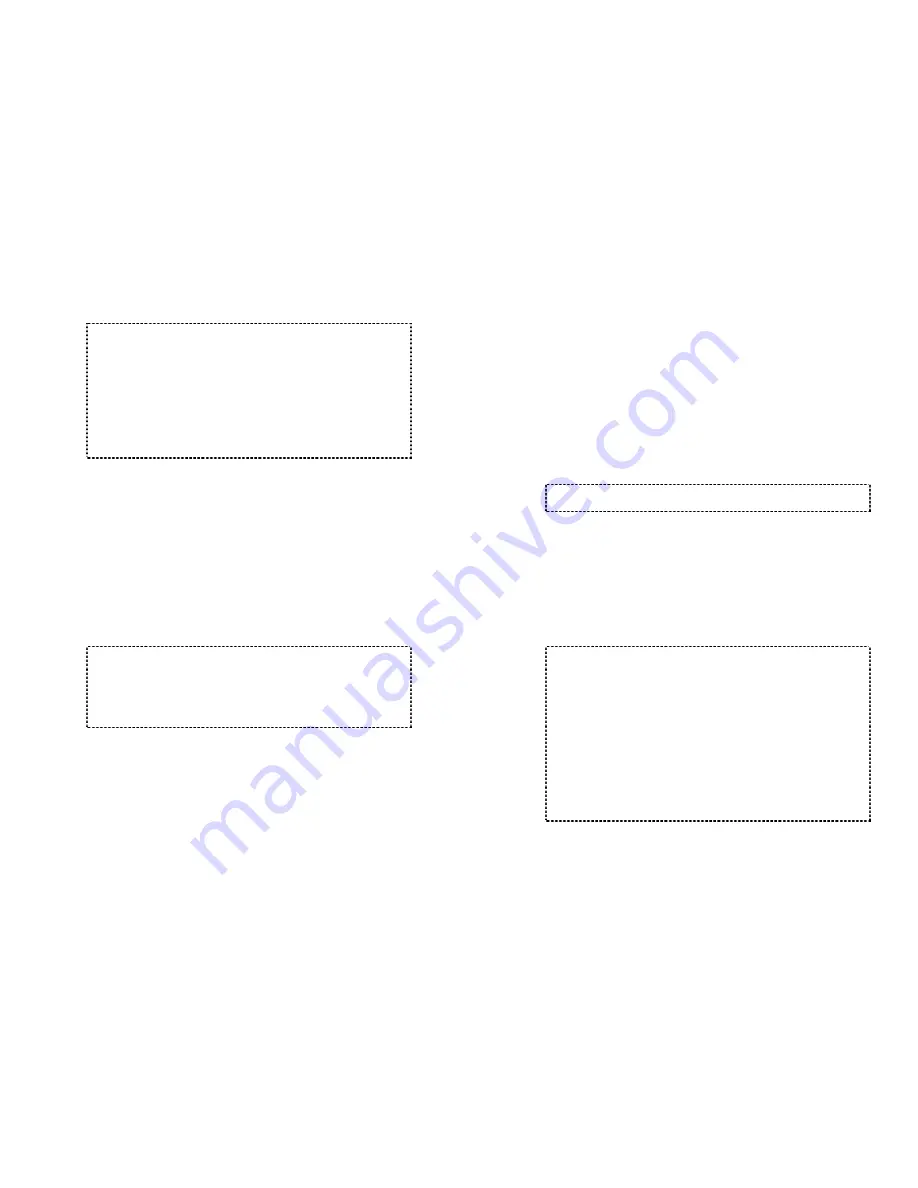
33
1. The LCD displays the line number of the call.
2. You can press SILENT (Left) soft key if you choose
to ignore the call. Unlike turning off the ringer (from
the handset menu), the SILENT key operation is
valid only for the current call.
3. If Caller ID service is available, the LCD will display
the incoming call information. If the LCD shows
“Private” or “Unknown”, the caller’s information may
have been blocked by the caller or the originating
phone company.
Receiving an Intercom Call
1. When an intercom call arrives, the ringer will ring or
vibrate unless the ringer has been turned off.
2. If the handset is on the charger cradle (ringer will be
temporarily switched to “Ring” if it has been set to
“Vibrate”), lift the handset and start conversation.
3. If the handset is not on the cradle, press any key (except
PWR, END, and the SILENT soft key) to answer.
Notes:
1. The LCD displays the caller’s Handset ID.
2. You can press the SILENT (Left) soft key if you
choose to ignore the call. Unlike turning off the
ringer (from the handset menu), the SILENT key
operation is valid only for the current call.
Ending a Call
To end a telephone or intercom call, press END key or place
handset into charger cradle.
34
Adjusting Receiver (Earpiece) Voice Volume
1. Voice volume can only be adjusted during a call.
2. There are 6 levels of volume selections. Default = 4.
3. Use Up and Down Arrow key to turn up or down the
earpiece volume.
4. The new setting remains effective for all future calls until
changed.
Notes:
To achieve maximum volume, adjust the position of
the earpiece to align with the ear.
Placing a Call On Hold
1. When a call is in progress, it can be put on hold by
pressing the Hold (Right) soft key.
2. To return to the conversation, press “Unhold” (Left) soft
key.
Notes:
1. The call being placed on hold can only be “un-hold”
by the handset that puts it on hold.
2. Handset LCD displays a call is being on hold. An
alert tone (double beep) every 30 seconds will
remind the handset that a call is being on hold.
3. If the operation (e.g., call transfer) after putting a call
on-hold fails, the held call may be dropped.
4. You can power off the handset (e.g., change battery)
while call is on hold. After power on again, you can
continue the call by pressing UNHOLD (Left) soft key
or select “3” from the Option menu to terminate the
hold state.




























