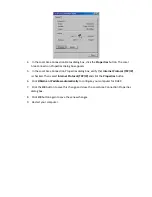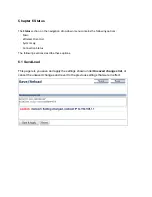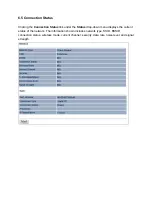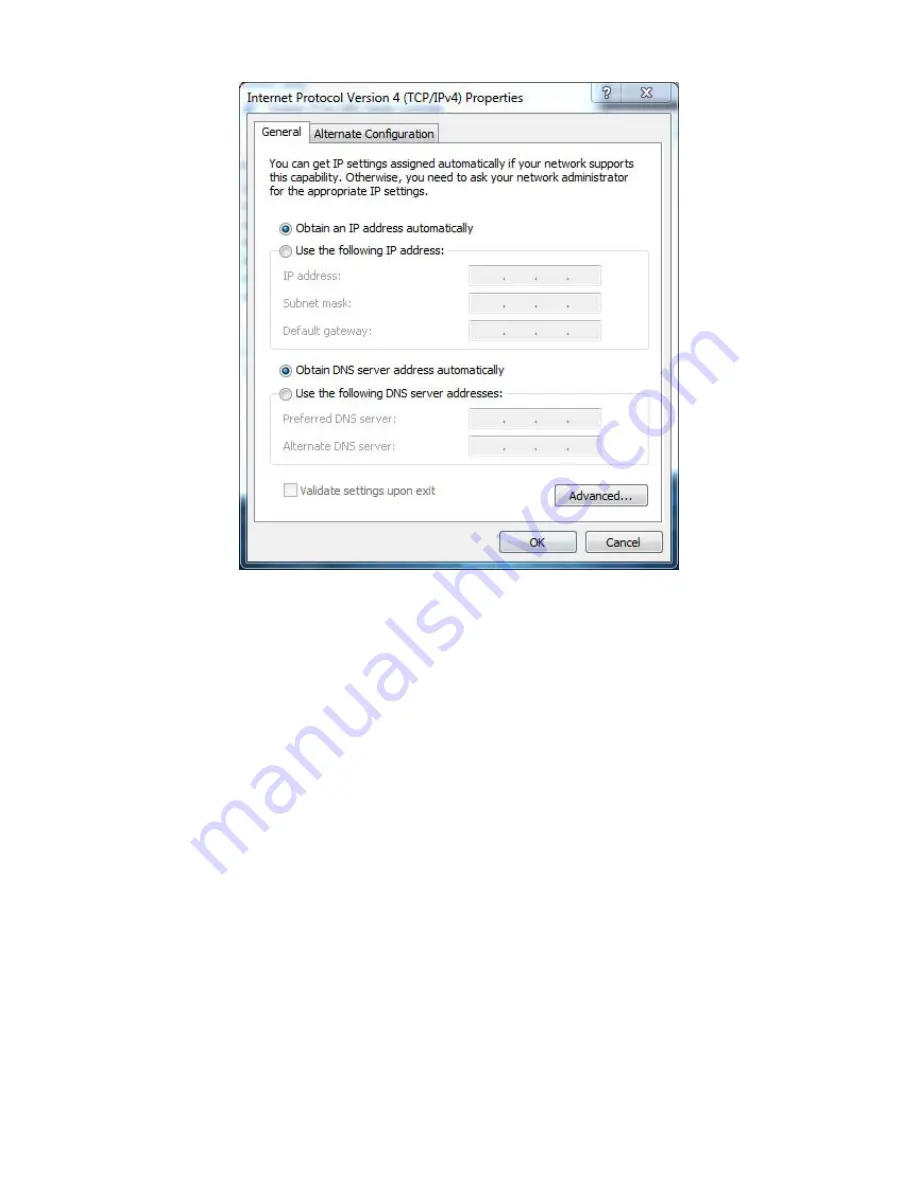
5.
Click
the
OK
button
to
save
your
changes
and
close
the
dialog
box.
6.
Click
the
OK
button
again
to
save
your
changes.
4.2
Configuring
Microsoft
Windows
Vista
Use
the
following
procedure
to
configure
a
computer
running
Microsoft
Windows
Vista
with
the
default
interface.
If
you
use
the
Classic
interface,
where
the
icons
and
menus
resemble
previous
Windows
versions,
perform
the
procedure
in
section
4.4.
1.
On
the
Windows
taskbar,
click
Start
,
click
Control
Panel
,
and
then
select
the
Network
and
Internet
icon.
2.
Click
View
Networks
Status
and
tasks
and
then
click
Management
Networks
Connections
.
3.
Right
‐
click
the
Local
Area
Connection
icon
and
click
Properties
.
4.
Click
Continue
.
The
Local
Area
Connection
Properties
dialog
box
appears.
5.
In
the
Local
Area
Connection
Properties
dialog
box,
verify
that
Internet
Protocol
(TCP/IPv4)
is
checked.
Then
select
Internet
Protocol
(TCP/IPv4)
and
click
the
Properties
button.
The
Internet
Protocol
Version
4
Properties
dialog
box
appears.