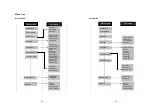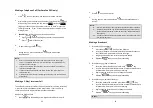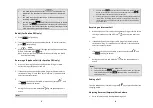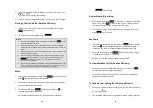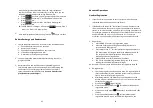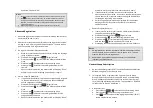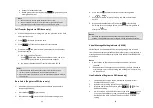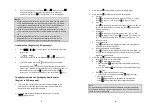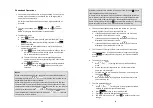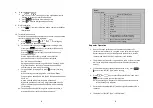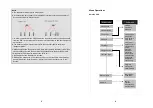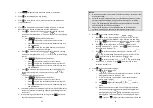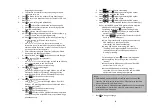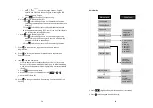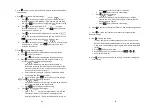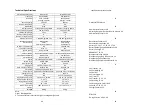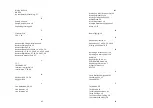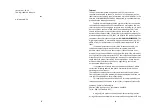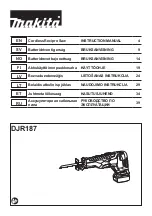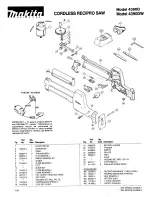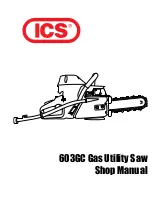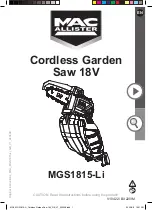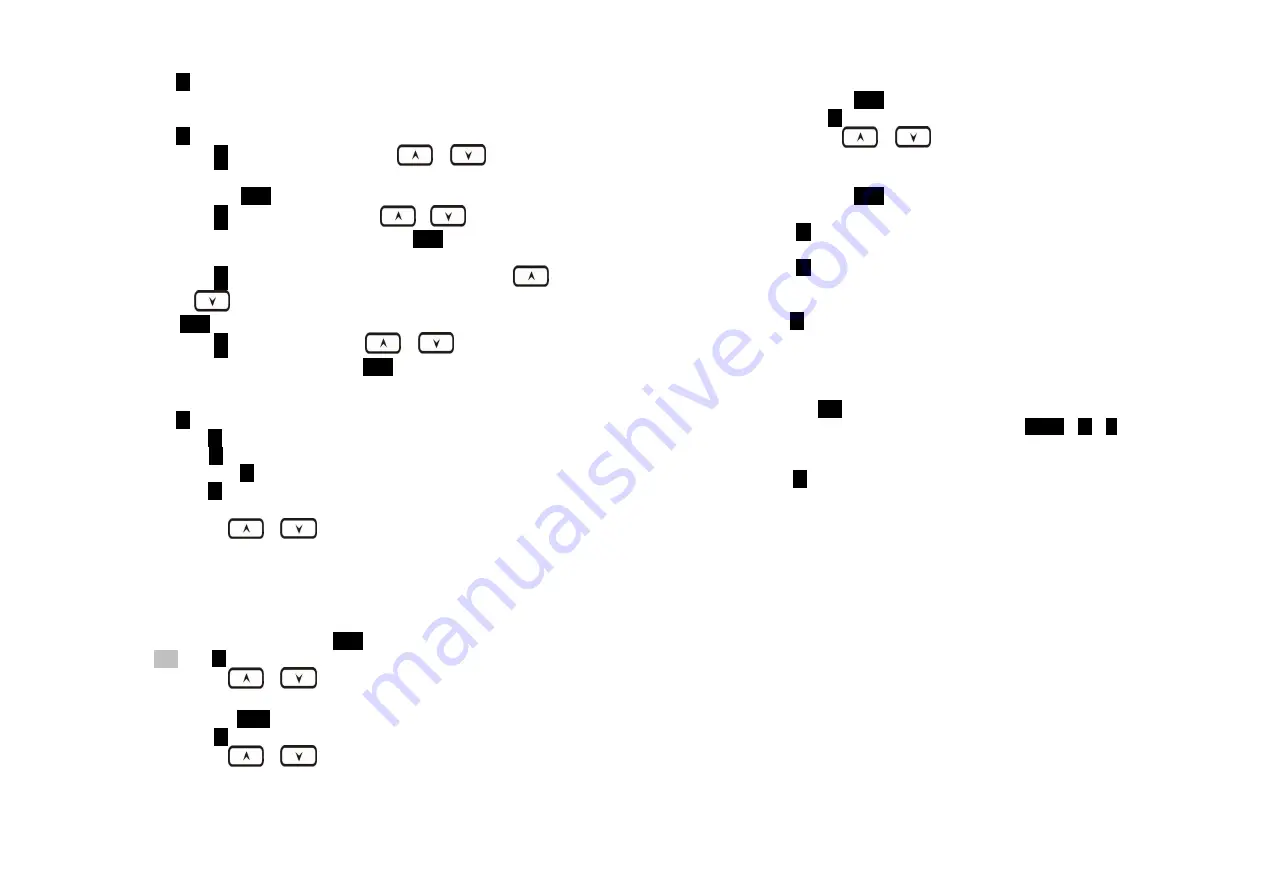
61
3. Press
2
to view, search, erase, edit and transfer
the phonebook (see
Phonebook).
4. Press
4
to set sound-related settings:
a.
Press
1
to select ringer volume:
Use
or
to
scroll
through 6 options: Low, Medium, High, Vibrate, Vib and Ring,
Off. Press
SAVE
(Left) soft key to save selection. Default = High.
b.
Press
2
to select ringer tone:
Use
or
to
scroll
through 4 options: 0, 1, 2, and 3. Press
SAVE
(Left) soft key to
save selection. Default = 0.
c.
Press
3
to select key volume when a key is pressed:
Use
or
to
scroll through 3 options: High, Low, and Off. Press
SAVE
(Left) soft key to save selection. Default = Low.
d.
Press
4
to select key tone:
Use
or
to
scroll through
4 options: 0, 1, 2, and 3. Press
SAVE
(Left) soft key to save
selection. Default = 0.
5. Press
5
to change handset settings:
a. Press
1
to Group Select: see Handset Group Subscription.
b. Press
2
to clear phonebook:
i.
Press
1
and confirm to delete the entire phonebook.
c. Press
3
to change the power-up LCD display to show, e.g.,
customer name or other greeting message:
i.
Use
or
to move the cursor backward or
forward to insert (to the left of the cursor) or delete (the
character above the cursor, or left of the cursor if cursor is
on the right of the last character).
ii.
Enter characters using the Character Table and method
discussed in the Phonebook section.
iii.
When finished, press
SAVE
(Left) soft key to save change.
d. Press
4
to change LCD display contrast:
i.
Use
or
to scroll through values
1 to 8.
Pick one
that is most suitable to you. Default =
6
.
ii.
Press
SAVE
(Left) soft key to save setting.
e.
Press
5
to change the LCD backlight:
i.
Use
or
to scroll through options: On, Off, and
20 Seconds. Default = 20 seconds, meaning that the
backlight is always on. The 20-second option will turn off
62
the backlight after 20 seconds of inactivity.
ii.
Press
SAVE
(Left) soft key to save setting.
f.
Press
6
to change Language:
i.
Use
or
to scroll through options: English,
Spanish and French. Default = English, meaning the LCD
display shows in English.
ii.
Press
SAVE
(Left) soft key to save setting.
6. Press
6
to register or de-register handset: See Handset Registration.
7. Press
7
to set up the intercom or broadcast via repeater(see
Repeater Setup).
8. Item
8
is to add new bases.
From an administrator handset (Handset 10 or 11) to set new
Base 01~07. Maximum additional bases is up to 8. Before adding
a new base, the Handset must be registered in master base(Base
ID =00).
a. Press
REG
button on new Base.
b. Use Handset 10 or 11 to Add base: Press
MENU
8
1
c. Enter 01~07 (base ID)
9. Press
9
to change system and Line setting: See system setting and
Line Setting.