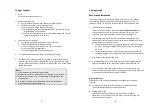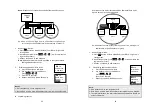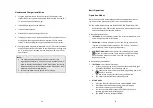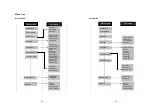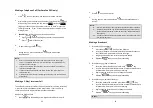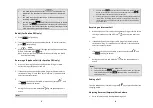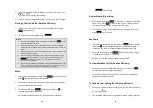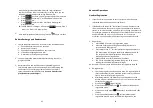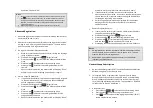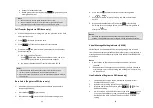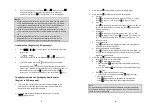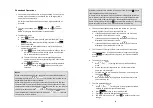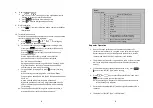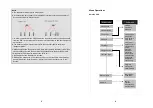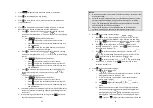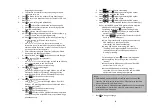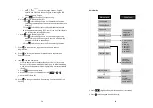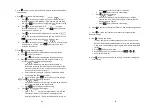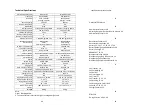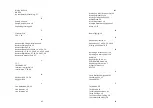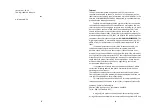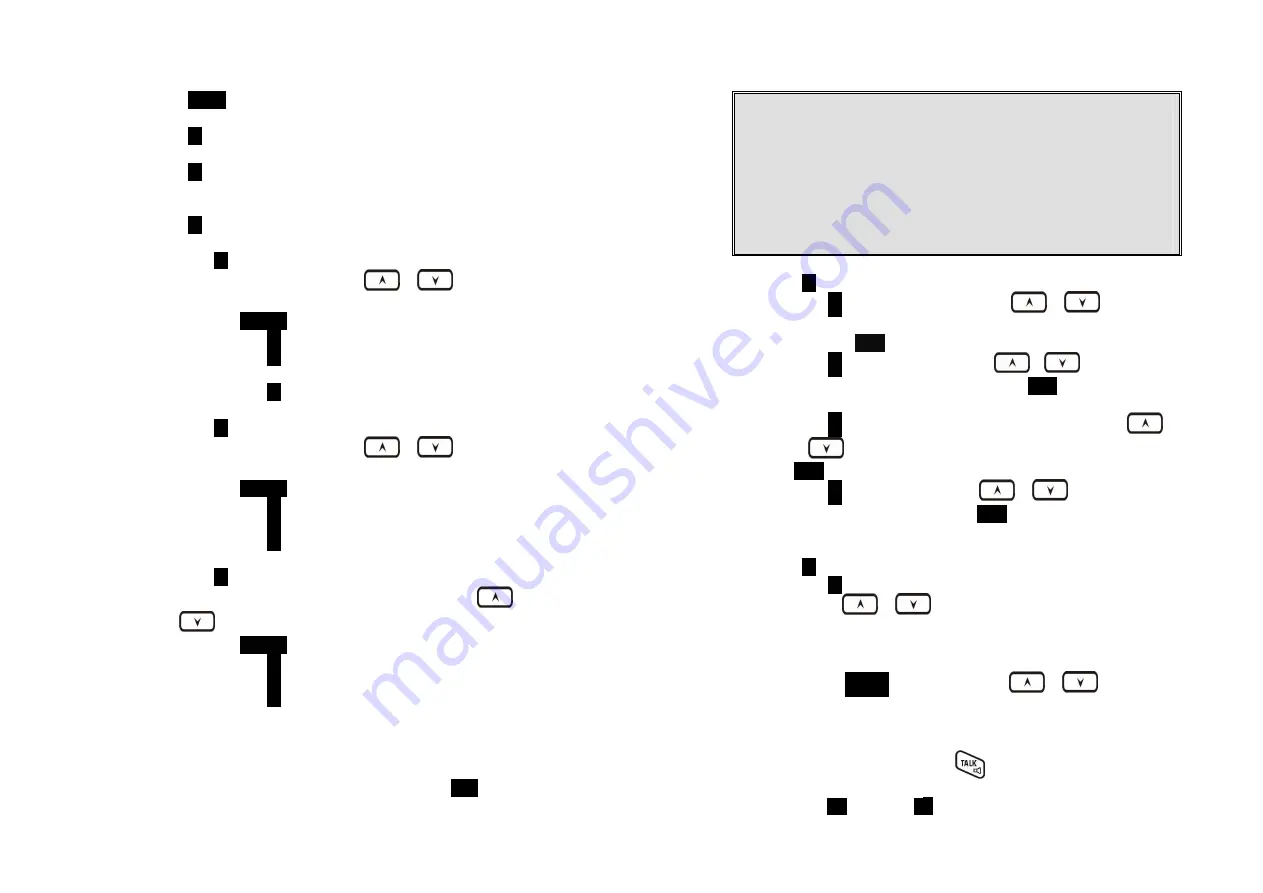
55
1.
Press
MENU
(Right) soft key while the phone is in standby.
2.
Press
1
to lock keypad (see Key Guard).
3.
Press
2
to view, search, erase, edit and transfer the phonebook
(see Phonebook).
4.
Press
3
to view the last 10 numbers called, received, or missed.
Records can be erased or edit/save into the phonebook.
a.
Press
1
to view the last 10 phone numbers dialed, starting
from the most recent one.
Use
or
to scroll through
the list.
i.
Press
OPTION
(Right) soft key for options.
•
Press
1
and confirm to erase the current record.
•
Press
2
to edit and save or save without editing into
the phonebook.
•
Press
3
to view the complete number if the phone
number is longer than 14 digits.
b.
Press
2
to view the last 10 phone numbers received, starting
from the most recent one.
Use
or
to scroll through
the list.
i.
Press
OPTION
(Right) soft key for options.
•
Press
1
and confirm to erase current record.
•
Press
2
to view the arrival date and time of the call.
•
Press
3
to edit and save or save without editing into
the phonebook.
c.
Press
3
to view the last 10 phone numbers received but not
answered, starting from the most recent one.
Use
or
to scroll through the list.
i.
Press
OPTION
(Right) soft key for options.
•
Press
1
and confirm to erase current record.
•
Press
2
to view the arrival date and time of the call.
•
Press
3
to edit and save or save without editing into
the phonebook.
d. The two-digit index on the upper right corner of the LCD display
shows the location in ascending order, with 01 being the most
recent call.
e. While viewing any of the three call logs, press
DIAL
(Left) soft
key to dial the phone number.
56
Notes:
1.
Only phone numbers are stored in the three call logs. Intercom calls
are not recorded.
2.
Caller ID service is required from your local phone company in order
to receive phone numbers, names and time stamps on incoming
calls. The Received and Missed Call Logs will register no incoming
calls if Caller ID service is not available.
3.
The Caller ID feature may not be supported by all PBX or Key
systems’ analog ports, check with your equipment provider
5.
Press
4
to set sound-related settings:
a.
Press
1
to select ringer volume:
Use
or
to
scroll
through 6 options: Low, Medium, High, Vibrate, Vib and
Ring,
Off. Press
SAVE
(Left) soft key to save selection. Default = High.
b.
Press
2
to select ringer tone:
Use
or
to
scroll
through 4 options: 0, 1, 2, and 3. Press
SAVE
(Left) soft key to
save selection. Default = 0.
c.
Press
3
to select key volume when a key is pressed:
Use
or
to
scroll through 3 options: High, Low, and Off. Press
SAVE
(Left) soft key to save selection. Default = Low.
d.
Press
4
to select key tone:
Use
or
to
scroll through
4 options: 0, 1, 2, and 3. Press
SAVE
(Left) soft key to save
selection. Default = 0.
6.
Press
5
to change handset settings:
a.
Press
1
to set dialing prefix:
i.
Use
or
to scroll and select to turn on or off the
dialing prefix feature. Default = Off.
ii.
If “On” is selected, the handset is prompted to enter a
prefix, up to 14 digits.
iii.
Use
DELETE
(Right) soft key and
or
to edit
prefix.
iv.
When this feature is turned on, the LCD will prompt the
user on each outgoing phone call except during redial or
dialing by pressing the
key first whether to use the
dialing prefix. The current prefix is also displayed. Press
“
YES
” (Left) or “
NO
” (Right) soft key to add the prefix to the