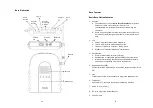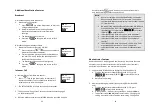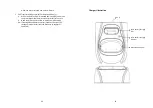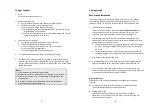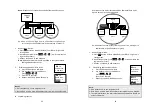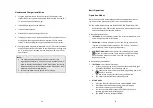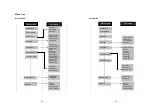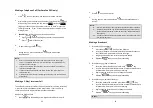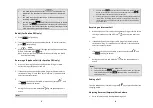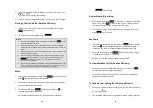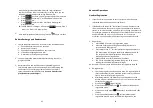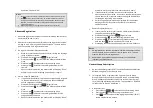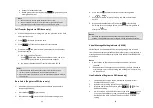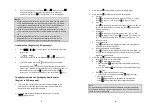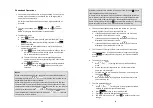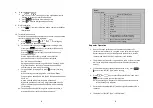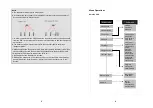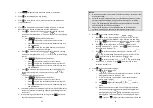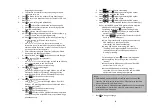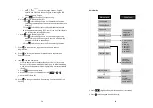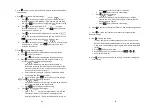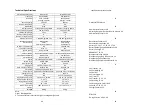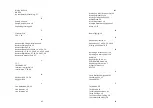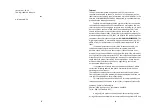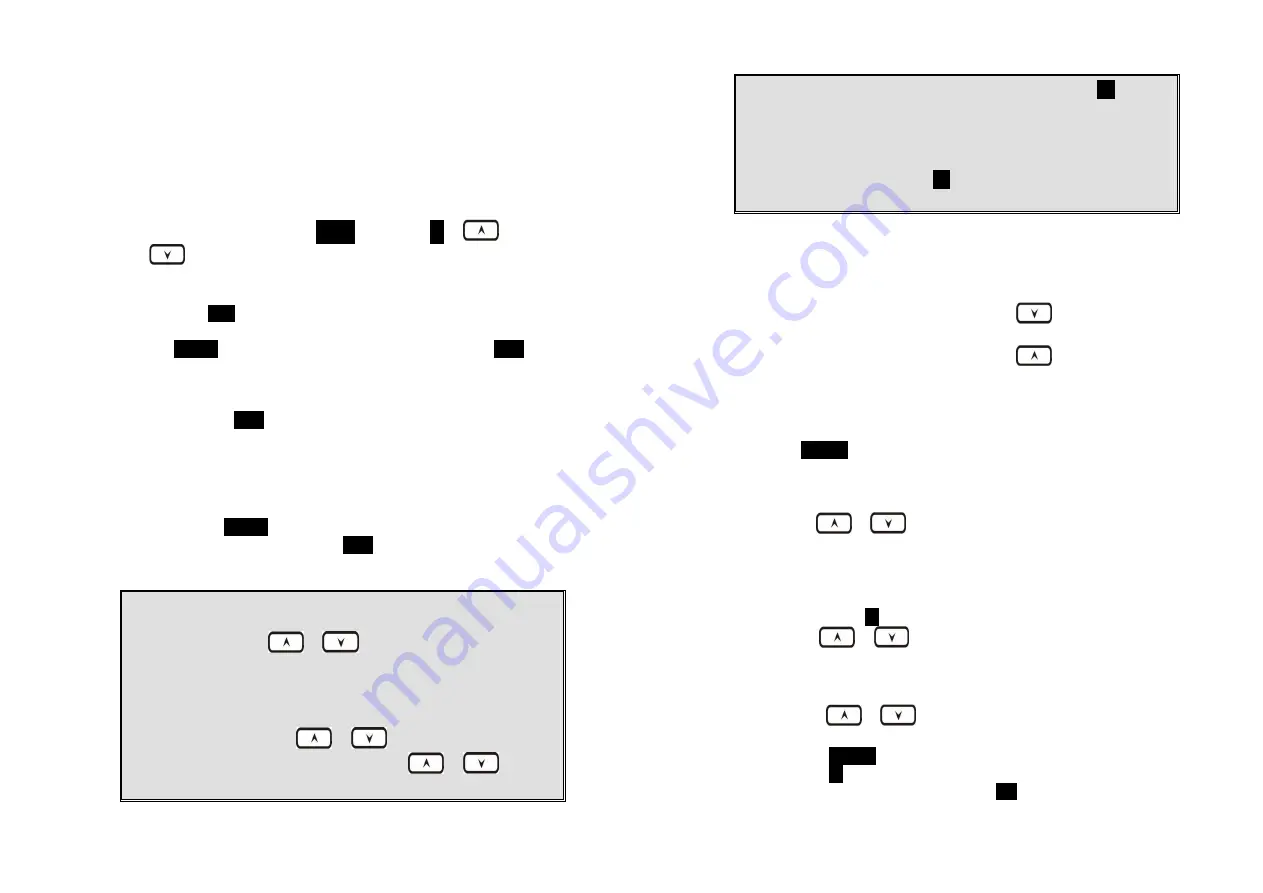
49
Phonebook Operations
1. You can store up to 90 entries in the phonebook. Each entry can
contain a phone number or handset ID (up to 28 digits) and a
name (up to14 characters).
Re: For DuraWalkie, each entry can store 2 digits handset ID or
Group ID.
2.
To access phonebook, press
MENU
followed by
2
or
or
scrolling key when handset in standby mode.
3. To add a new entry:
a. Press
ADD
soft key.
b. Enter a phone number when LCD prompts “Number?” Use
DELETE
soft key to delete the last digit entered. Press
SAVE
when completed.
c. You will then be prompted to enter a name for the phone
number just entered.
(1) Press
SAVE
key to enter a phone number without a name.
All records without a name will be placed on top of the
list, in the order they are entered.
(2) To enter the name, press the corresponding keypad
number one or more times according to the order of the
character on the key.
(3) Use
DELETE
soft key to delete the last character entered.
When completed, press
SAVE
soft key to confirm your
selection.
Notes:
When entering a phone number, the cursor automatically advances to
the next digit field. Use
or
scrolling key to move the cursor
backward or forward to insert or delete.
When entering a name, the cursor automatically advances to the next
character field if you press a different key for the next character. If you
need to enter consecutive characters from the same key, you can wait for
the cursor to advance or use
or
scrolling key to move the
cursor backward or forward manually. Also use
or
to move
the cursor to insert or delete.
50
By default, all letters are entered in the upper case. Use the
*
key to
toggle between upper and lower cases.
A “Pause” entry represents a 0.5 second delay in dialing the following
digits, which is useful when calling a sequence of segmented numbers
(e.g., access code, credit card number, auto-attendant entries, etc.)
Pause is entered by pressing the
*
key twice (LCD displays P). Entering
pause twice (PP) will result in 5.6 seconds pause in the dialing.
4. The entries are alphabetically sorted and stored as a list in an
ascending order (A to Z) from the top of the list.
a. If the phonebook is entered from the menu, the first entry
displayed is from the top of the list.
b.
If the phonebook is entered using the
, the first entry
displayed is from the top of the list.
c.
If the phonebook is entered using the
, the first entry
displayed is from the bottom of the list.
5. The first line of LCD display shows name and the 2
nd
line shows
the phone number. If the phone number is longer than 14 digits,
press
OPTION
soft key and select Option 3 to view the complete
number.
6. To search for a record:
a.
Use
or
scrolling key to enter the Phone Book
mode.
b. Press a key that corresponds to the first character of the
name you are looking for.
c. For example, you are looking for “EnGenius”, and then press
the number
3
once.
d.
Use
or
scrolling key to locate the exact record
you are looking for.
7. To erase phonebook entry:
a.
Use
or
scrolling key or the alphabetical search
method to locate the record to be erased.
b. Press
OPTION
soft key to enter editing menu.
c.
Press
1
to erase the designated phone entry.
d. LCD shown “Are you sure?” Press
YES
to double confirm your
change.