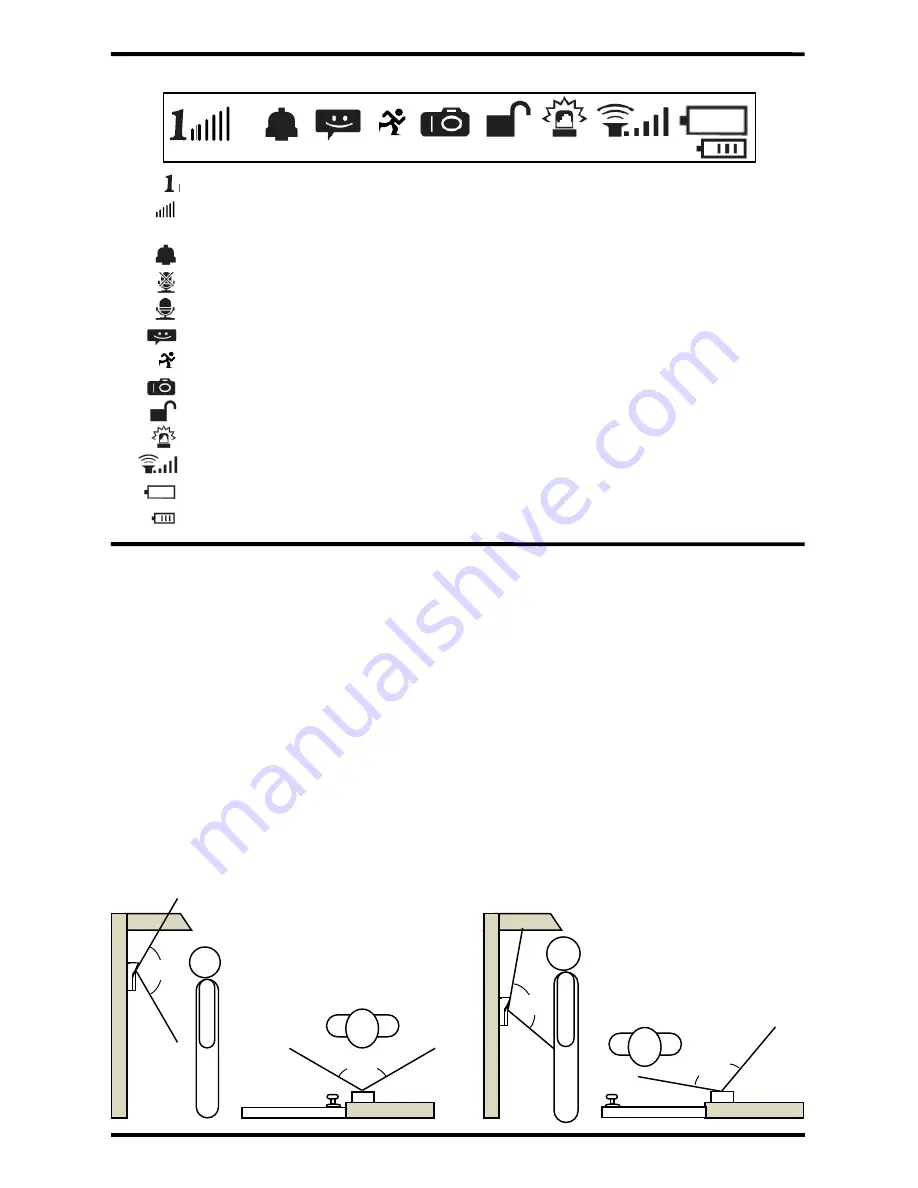
ENFORCER Wireless Video Door Phone
4
SECO-LARM U.S.A., Inc.
: ID – Displays the monitor ID number
: Signal Strength – Displays the wireless signal strength
: Communication Mode – Displays current communication mode
– Bell indicates an incoming call
– Crossed out microphone indicates one-way communication
– Microphone indicates two-way communication
: Message – Displays when there is a message due to a missed call
: PIR – Displays when the PIR sensor is turned on
: Photo – Displays when a photo is taken
: Relay – Displays while the relay is active
: Alarm – Displays when the tamper alarm has been activated
: Monitor volume – Displays the current monitor volume
: Monitor Battery: Displays the current monitor station battery level
: Camera Battery: Displays the current camera station battery level
Display Overview:
Installation Notes:
115
º
Camera with No Tilt
Camera Tilted
115
º
Up 20º
170
º
Left 20º
170
º
1.
Unpack the video door phone and note the included parts.
2.
Read this manual thoroughly. A clear understanding of the manual will make installation and
operation much easier.
3.
Find a good location to mount the monitor and camera. Approximately 5ft (1.5m) above the
ground is optimal, where the visitor would stand approximately 2.5~5 ft (0.8~1.5 m) from the
camera. Note that the camera tilt and pan angle can be adjusted up to 20° from centerline to
compensate for less than optimal situations (see below).
4.
Avoid mounting the camera or monitor near sources of strong electromagnetic signals or other
electronic devices that may cause interference.
5.
Avoid mounting the camera in direct sunlight or exposing the camera to strong vibrations, direct
rain, or moisture, which could result in damage to the camera. Strong backlight or reflection
may degrade the resulting video image.
6.
The monitor and camera contain no user-serviceable parts. Opening them may damage
sensitive components and will void the warranty.
















