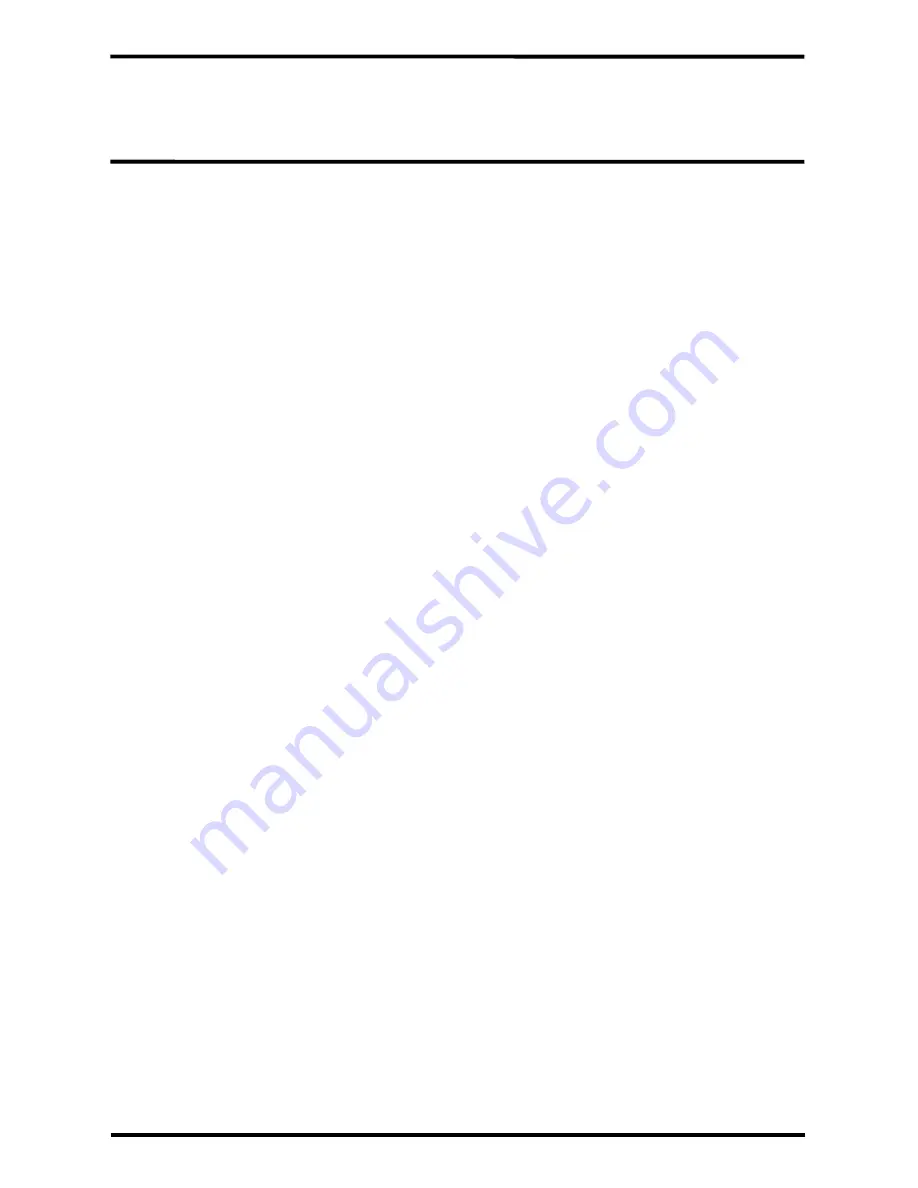
ENFORCER Wireless Video Door Phone
14
SECO-LARM U.S.A., Inc.
Pairing Additional Monitors or Cameras:
Resetting the Camera and Pairing a First Monitor (continued):
:
NOTE: By default, the monitor in the DP-266-1C3Q Complete Kit is paired with the camera.
These instructions apply to pairing a second or third monitor, or a second camera.
To pair an additional monitor:
1.
Put the first monitor into pairing mode:
a.
Select "Give code" from the "Pairing" option in the "Settings" menu.
2.
Put the second monitor in pairing mode:
a.
Select "Receive code" from the "Pairing" option in the "Settings" menu.
b.
The second monitor will display "Success" and beep three times.
NOTE: The first monitor will timeout automatically after ~20 seconds.
c.
Press "Exit" on the first monitor to exit pairing mode.
3.
Press the doorbell button on the camera to test the connection.
a.
Answer the call from the newly paired monitor to confirm the connection.
4.
To pair a third monitor, use the second monitor to "give code".
NOTE: Up to three total monitors can be learned to the system.
NOTE: The intercom feature will not function until the connection is confirmed by the
new monitor.
To pair an additional camera:
1.
Put the camera into pairing mode:
a.
Remove the camera from the bracket.
b.
If the tamper alarm is active then the alarm will begin to sound.
i.
Disconnect power from the camera by removing the battery and disconnecting the
power wiring.
ii.
Replace the battery.
c.
Use a paper clip or other small object to press and hold the camera's reset button for
seven to eight seconds. The camera will beep once around four seconds and twice
around eight seconds.
NOTE: The camera will remain in pairing mode for ~15 seconds before
automatically exiting.
2.
Put any monitor in the system into pairing mode:
a.
Select "Give code" from the "Pairing" option in the "Settings" menu.
3.
The camera will beep three times to indicate successful pairing.
4.
Press "Exit" on the monitor to exit pairing mode.
5.
Reconnect the power wires and return the camera to the bracket.
6.
Press the doorbell button on the camera to confirm the connection.
3.
Reconnect the power wires and return the camera to the bracket.
4.
Press the doorbell button on the camera to confirm the connection.
















