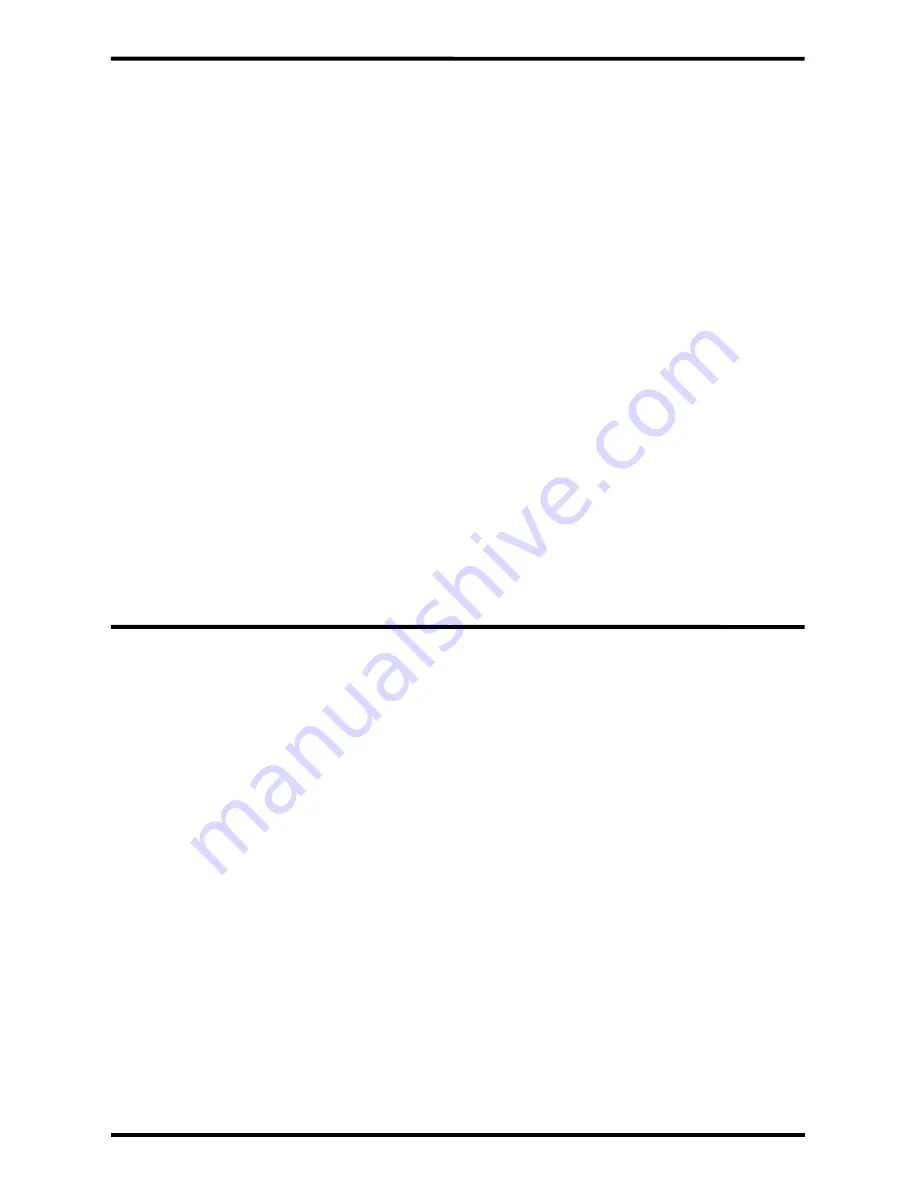
ENFORCER Wireless Video Door Phone
10
SECO-LARM U.S.A., Inc.
Programming and Using the On-Screen Display (continued):
Programming the Advanced Settings:
Programming the time and date:
1.
While the monitor display is on, press the "Menu/Unlock" button to open the on-screen display.
2.
Highlight the "Time" icon and press the "OK" button to enter the "Time" screen.
3.
Use the "Up" and "Down" buttons to adjust the value. Use the "Menu/Unlock" button to move to
the next value.
4.
Press the "OK" button when finished programming to go back to the on-screen display menu.
NOTE: The time is set in 24-hour time format.
Programming the ringer:
1.
While the monitor display is on, press the "Menu/Unlock" button to open the on-screen display.
2.
Highlight the "Ring" icon and press the "OK" button to enter the "Ring" screen.
3.
Use the "Up" and "Down" buttons to select one of four ring tones: Telephone (default), Doorbell,
Für Elise, or Jingle Bells.
4.
Press the "OK" button when finished programming to go back to the on-screen display menu.
Programming the language:
1.
While the monitor display is on, press the "Menu/Unlock" button to open the on-screen display.
2.
Highlight the "Language" icon and press the "OK" button to enter the "Language" screen.
3.
Use the "Up" and "Down" buttons to select a language: English (default), German, Spanish,
French, Russian, or Chinese.
4.
Press the "OK" button when finished programming to go back to the on-screen display menu.
1.
While the monitor display is on, press the "Menu/Unlock" button to open the on-screen display.
2.
Highlight the "Setup" icon and press the "OK" button to enter the "Setup" screen.
3.
Use the "Up" and "Down" buttons to select the advanced settings menu.
4.
Press the "OK" button to enter the selected advanced settings menu.
Motion detection:
1.
Select "Motion detection" and press the "OK" button.
2.
Select "Off" or "On" to turn the PIR function off or on and press the "OK" button.
NOTE: If multiple cameras are paired to the monitor then select the desired camera.
3.
The monitor will connect to the desired camera.
4.
Press the "OK" button to confirm.
NOTE: A single beep from the camera indicates motion detection has been turned OFF.
A triple beep indicates motion detection has been turned ON.
Backlight time:
1.
Select "Backlight time" and press the "OK" button.
2.
Use the "Up" or "Down" buttons to select a backlight time between 10~60 seconds.
3.
Press the "OK" button to confirm.
















