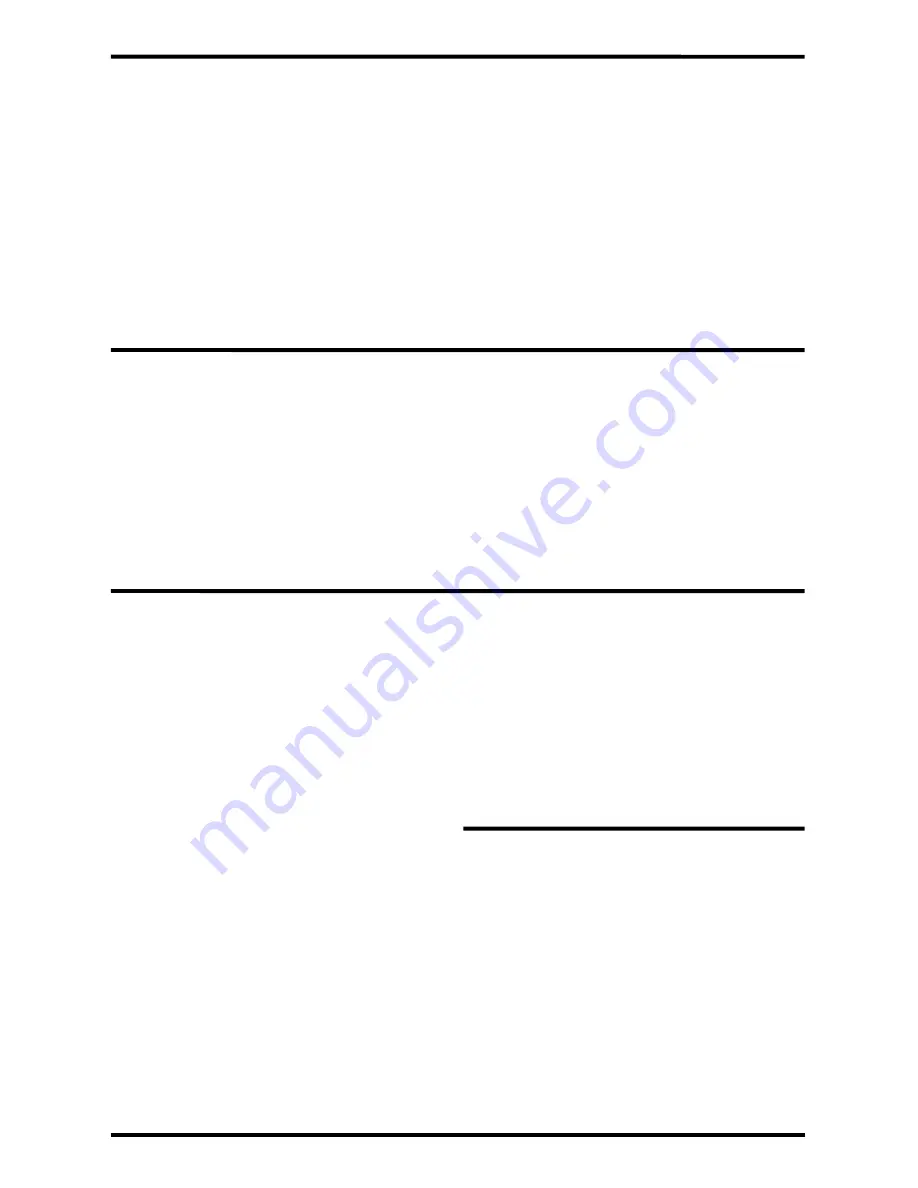
ENFORCER Wireless Video Door Phone
2
SECO-LARM U.S.A., Inc.
Table of Contents:
Parts List:
Introduction:
DP-266-1C3Q
Complete Kit
1x Monitor (DP-266-M3Q)*
1x Camera (DP-266-CQ)*
1x Monitor charging stand
1x Monitor kick stand
1x AC Power adapter with USB port
(for monitor)
1x USB Cable
1x Monitor battery
1x Camera mounting hood bracket
1x AC Power adapter with DC plug
(for camera)
1x DC Jack with pigtail
1x Camera battery
3x Camera mounting screws
3x Camera mounting screw anchors
1x Camera screw
1x Camera screw cover
1x Manual
DP-266-M3Q
Additional Monitor Unit
1x Monitor (DP-266-M3Q)**
1x Monitor charging stand
1x Monitor kick stand
1x AC Power adapter with USB port (for monitor)
1x USB Cable
1x Monitor battery
1x Manual
DP-266-CQ
Additional Camera Unit
1x Camera (DP-266-CQ)**
1x Camera mounting hood bracket
1x AC Power adapter with DC plug (for camera)
1x DC Jack with pigtail
1x Camera battery
3x Camera mounting screws
3x Camera mounting screw anchors
1x Camera screw
1x Camera screw cover
1x Manual
Introduction ................................................................ 2
Parts List .................................................................... 2
Specifications ............................................................ 3
Overview .................................................................... 3
Display Overview ....................................................... 4
Installation Notes ....................................................... 4
Camera Wiring Diagram ............................................ 5
Sample Application .................................................... 5
Installation – Camera................................................. 6
Installation – Monitor ............................................. 6~7
On-Screen Display Features ..................................... 8
Programming and Using the
On-Screen Display ........................................... 9~10
Programming the Advanced Settings ................ 10~11
Operating the Wireless
Video Door Phone ......................................... 12~13
Resetting the Camera and
Pairing a First Monitor.................................... 13~14
Pairing Additional Monitors or Cameras .................. 14
Tamper Alarm .......................................................... 15
Troubleshooting ....................................................... 15
Warranty ................................................................... 16
The ENFORCER Wireless Video Door Phone is a convenient and secure way to monitor and
control an entryway, such as a door or gate, from up to 492 feet (150 meters) away.
When a guest or visitor presses the doorbell button on the camera unit, the homeowner can use
one of up to three lightweight, wireless LCD monitors to see whom is requesting entry, speak with
the caller, take a photo, and decide whether or not to grant entry. The video door phone can be
expanded with up to two additional monitors and one additional camera. If multiple monitors are set
up, then the system can also be used as an intercom system between each monitor.
*The DP-266-1C3Q included monitor and camera are paired by default.
**Additional monitors and cameras are not paired by default. See "Pairing Additional Monitors or Cameras" on pg. 14.
















