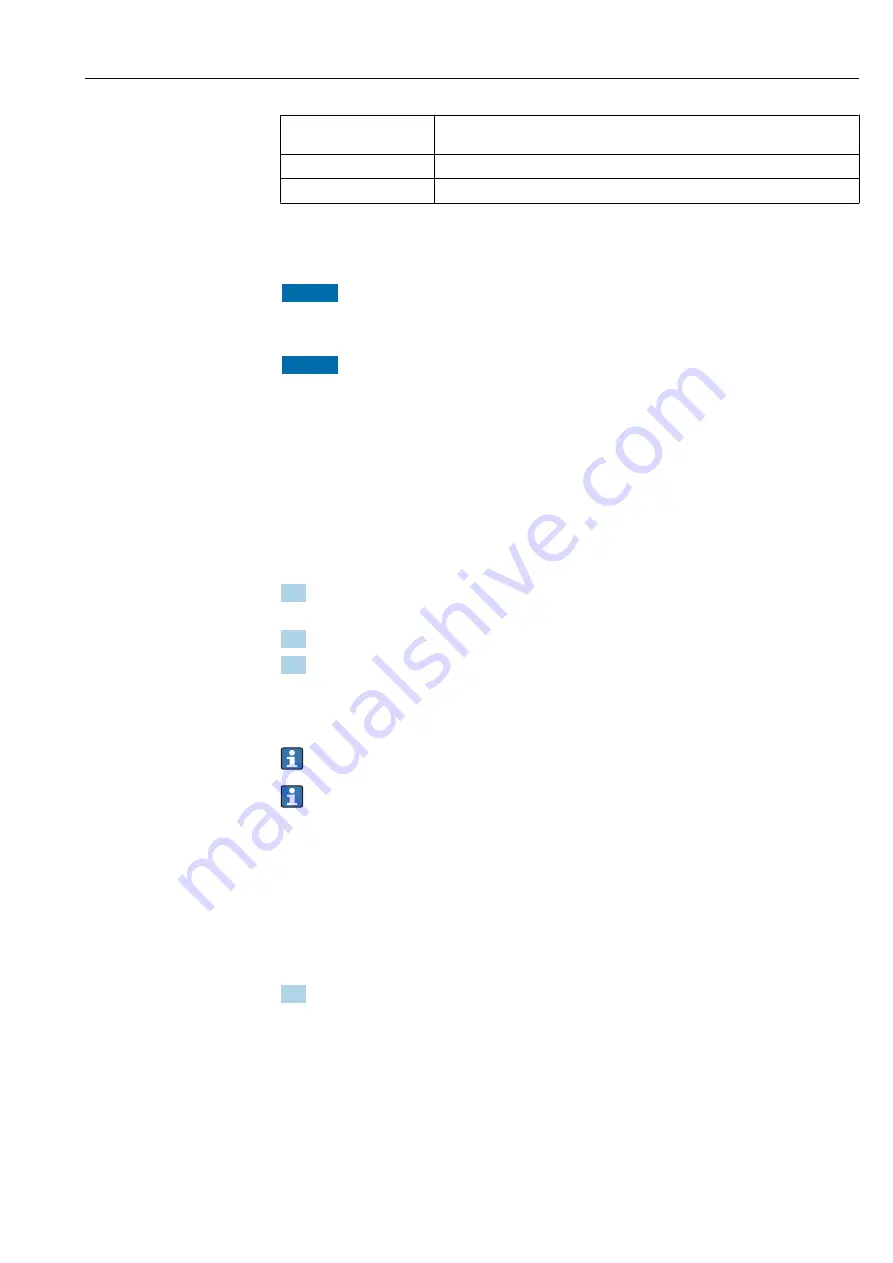
Proline Promag H 500 PROFIBUS DP
Operation options
Hauser
81
IP address
192.168.1.XXX; for XXX all numerical sequences except: 0, 212 and 255 → e.g.
192.168.1.213
Subnet mask
255.255.255.0
Default gateway
192.168.1.212 or leave cells empty
Via WLAN interface
Configuring the Internet protocol of the mobile terminal
NOTICE
If the WLAN connection is lost during the configuration, settings made may be lost.
‣
Make sure that the WLAN connection is not disconnected while configuring the device.
NOTICE
In principle, avoid simultaneous access to the measuring device via the service
interface (CDI-RJ45) and the WLAN interface from the same mobile terminal. This
could cause a network conflict.
‣
Only activate one service interface (CDI-RJ45 service interface or WLAN interface).
‣
If simultaneous communication is necessary: configure different IP address ranges, e.g.
192.168.0.1 (WLAN interface) and 192.168.1.212 (CDI-RJ45 service interface).
Preparing the mobile terminal
‣
Enable WLAN reception on the mobile terminal.
Establishing a connection from the mobile terminal to the measuring device
1. In the WLAN settings of the mobile terminal:
Select the measuring device using the SSID (e.g. EH_Promag_500_A802000).
2. If necessary, select the WPA2 encryption method.
3. Enter the password: serial number of the measuring device ex-works (e.g.
L100A802000).
LED on display module flashes: it is now possible to operate the measuring device
with the Web browser, FieldCare or DeviceCare.
The serial number can be found on the nameplate.
To ensure the safe and swift assignment of the WLAN network to the measuring
point, it is advisable to change the SSID name. It should be possible to clearly assign
the new SSID name to the measuring point (e.g. tag name) because it is displayed as
the WLAN network.
Disconnecting
‣
After configuring the device:
Terminate the WLAN connection between the operating unit and measuring device.
Starting the Web browser
1. Start the Web browser on the computer.
Summary of Contents for Proline Promag H 500
Page 240: ...www addresses endress com...
















































