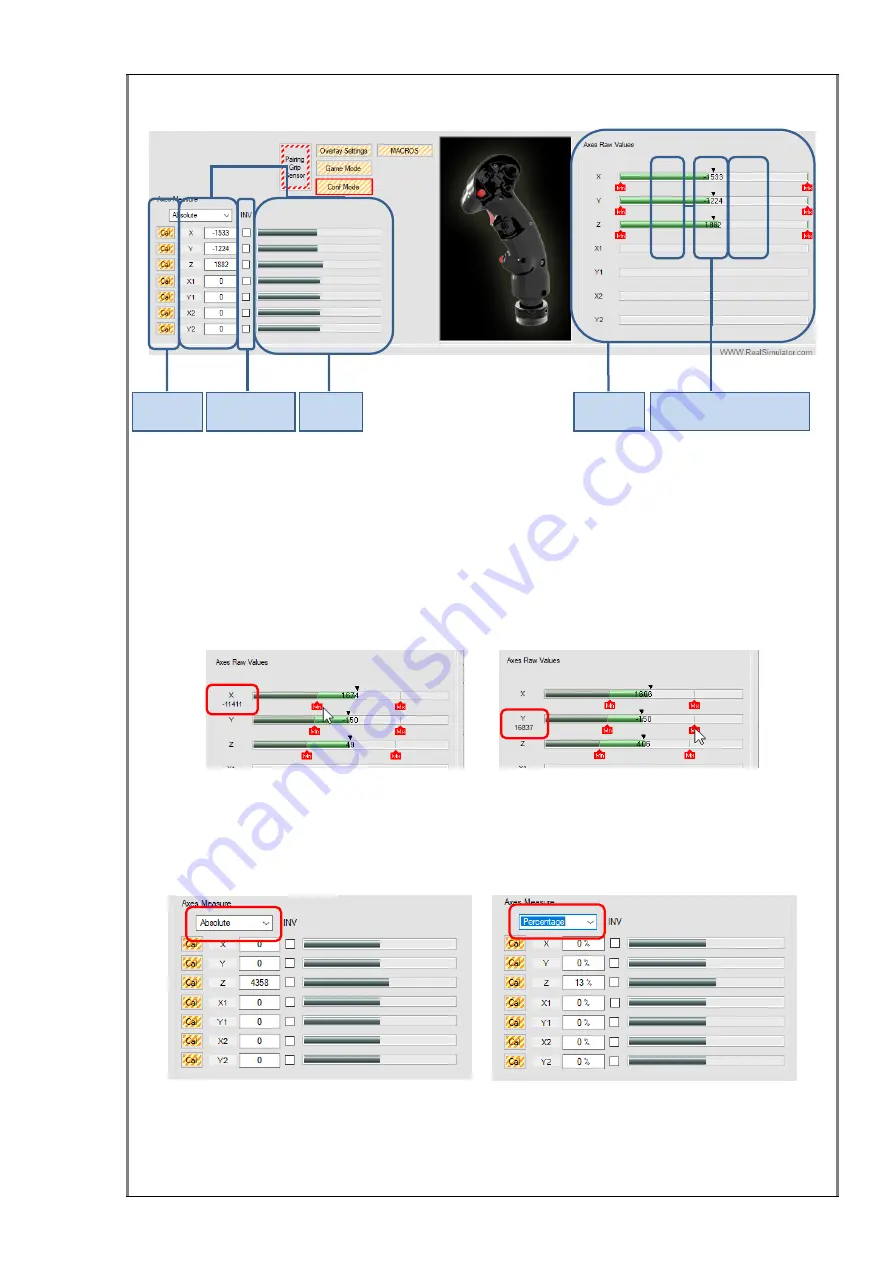
45 / 81
The image below shows the different informative areas related with the axes
calibration.
Axes Raw Values
group box shows the internal measures of each F18CGRH analog
axis, numerically and graphically through a green progress bar with the numeric value
in the centre. Each axis has two red icons to identify the maximum and minimum
positions and a black icon for the centre position.
Values of associated icons (Maximum, Minimum and Centre) can be visualized putting
the mouse over the icon and modified manually by the user by double-clicking the icon.
For an explanation about how to do this, please see the section
Manually configure
Raw Axes
.
X axis Minimum value Y axis Maximum value
Axes Measure
group box shows the Direct X information. This information is shown
numerically in text boxes and graphically in progress bars. The numeric information
can be displayed in
Absolute
or
Percentage
format. To change it, select the preferred
option in the combo box.
Absolute format Percentage format
The axes calibration procedure is very easy, and it is guided with instructions on the
screen. However, we are going to show you step by step how to do it.
Calibration
buttons
Axes Raw
measures
Axes DX
measures
Axes Inversion
Checkboxes
Minimum, Maximum and
Centre icons
















































