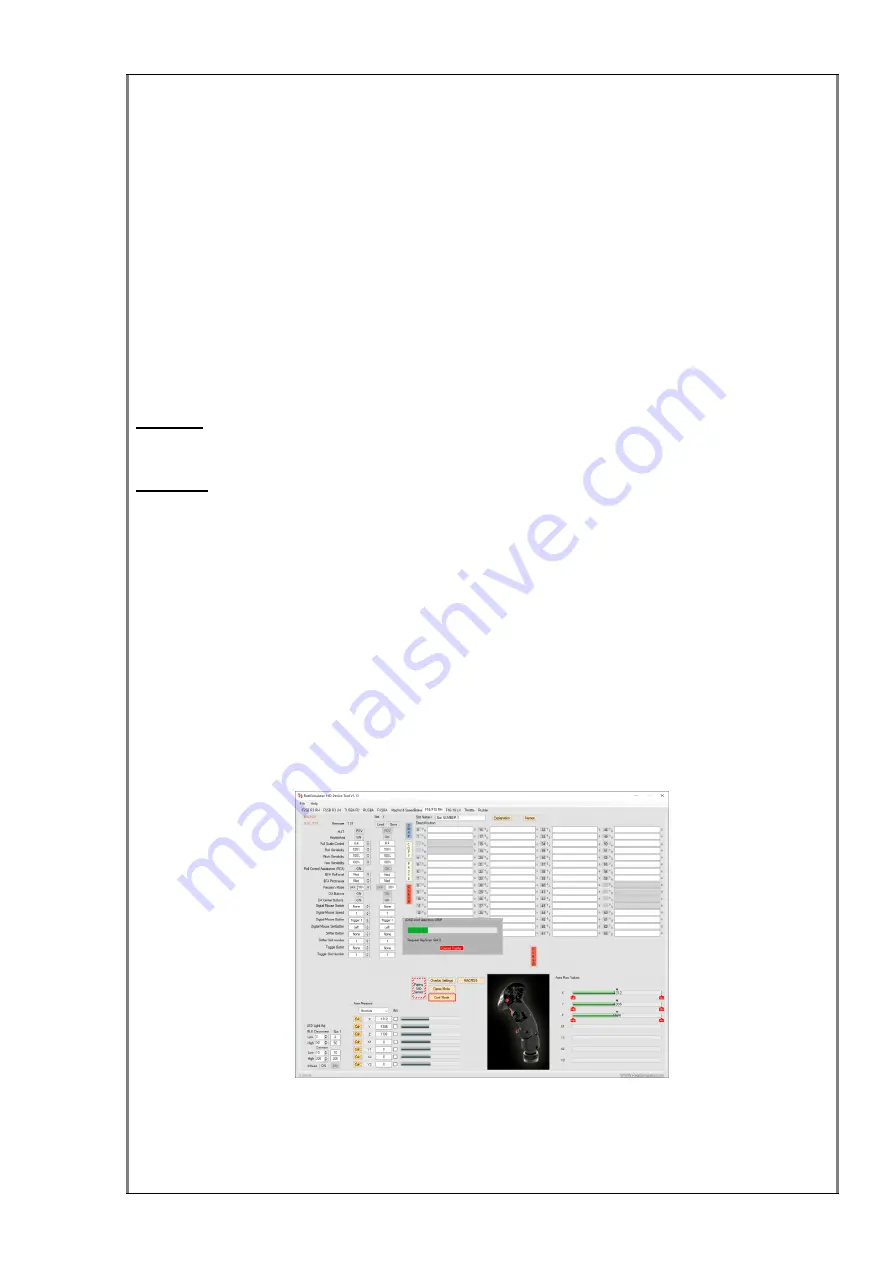
35 / 81
b) The device itself (in the flash memory) saves the configuration settings and the
keystrokes of all slots and the file name. Please, be aware that the device does
not save the explanations.
Now we can start to describe the connection between the application and the device.
As soon as the user clicks on the tab
“
F16/F18 RH
”
with the F18CGRH connected, the
application fills the slot configuration data with the information stored in the file
F18CGRH_BACKUP.xml. This file is an automatic backup of the information saved last
to the device or file. So you can always recover the information.
Next, it checks if a F18CGRH is already connected to the computer by Bluetooth. In
the affirmative, the stick image changes to a colour representation and all the slots
configuration data are loaded from the F18CGRH.
NOTE 1
: If you have not connected it yet,
you’ll find the “
how to do it
” method in the
“
Installation
” chapter.
NOTE 2
: The application
can be used in “offline” mode, without the F18CGRH
connected, to configure the slots, save the information and recover it later when the
F18CGRH is attached. You can see more
information about in the section “
Working
offline with the F18CGRH
”.
As we explained above, the application loads all the slots information except the
keystrokes explanation from the F18CGRH, but as it loads also the .xml file name, the
application searches the .xml file in the data folder and extracts the Explanation data
from it. And finally, it fills the slots configuration data and displays the file name in the
left upper corner.
As the data stored in the backup file is the last saved, generally you
don’t detect
changes in the presentation, unless you forgot to save the modifications in the stick or
in the file. In this case, load the backup file and save it on the computer and in the grip
with a name of your choice.
Loading data from the F18CGRH
In the section “
Load, Save and Print an .xml configuration file
”, you will find more
information about how to save and load the configuration files.






























