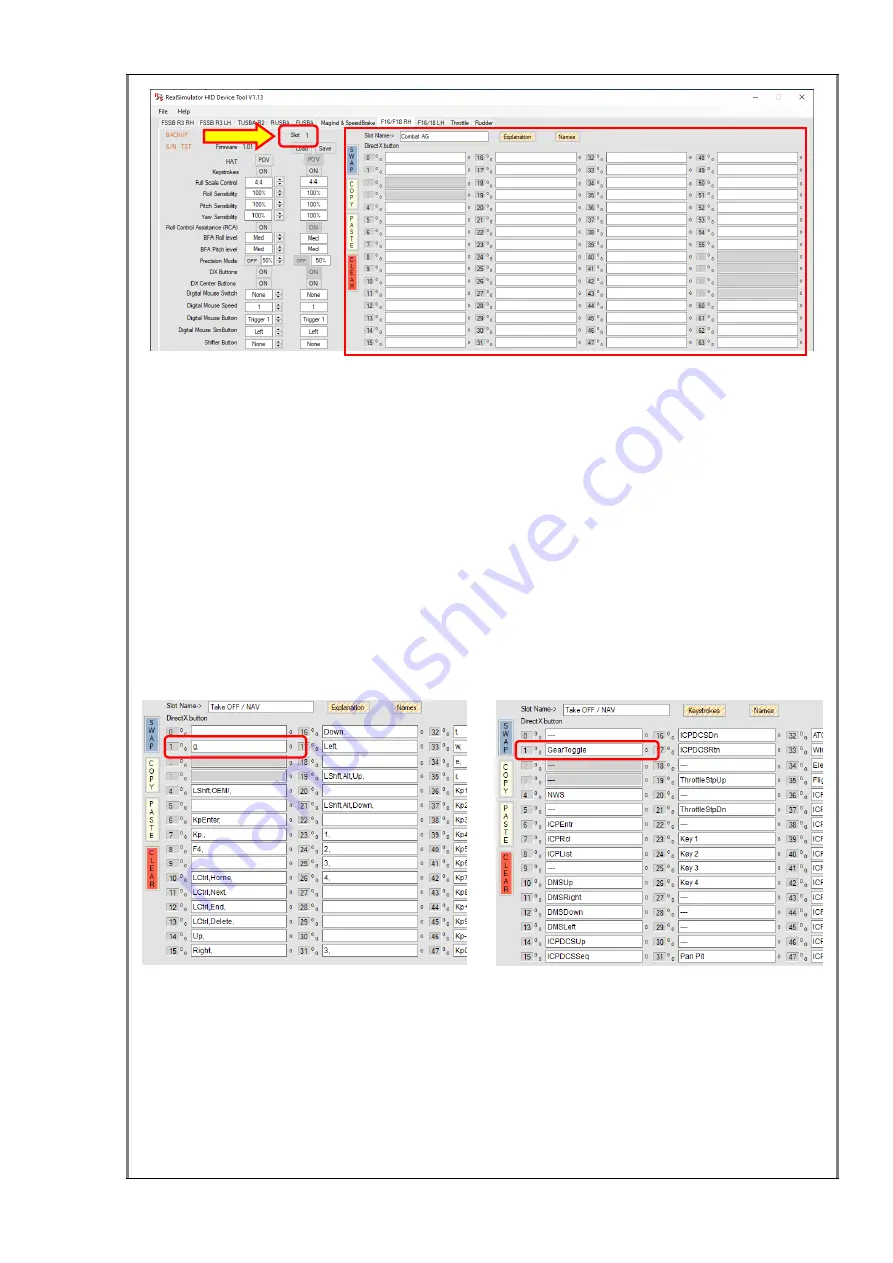
57 / 81
In the left upper corner of the squared area is the
Slot Name
field (
“Combat AG” in the
picture), where the user can write the slot name, so it will be easier to remember the
slot function. To modify the content, click with the mouse on the text box and write the
explanation you want.
NOTE
: remember that each time you change a parameter, it is immediately active and
it is saved in volatile memory, but it is only saved in flash memory when you press the
alert button (for a more detailed explanation, please visit the section “
How the
F18CGRH works
”) and it is saved to a file when press
File
>
Save
. As said in other
sections of User Guide, remember to save in both parts regularly.
To the right of the
Slot Name
text box, you
can find the “
Explanation/Keystrokes
”
and “
Names
” buttons. The first one allows changing the keystrokes text boxes
information between keystrokes and explanations, as you can see in the image below.
Pay attention to this button, because it indicates the option to show if pressed, no the
actual option shown.
Keystrokes text box with Keystrokes info Keystrokes text box with Explanation info
In the explanation information box, you have a place where you can describe the
action keystroke assigned in the game.
The second button, “
Names
”, allows, while it is pressed, to show the position where
each DX button is placed on the stick. So, in an easy and quick way, you can check to
which button you are assigning the keystroke.
















































