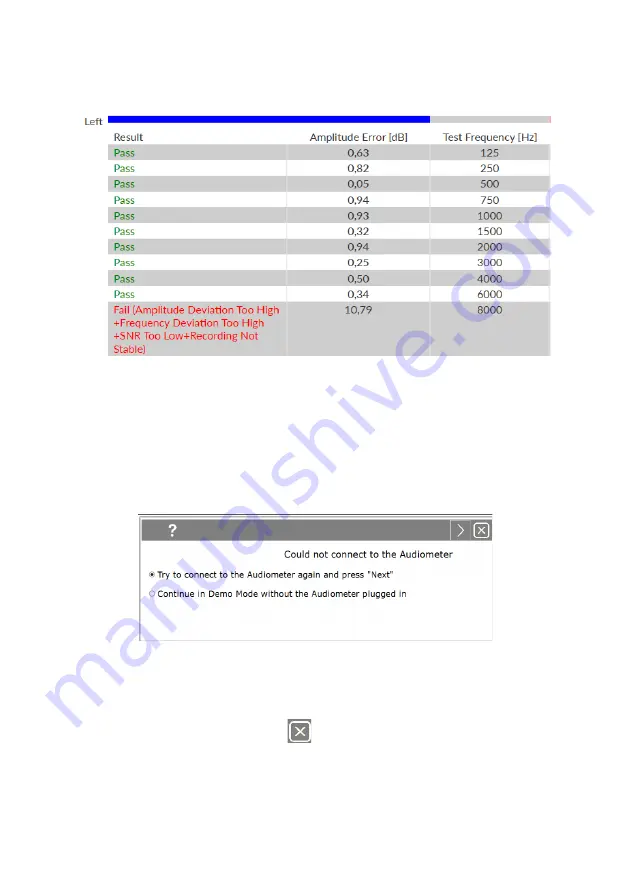
You can also click the “Detail view” button to go to the Detail page and get more information about why
the test failed. Failed frequencies are shown in red along with a reason regarding why the test failed.
If the test still fails after you have followed the instructions then your Kuduwave could be out of
calibration. Contact eMoyo to book a calibration.
Troubleshooting
Computer is not able to connect to the Kuduwave
If the computer is not able to connect to the Kuduwave, the following message will pop up.
This means that the Kuduwave audiometer was not plugged in correctly.
Please follow these steps to correct the problem:
1.
Cancel the current test by selecting
in the top right corner.
2.
Go to Support and click on “Remove old drivers”
3.
Follow the instructions given by the software. Unplug the Kuduwave from your computer, wait
a few seconds, and plug it back in ensuring that both the Kuduwave and response button are
firmly plugged in.
Page 74






























